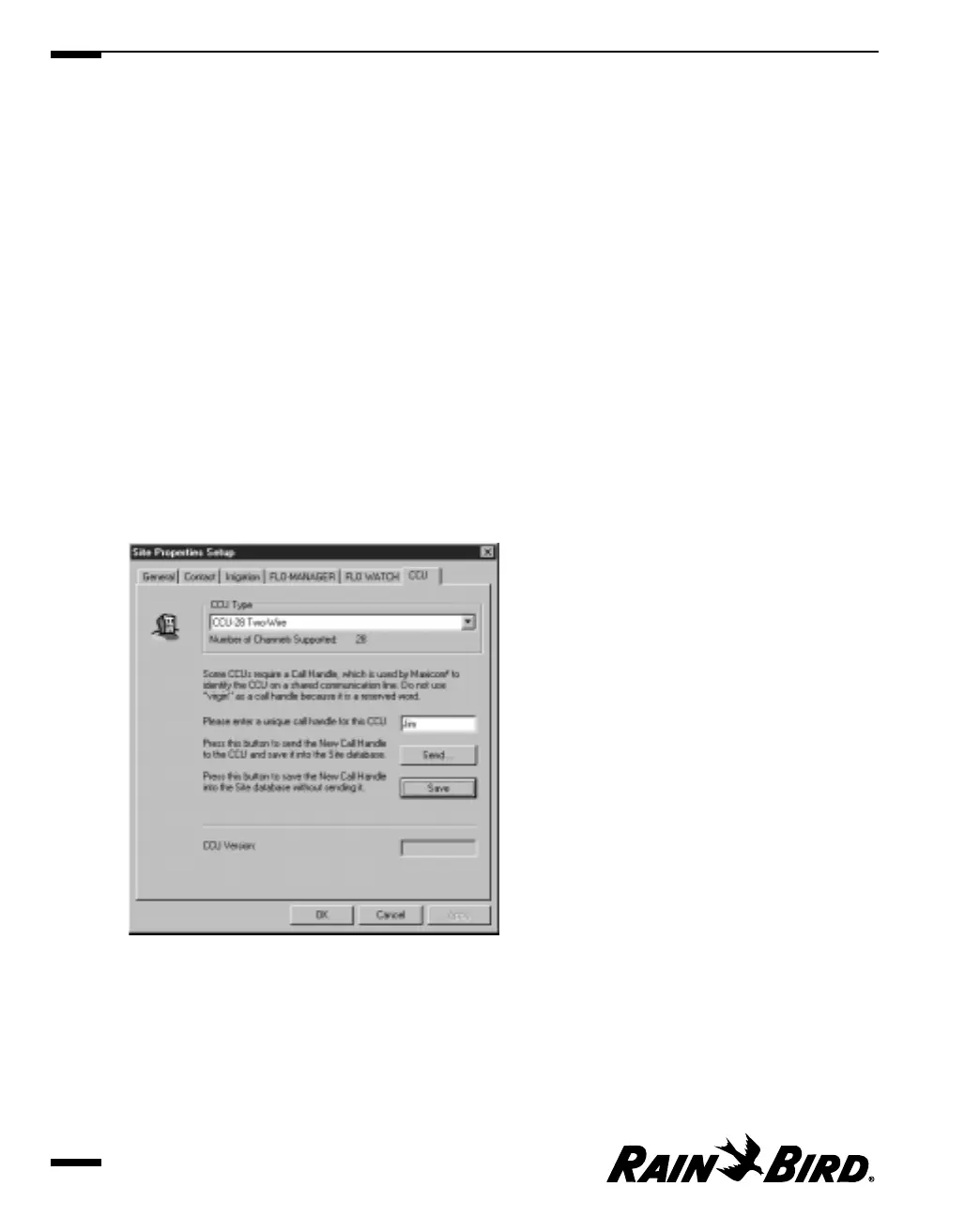3
Enter the name of the FLO WATCH flow zone.
4
Check the When Calculating Flow Data box if you would like this zone to be
included when calculating the flow data for the whole site.
5
Click the OK button.
The FLO WATCH flow zone name is displayed on the FLO WATCH sheet.
6
When you are finished setting FLO WATCH properties, you can select another
tabbed sheet or click OK to save changes and close the dialog box, Apply to
save changes without closing the dialog box, or Cancel to cancel changes and
close the dialog box.
Setting Site CCU Properties
The CCU sheet allows you to select and set up the CCU for the site.
To set site CCU properties:
1
With the Site Properties Setup dialog box open, select the CCU tab.
The CCU sheet comes to the front of the stack.
CCU Sheet
2
Set the CCU properties as described in this section.
3
When you are finished setting CCU properties, you can select another tabbed
sheet or click OK to save your changes and close the dialog box, Apply to save
your changes without closing the dialog box, or Cancel to cancel your changes
and close the dialog box.
Setting Site Properties
4.16