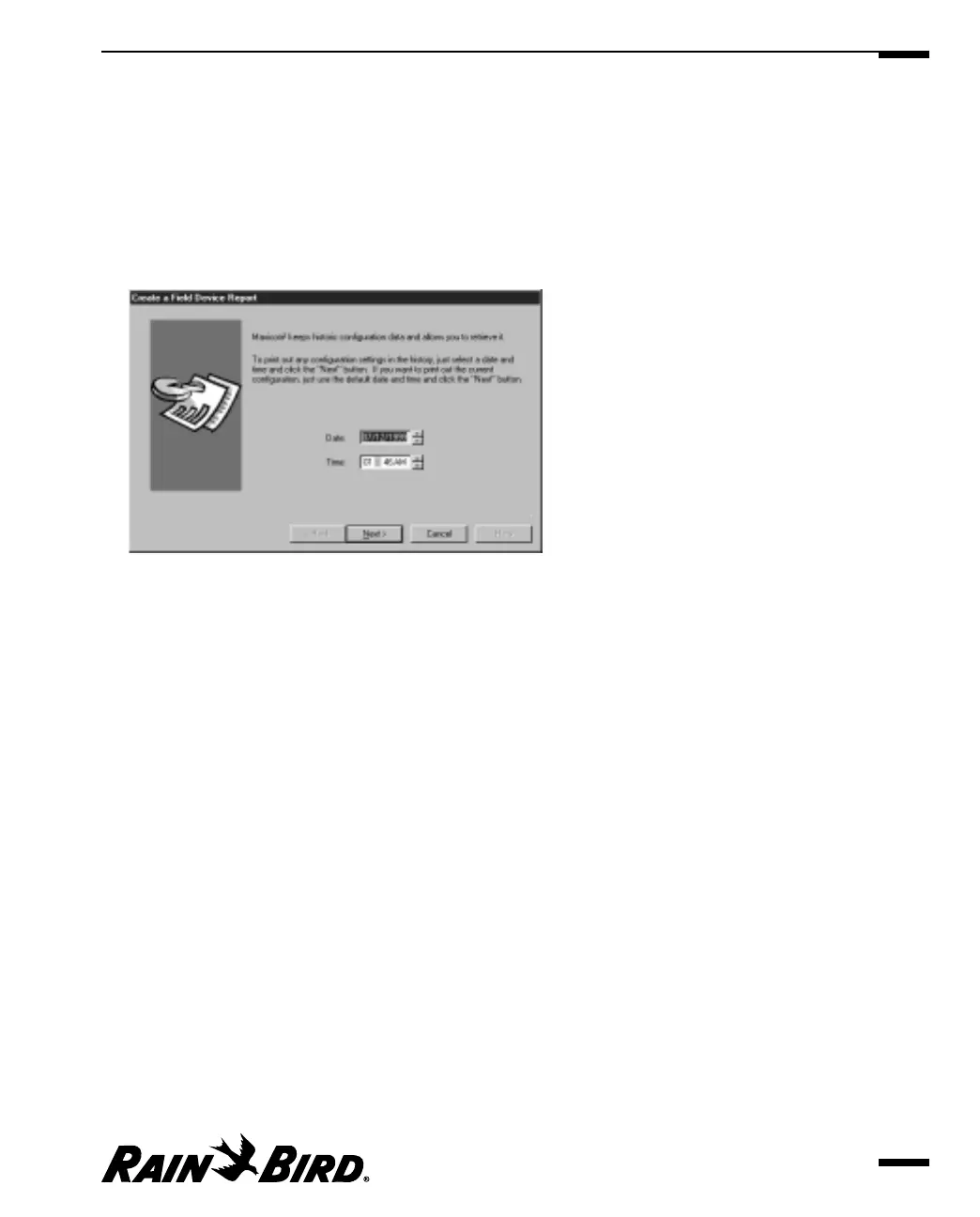Creating a Field Device Report
You can create a field device report that tells how the CCU and its attached field
devices are configured.
To create a field device report:
1
From the Reports menu, select the Field Device option.
The Create a Field Device Report Wizard begins.
Create a Field Device Report Wizard
2
Enter a date and time for the report in the Date and Time fields or use the
scroll buttons on the right of the fields to select a date and time without
typing. Use the date format 07/11/99; use the time format 04:00 PM.
Click the Next button.
3
From the list of sites, select the sites you want to include in the report or, if you
want to include more than one site, hold down the shift key while you select
the sites.
4
Click the Finish button.
The report you created is displayed in a Field Device Report
window.
5
The wizard will generate the report you requested and display it. See
“Previewing and Printing Reports,” for more information on previewing and
printing your reports.
Viewing the Event Log and Generating Reports
9.7