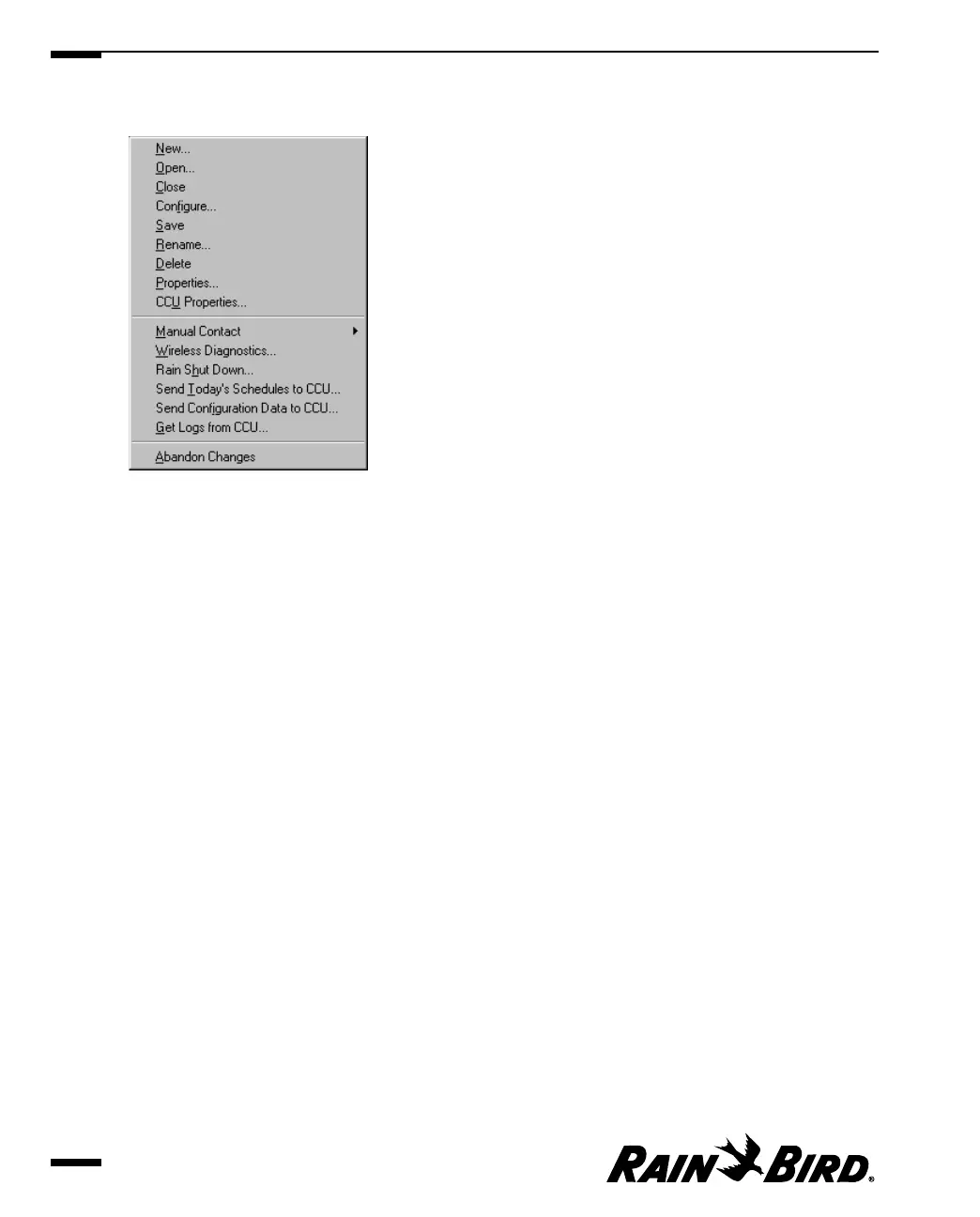Site Menu (accelerator = Alt-S)
Site Menu
•New(accelerator = N)
Allows you to create a new site in Maxicom
2
using the Site wizard, which
guides you through a series of steps necessary to set up the site. For more
information, see “Setting Site Properties” on page 4.1.
• Open (accelerator = O)
Allows you to open an existing Maxicom
2
site.
• Close (accelerator = C)
Allows you to close the currently active Site window, saving any changes that
have been made.
• Configure (accelerator = F)
Allows you to configure the active site by using the Site wizard, which
automatically fills in any information that may already exist for the open site
and guides you through a series of steps necessary to configure the site. For
more information, see “Setting Site Properties” on page 4.1.
•Save(accelerator = S)
Allows you to save the changes you made to the active site.
• Rename (accelerator = R)
Allows you to rename the active site. For more information, see “Renaming a
Site” on page 7.3.
• Delete (accelerator = D)
Allows you to delete the active site. For more information, see “Deleting a Site”
on page 7.4.
Getting to Know Maxicom
2
2.16