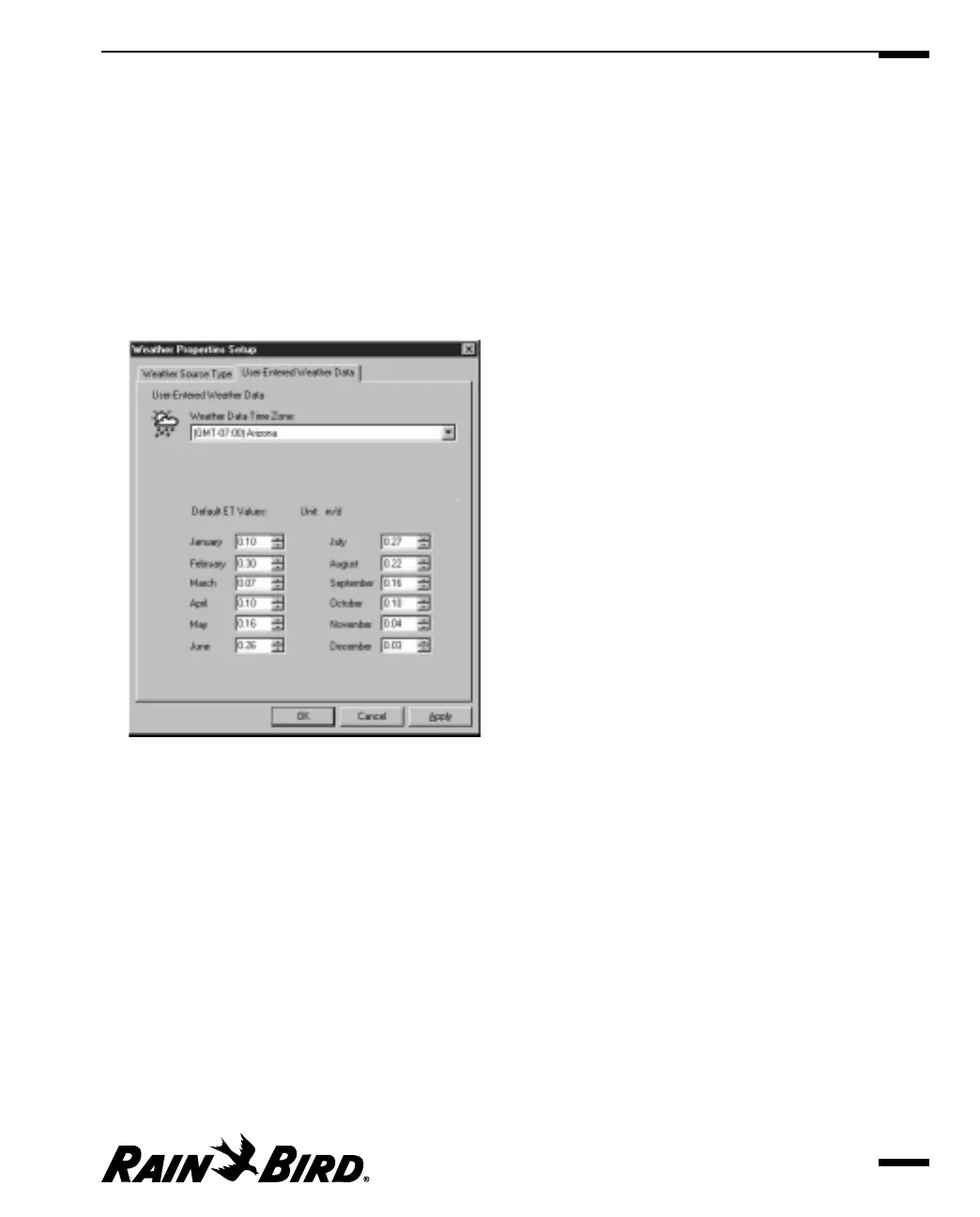Setting User-Entered Weather Data Properties
If you have selected your weather source to be a user-entered weather source,
you will need to complete the User-Entered Weather Data sheet. You can change
the user-entered data as often as necessary.
To set user-entered weather data properties:
1
With the Weather Source Properties Setup dialog box open, select the User-
Entered Weather Data tab.
The User-Entered Weather Data sheet comes to the front of the stack.
User-Entered Weather Data Sheet
2
From the drop-down list on the Weather Data Time Zone field, select the time
zone that applies to your weather station. The time zone you select is used to
calculate the ET and rainfall log data regardless of the relative location of the
central computer to the weather source.
3
Enter the ET value (from 0 to 1.00) in the fields for each month, or use the
scroll buttons on the right of each field to set the ET values without typing.
4
When you are finished setting user-entered ET values, you can select another
tabbed sheet or click OK to save your changes and close the dialog box, Apply
to save your changes without closing the dialog box, or Cancel to cancel your
changes and close the dialog box.
Setting Weather Source Properties
5.17
