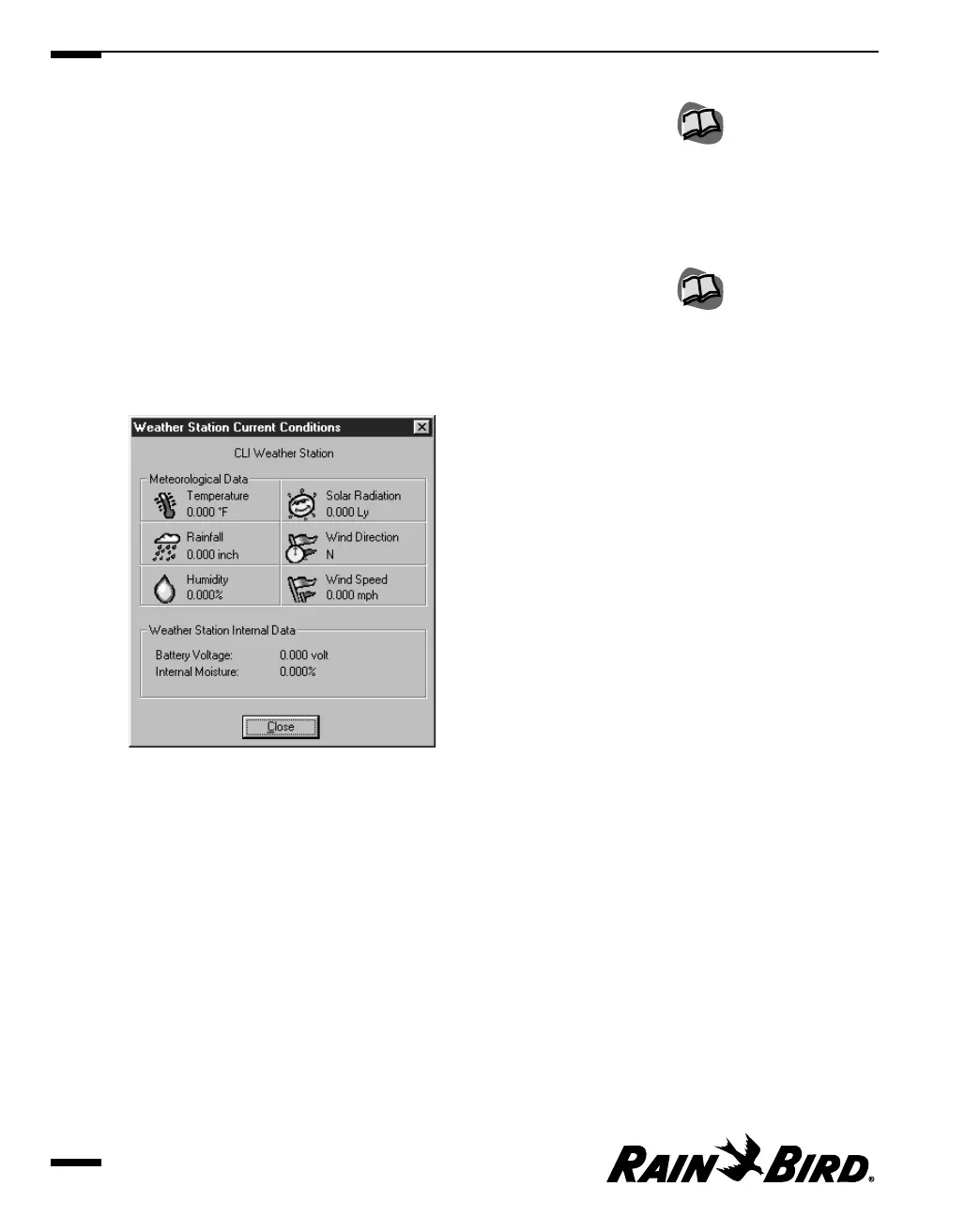Manually Contacting a Weather Source
You can manually contact a weather source at any time.
To contact a weather source manually:
1
With the Weather Source Window open, click the Connect icon on the toolbar.
Or select the Manual Contact option from the Weather menu and then select
Connect.
If the assigned communications device is available, you are connected; if the
device is unavailable, you are notified. If the device is busy, you are given the
options of interrupting the ongoing process, receiving notice when the device
is available, or aborting the contact.
The Weather Station Current Conditions dialog box appears.
Weather Station Current Conditions Dialog Box
2
When you are finished viewing the weather conditions, click the Close button
to close the dialog box.
3
When you are finished with your contact, click the Disconnect button.
Contact is discontinued.
Viewing and Editing Weather Source Data
8.8
For more information about
the toolbar buttons, see
”Using the Weather Source
Window and Toolbar” on
page 8.1.
For more information about
communication, see
“Viewing Maxicom
2
‘s
Communication Status” on
page 10.1.