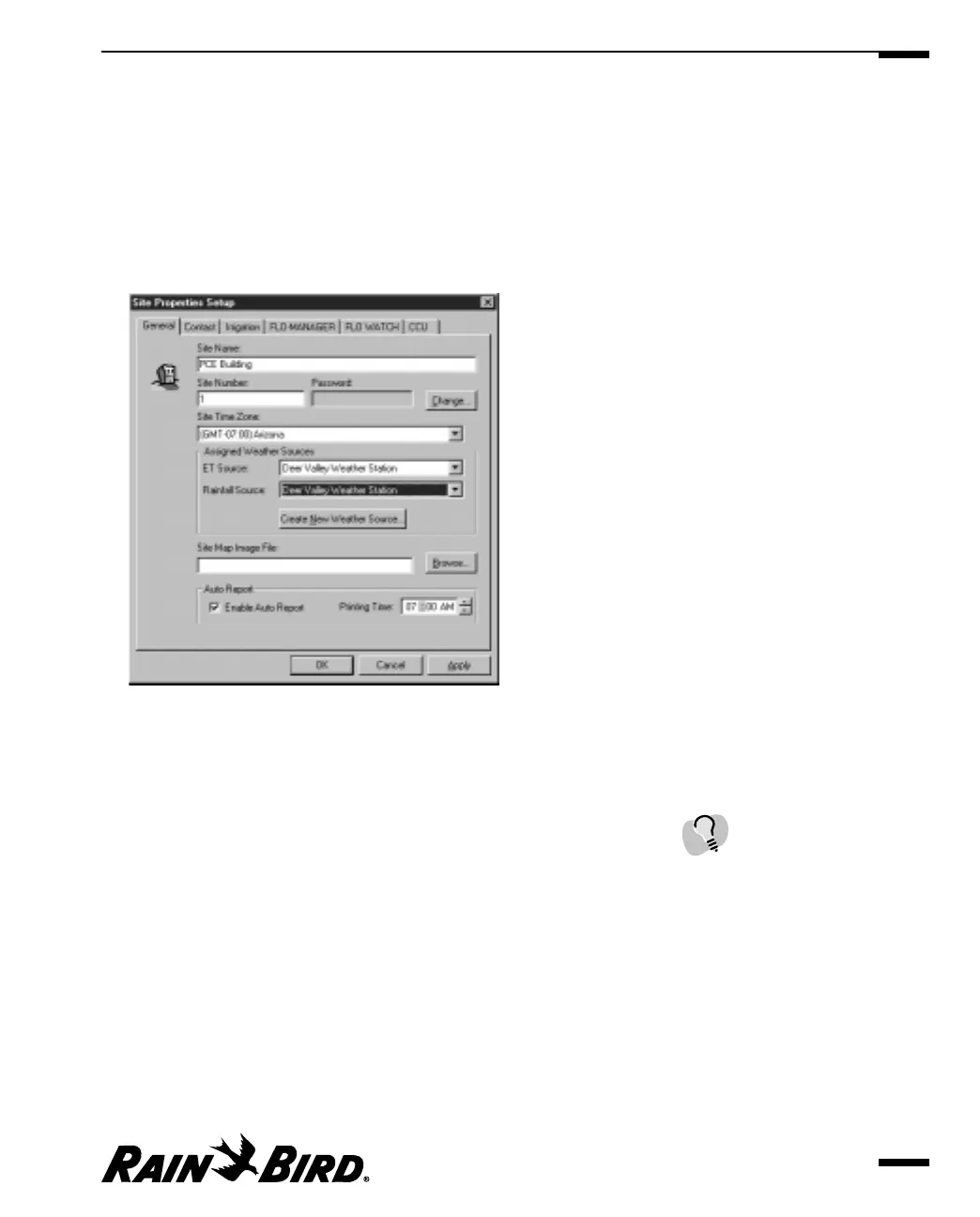Using the Site Properties Setup Dialog Box for
Setup
To use the Site Properties Setup dialog box to set up your site:
1
Select the Properties option from the Site menu. (If the active window is not a
Site window, the Properties option is not available.)
The Site Properties Setup dialog box is displayed.
Site Properties Setup Dialog Box
2
Select any of the tabbed sheets to bring that sheet to the front of the stack.
Available sheets are: General, Contact, Irrigation, FLO-MANAGER, FLO
WATCH and CCU.
3
Follow the instructions in this chapter for the sheet you have selected.
4
When you are finished working with the Site Properties Setup dialog box, click
OK to save your changes and close the dialog box, Apply to save your changes
without closing the dialog box, or Cancel to cancel your changes and close the
dialog box.
Setting Site Properties
4.3
You must click OK or Cancel
in the Site Properties Setup
dialog box before you will be
able to work in another
Maxicom
2
window or dialog
box.