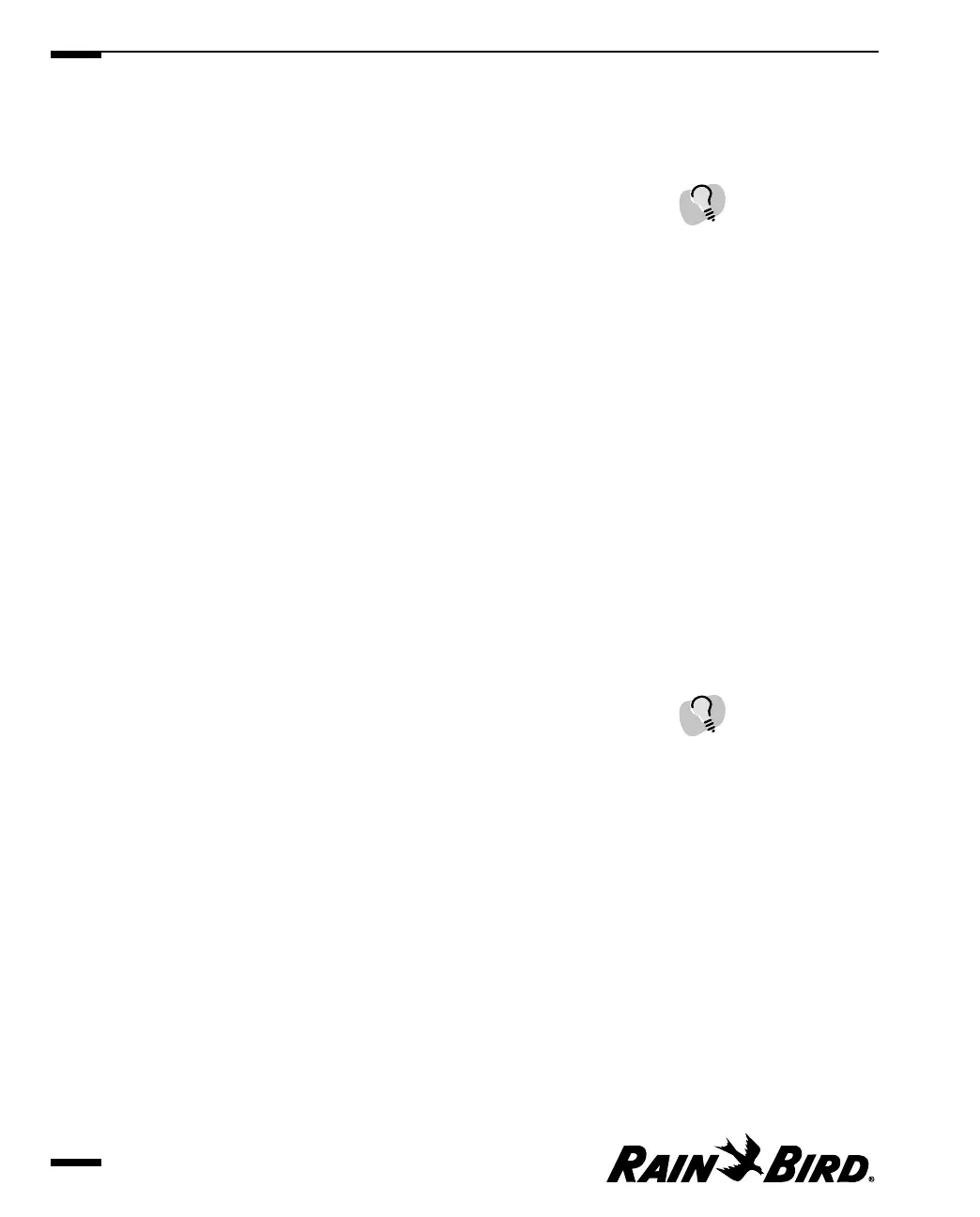3 When you are finished viewing ET data, you can select another tabbed sheet,
close the Site window, or leave the Site window open while you work in
another area of Maxicom
2
.
Selecting the Time Period to View
You can select the exact time period for which to view ET data. The area in which
you select the time period is in the upper left portion of the ET Data sheet and is
entitled “Show For.”
To select the time period:
1
Enter the start date in the From field or use the scroll buttons on the right of
the field to select a date without typing. Enter the date in the format
07/11/1999.
2
Enter the end date in the To field or use the scroll buttons on the right of the
field to select a date without typing. Enter the date in the format 07/11/1999.
Selecting to View Data as a Check Book, Log,
Graph, or Calendar
You can select to view ET data in check book, log, graph, or calendar format. The
check book option allows you to see moisture deposits (rainfall and irrigation)
and withdraws (evapotranspiration). The area in which you make this selection is
on the right side of the ET Data sheet and is entitled “Show As.”
To select the format:
Select the ET Check Book, Log Data, Graph or Calendar radio button.
Selecting the Type of Data to View
Depending upon the selection you make in the “Show As” area, you can select any
combination of actual ET data, irrigation data, and accepted rainfall data. Certain
selections in the “Show As” area make some “Show What” checkboxes
unavailable.
To select the type of data you would like to view:
Select any combination of checkboxes labeled Rainfall ET, Irrigation ET and
Accepted Rainfall.
Viewing and Editing Site Data
7.14
The ET Data sheet provides
you with Zoom In and Zoom
Out buttons in the Graph
format so that you can view
the data by week, month, or
year.
If you try to enter an end
date that is earlier than the
start date, you will see an
error message.
