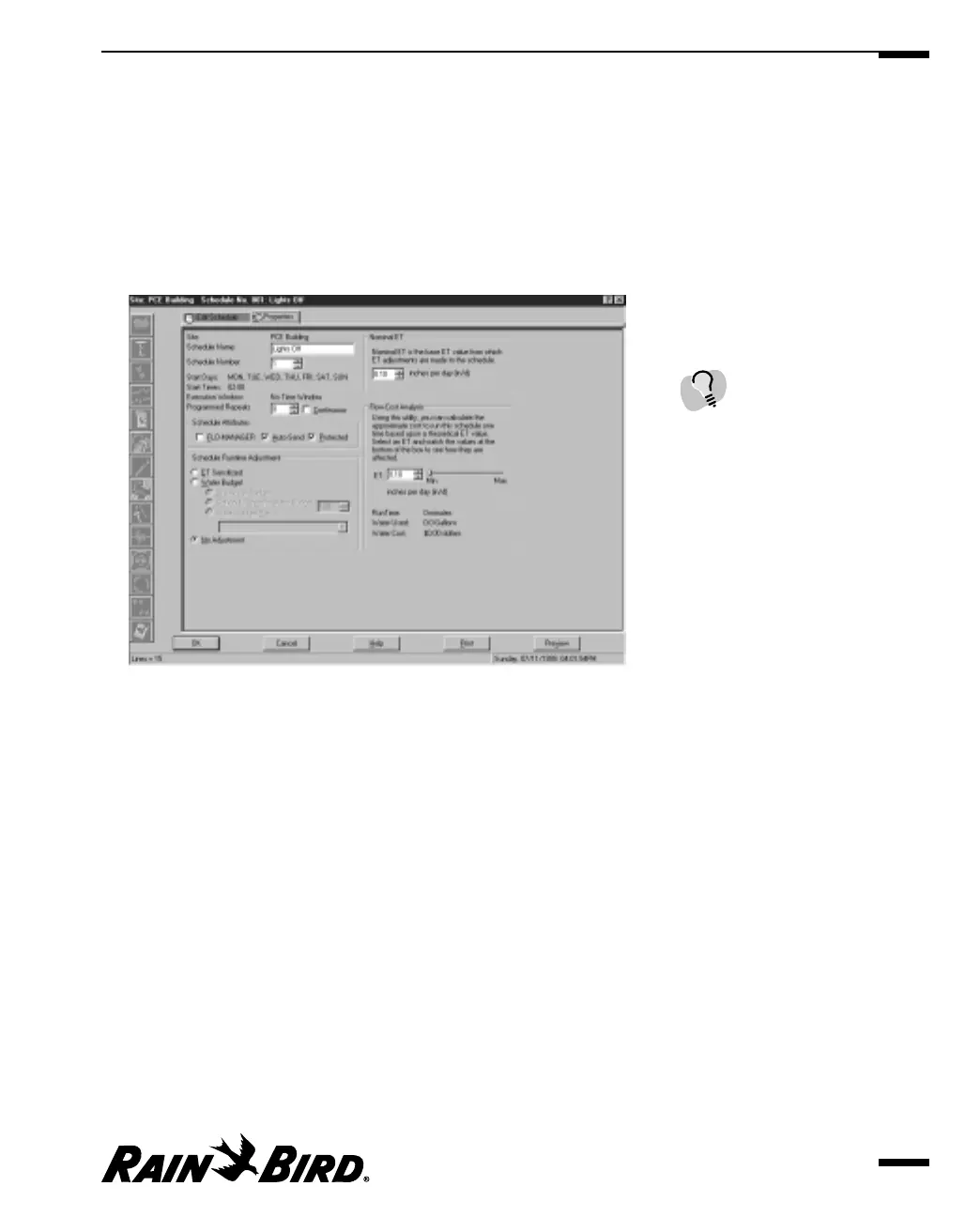Setting Schedule Properties
The Properties sheet of the Schedule Editor window allows you to set schedule
properties.
To set Schedule properties:
1
With the Schedule Editor window open, select the Properties sheet.
The Properties sheet comes to the front of the stack.
Properties Sheet
2
Set schedule properties as described in this section.
3
When you are finished setting schedule properties, click OK.
Setting Execution Window Programmed Repeats
You can set up to nine times for the schedule to repeat itself automatically after it
has finished running. This is called Programmed Repeats.
To set programmed repeats:
Enter the number of repeats in the Programmed Repeats field or use the scroll
buttons on the right side of the field to set the number without typing.
OR
Check the Continuous checkbox to have Maxicom
2
run the schedule
continuously.
Creating and Editing a Site Schedule
6.17
The first section of the
Schedule Properties sheet,
which contains the site
name, the schedule name,
schedule number, start days,
start times, etc. is filled in
automatically by Maxicom
2
from information you
entered when you created
the schedule.
