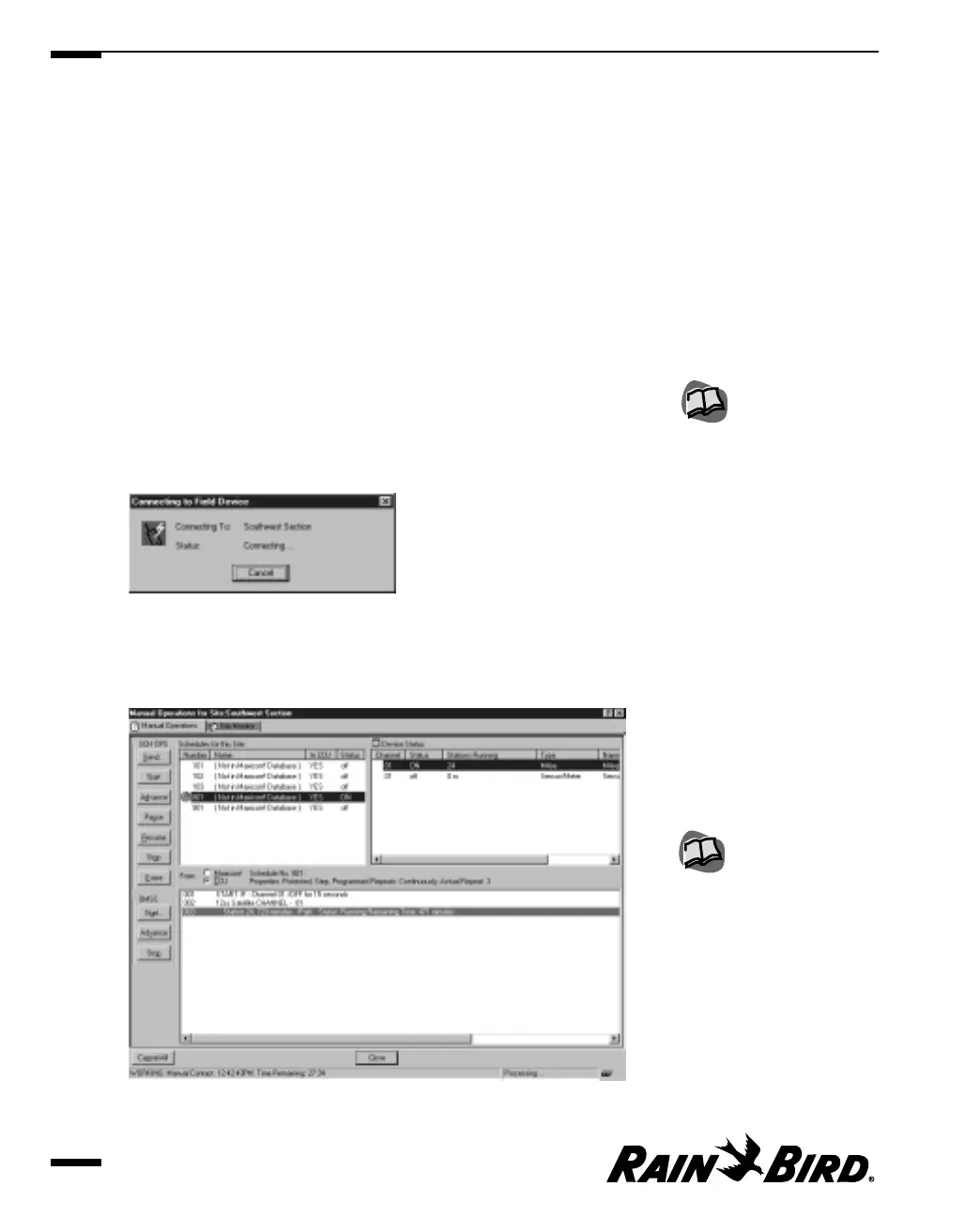Changing the Size of the Map
A set of radio buttons on the Map sheet allows you to size the map to normal size
or to fit in the window. To select the size of the map:
Click either the Normal Size or Fit In Window radio button.
The map adjusts to the size you specify.
Manually Contacting a Site’s CCU
You can contact the site’s CCU manually at any time to check schedule progress
or status.
To contact the site’s CCU:
1
With the Site window open, click the Connect button on the Site window
toolbar. Or select Manual Contact from the Site menu, then select Connect.
Maxicom
2
displays a status dialog box as it attempts to contact the CCU.
Connecting to Field Device Dialog Box
If Maxicom
2
successfully contacts the CCU, the Manual Operations for Site
window opens, with the Manual Operations sheet displayed.
Manual Operations Window with Manual Operations Sheet Displayed
Viewing and Editing Site Data
7.18
For more information about
using the Manual button,
see “Manually Operating
Site Schedules” on page
7.23 and “Monitoring and
Operating Site Channels” on
page 7.26.
For more information about
communication, see
“Viewing Maxicom
2
’s
Communication Status” on
page 10.1.
