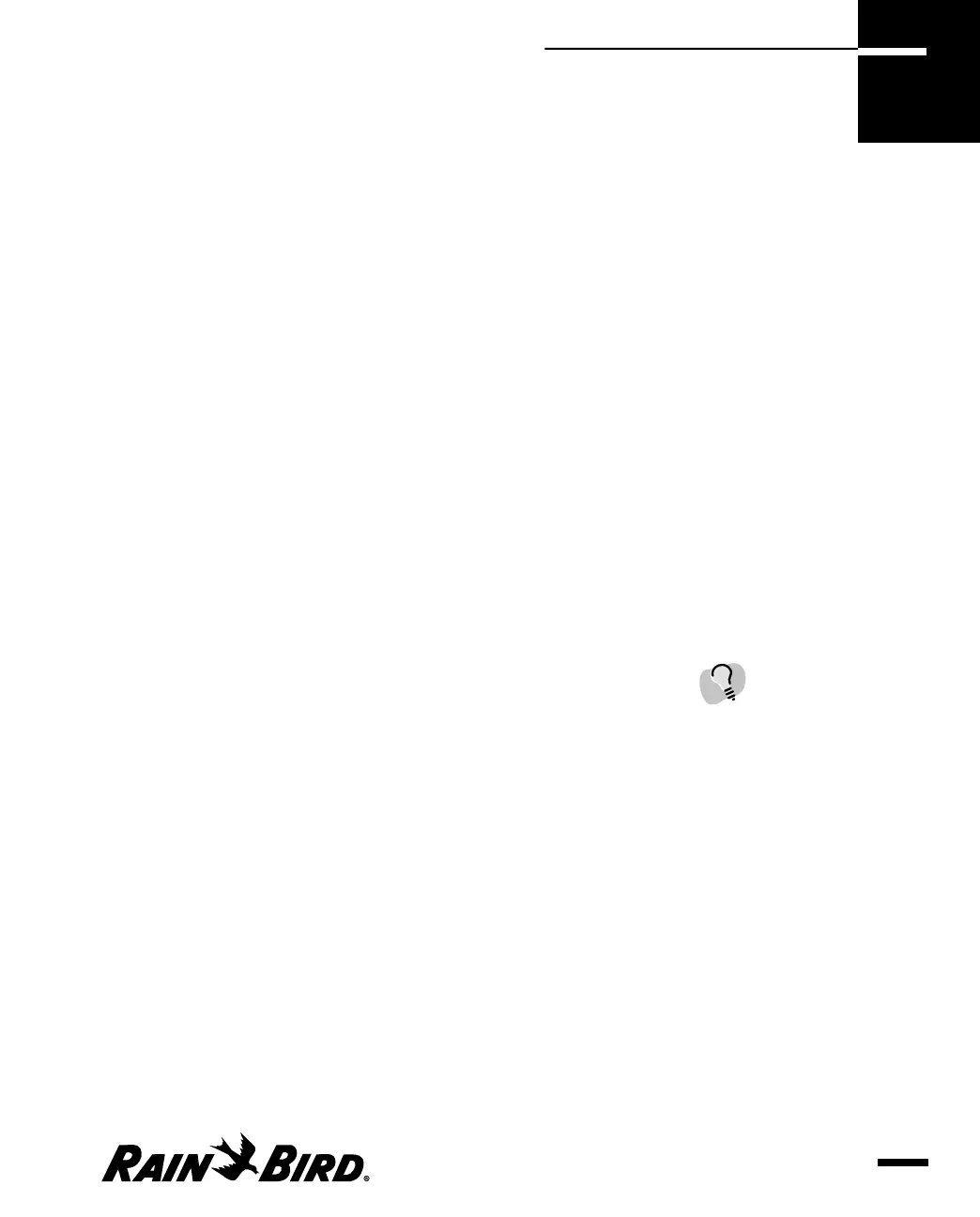This chapter will help you to become familiar with the Maxicom
2
interface. This
chapter describes:
• how to start the Maxicom
2
application
• standard features of the windows and dialog boxes
• features of the System window and Central window
• how to use the Main menu
• how to enter and edit text
• how to use Maxicom
2
Help
• how to save or cancel your work
• how to exit Maxicom
2
Starting Maxicom
2
Once you have installed Maxicom
2
, there are three ways you can start the
Maxicom
2
interface.
To start Maxicom
2
:
Double-click the Rain Bird icon in the tray in the right bottom corner of your
screen.
Or
Right-click the Rain Bird icon in the tray in the right bottom corner of your
screen and select the Launch Maxicom
2
option.
Or
Use the Windows95/98 Start menu as described in the Windows95/98 Users
Manual.
The Maxicom
2
splash screen is displayed while the program launches.
Getting to Know Maxicom
2
2.1
Getting to Know
Maxicom
2
2
The Rain Bird icon appears
in the tray whenever the
Maxicom
2
controls are
running.