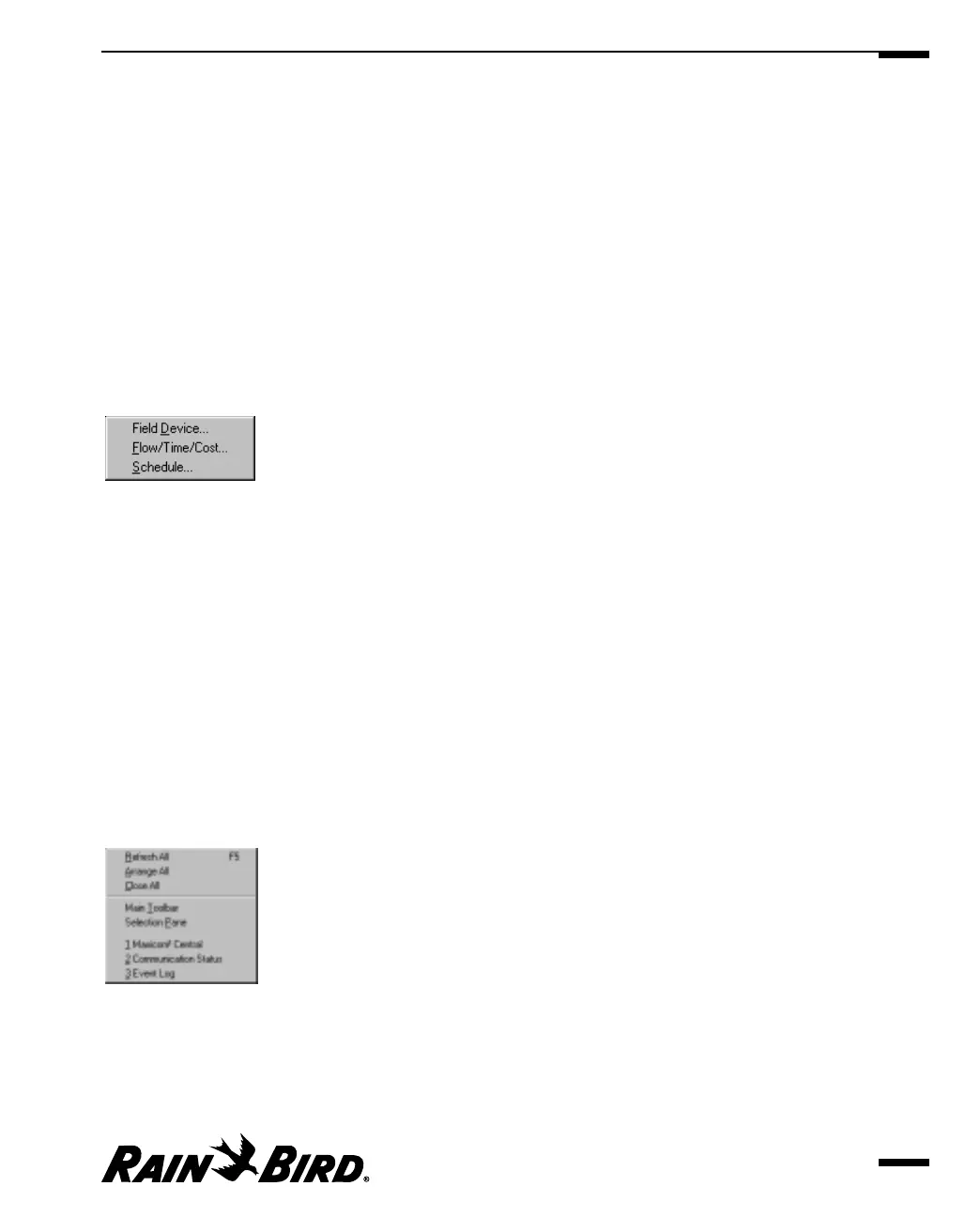• Update (accelerator = U)
Allows you to enter weather data that changes daily. This option is available
only for user-entered weather sources. For more information, see “Manually
Updating Weather Data” on page 8.11.
• Manual Contact (accelerator = M)
Allows you to contact a weather source manually. For more information, see
“Manually Contacting a Weather Source” on page 8.8.
• Abandon Changes (accelerator = A)
Allows you to close the currently active Weather Source window without
saving changes you have made.
Report Menu (accelerator = Alt-R)
Report Menu
• Field Device (accelerator = D)
Allows you to create a report that tells how the CCU and its attached field
devices are configured. For more information, see “Creating a Field Device
Report” on page 9.7.
• Flow/Time/Cost (accelerator = F)
Allows you to create a report that displays flow, time, and cost data. For more
information, see “Creating a Flow/Time/Cost Report” on page 9.8.
• Schedule (accelerator = S)
Allows you to create a report on the schedules you select. For more
information, see “Creating a Schedule Report” on page 9.10.
Window Menu (accelerator = Alt-N)
Window Menu
• Refresh All (accelerator = R or F5)
Allows you to refresh the data on the active screen or window. When you
Getting to Know Maxicom
2
2.19
