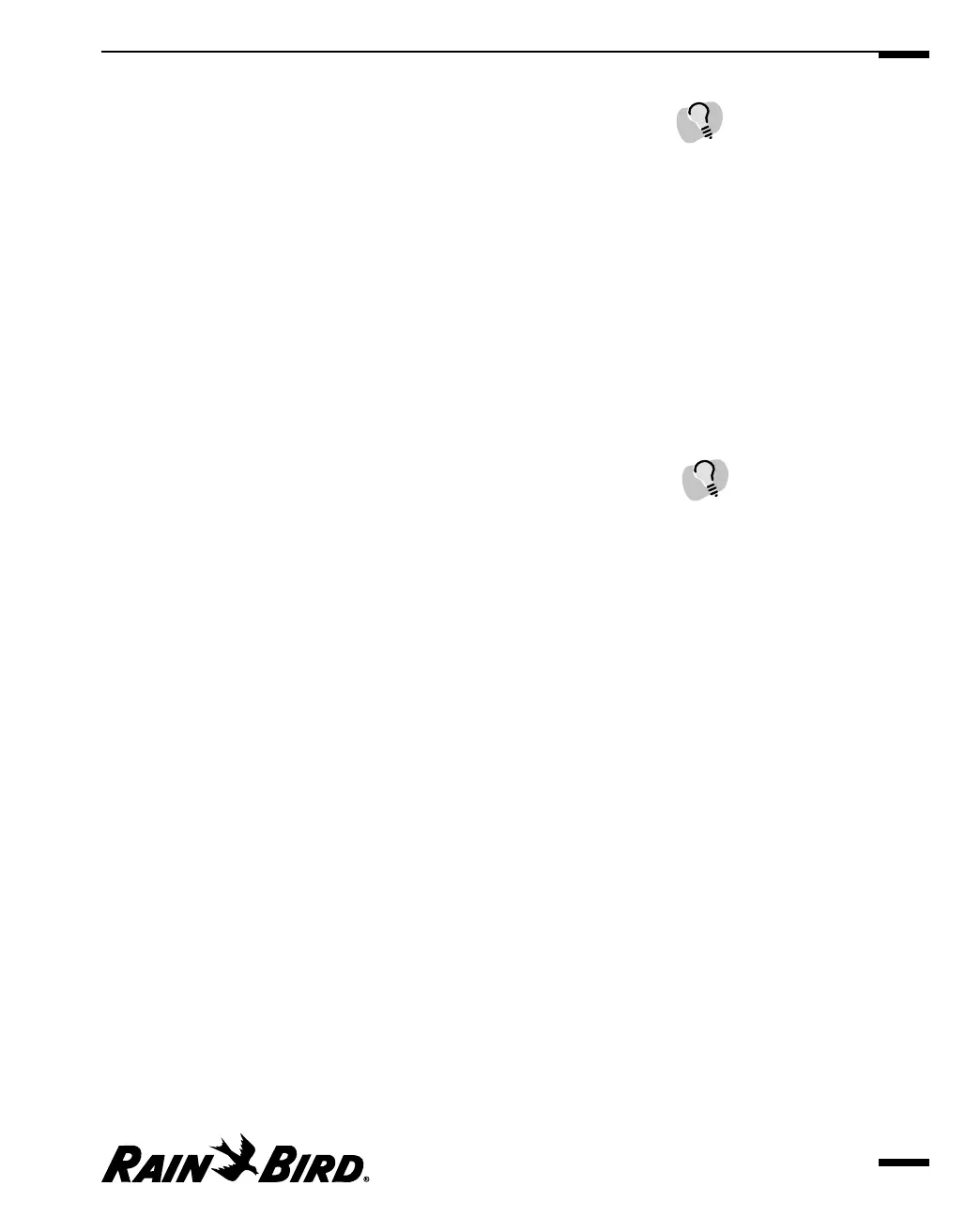Setting the Site Password
Setting site passwords and changing them periodically protects your system from
unauthorized use. Each time you select a site to work with from the Site menu,
you will be prompted for a password for the site. You can use the master password
as the site password, or you can set different passwords for the sites.
To change the site password:
1
Click the Change button next to the Password field.
The Change Password dialog box is displayed.
2
Enter the old password in the Old Password field. If you have not yet set a
password for that site, leave the field blank.
For security purposes, the password characters appear on your screen as
asterisks (*).
3
Enter the new password in the New Password field. The new password must
be alphanumeric (composed of letters and/or numbers) and may be up to ten
characters long.
4
Re-enter the new password in the Confirm New Password field.
5
Click the OK button.
The new site password is saved.
Setting the Site’s Time Zone
The time zone is used to calculate evapotranspiration (ET) and rainfall data
regardless of the relative location of the central computer to the site’s CCU.
To set the site’s time zone:
Select the time zone name from the drop-down list provided.
Setting Weather Sources for the Site
You must select the site’s evapotranspiration (ET) and rainfall sources from a list
of weather sources configured for Maxicom
2
.
If you have not set up weather sources yet, you can still continue to set site
properties. Simply use the default historical weather source until you set up the
real weather source for the site. After you have set up the real weather source,
return to the Site Properties Setup dialog box and enter the real weather source
for the site.
Setting Site Properties
4.5
You can also change site
passwords from the
Passwords sheet of the
System Properties Setup
dialog box. For more
information, see “Setting
Passwords” on page 3.7.
If you have not entered the
passwords correctly, a
message will be displayed
asking you to repeat the
process.