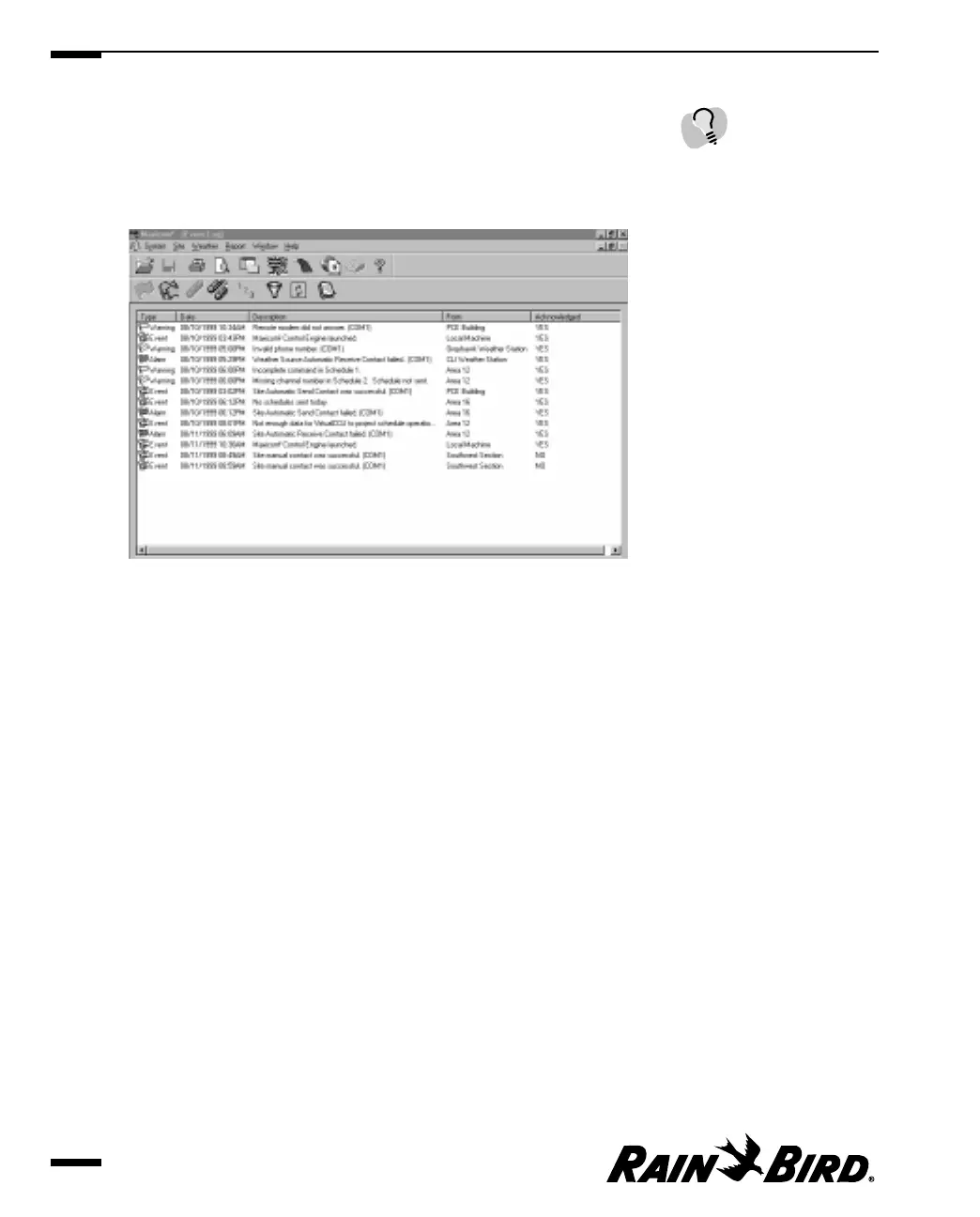To open the Event Log window:
1
Click the Event Log icon in the Selection pane. Or, if the Maxicom
2
Central
menu is displayed, click the Alarms hot spot.
The Event Log window is displayed.
Event Log Window
2
Filter or clear data, or create a report from the event log as described in this
section.
Filtering Data in the Event Log
You can filter data in the Event Log window so that you view only the data most
important to you. You can filter data to include or exclude any combination of the
following:
• Alarms — a notice concerning system integrity either at the pc or in the field.
• Warnings —any contact or cancellation with the site or the weather station.
• Events — any action to or by Maxicom
2
.
Viewing the Event Log and Generating Reports
9.2
To sort the information
according to the type, date,
source, or whether or not
the event has been
acknowledged, click the
corresponding heading.