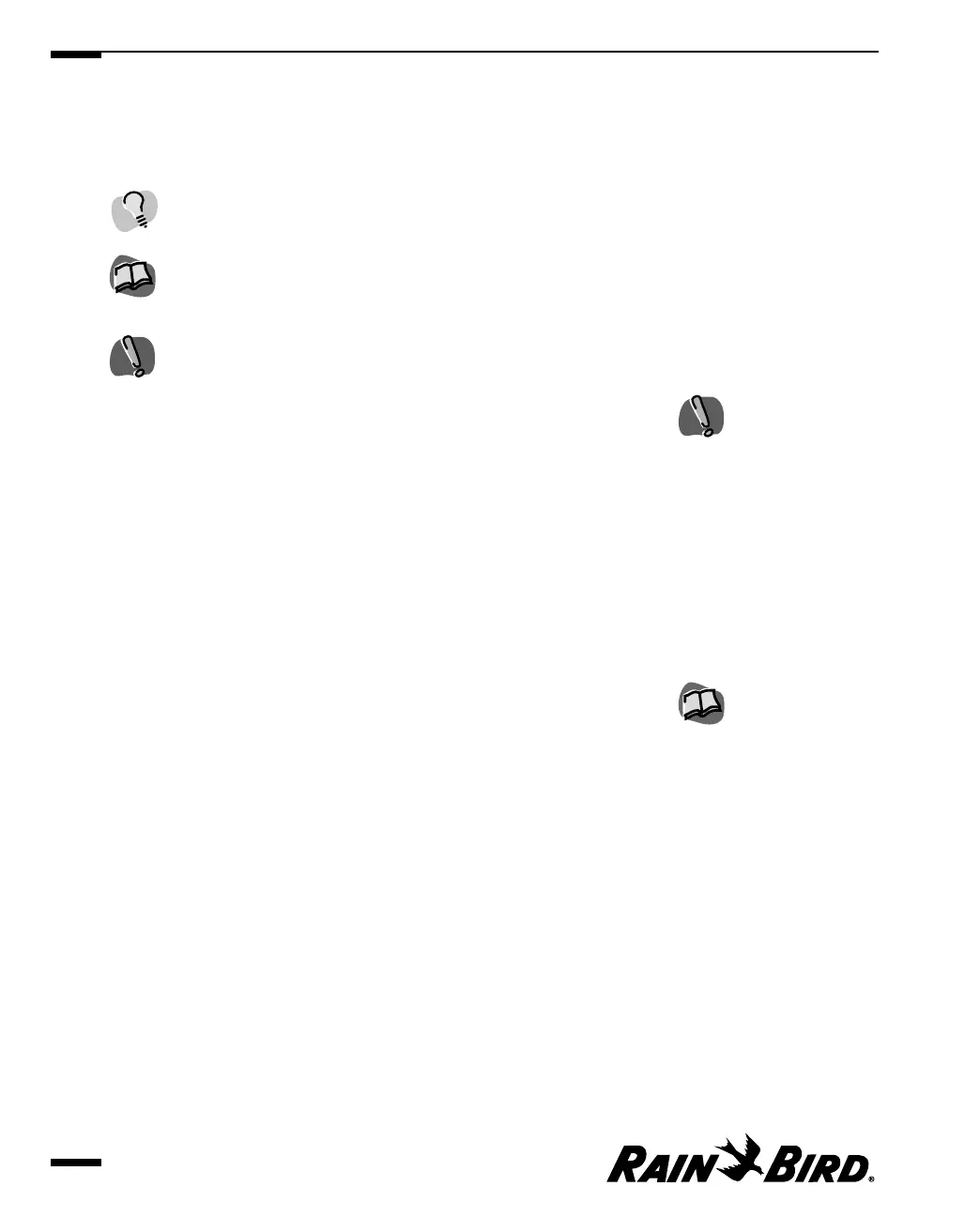Icons Used in This Manual
To help you understand and find the information you need, this manual uses
three icons in the margins of its pages.
This icon is used to designate information that is not critical but
that may be helpful to you.
This icon is used to designate a cross reference within the manual
and lists page numbers where you can find information on the same
or related topics.
This icon is used to designate very important warning information.
Getting Started Right Away
To get your system up and running, you must:
1
Install the Maxicom
2
software (described in Chapter One),
2
Set system properties (described in Chapter Three),
3
Set up your sites (described in Chapter Four),
4
Set up your weather sources (described in Chapter Five), and
5
Create schedules (described in Chapter Six).
If you are already familiar with computers and MAXICOM and would like to get
started using Maxicom
2
right away, the chapters listed above can be used as a
“quick start.” Follow the instructions in the sequence suggested above.
Introduction
xiv
If you need more
information about using
windows and menus, see
“Getting to Know
Maxicom
2
,” which begins on
page 2.1.
If you were using a previous
version of MAXICOM
software and you want to
maintain your existing data,
you must run the Upgrade
Utility after installing the new
software.