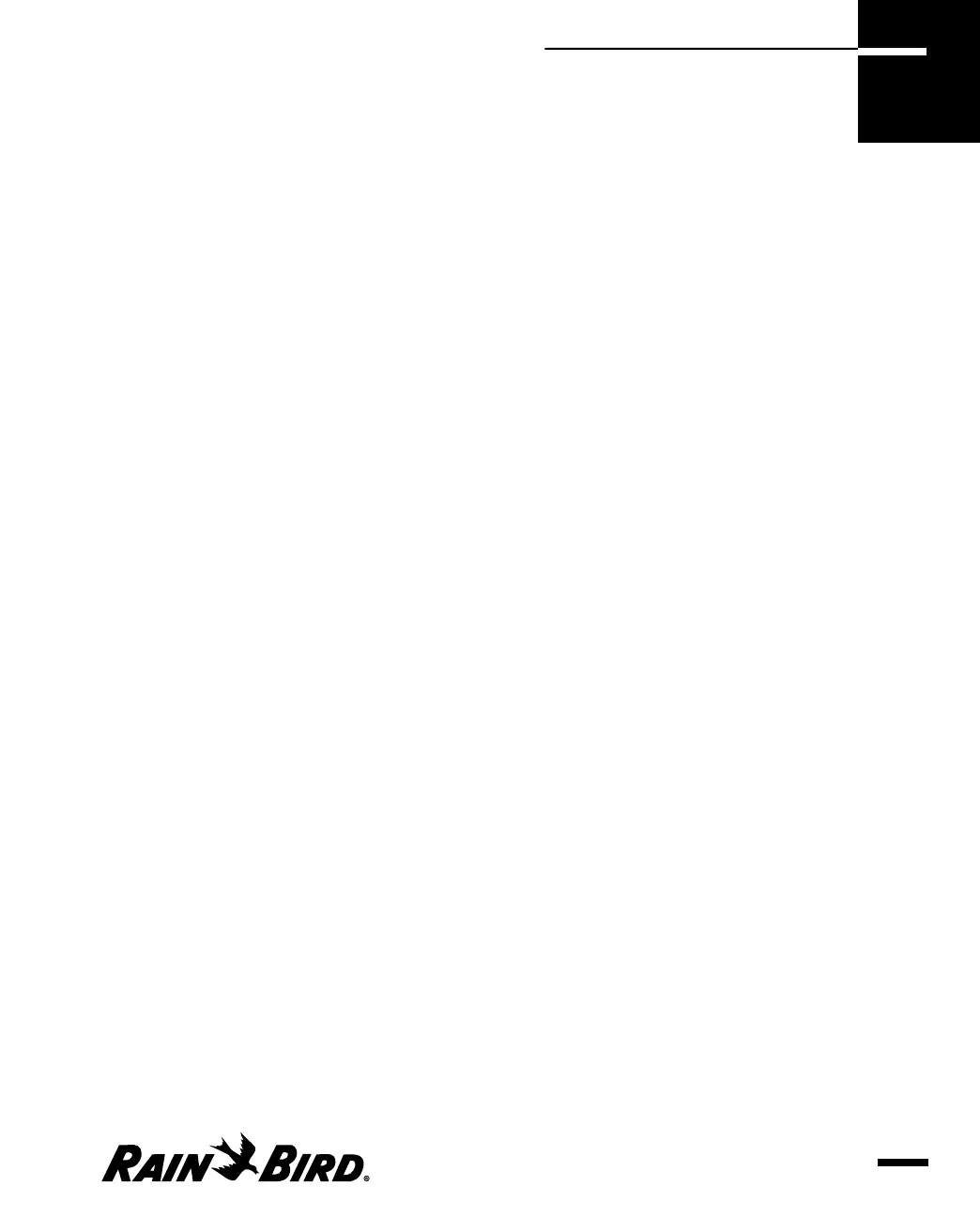To use your Maxicom
2
system, you must first describe to Maxicom
2
how you would
like your system to work, or “set system properties.” This chapter describes how to
set the system properties that are required to operate your system.
There are two ways to set system properties:
• You can set system properties by using the System Configuration wizard, which
guides you through a series of steps in which required properties are set. The
wizard presents each property to you, gives an explanation of the property, and
a default value. You can move forward or backward within the wizard, or even
cancel the wizard at any time. The System wizard runs automatically the first
time you open Maxicom
2
.
• Or, you can set system properties by using the System Properties Setup dialog
box without the wizard. The System Property Setup dialog box contains more
properties than the System wizard outlines for you.
Each way to set system properties is described in this chapter.
Using the System Wizard for Interactive Setup
The System wizard is an easy, interactive guide that helps you to set up your system
properties. The System wizard runs automatically the first time you open
Maxicom
2
.
To use the System wizard at any other time:
1
Select the Configure option from the System menu.
The System wizard begins to run automatically. The Communication dialog box
is displayed first, which allows you to setup Communication ports.
Setting System Properties
3.1
Setting System
Properties
3
