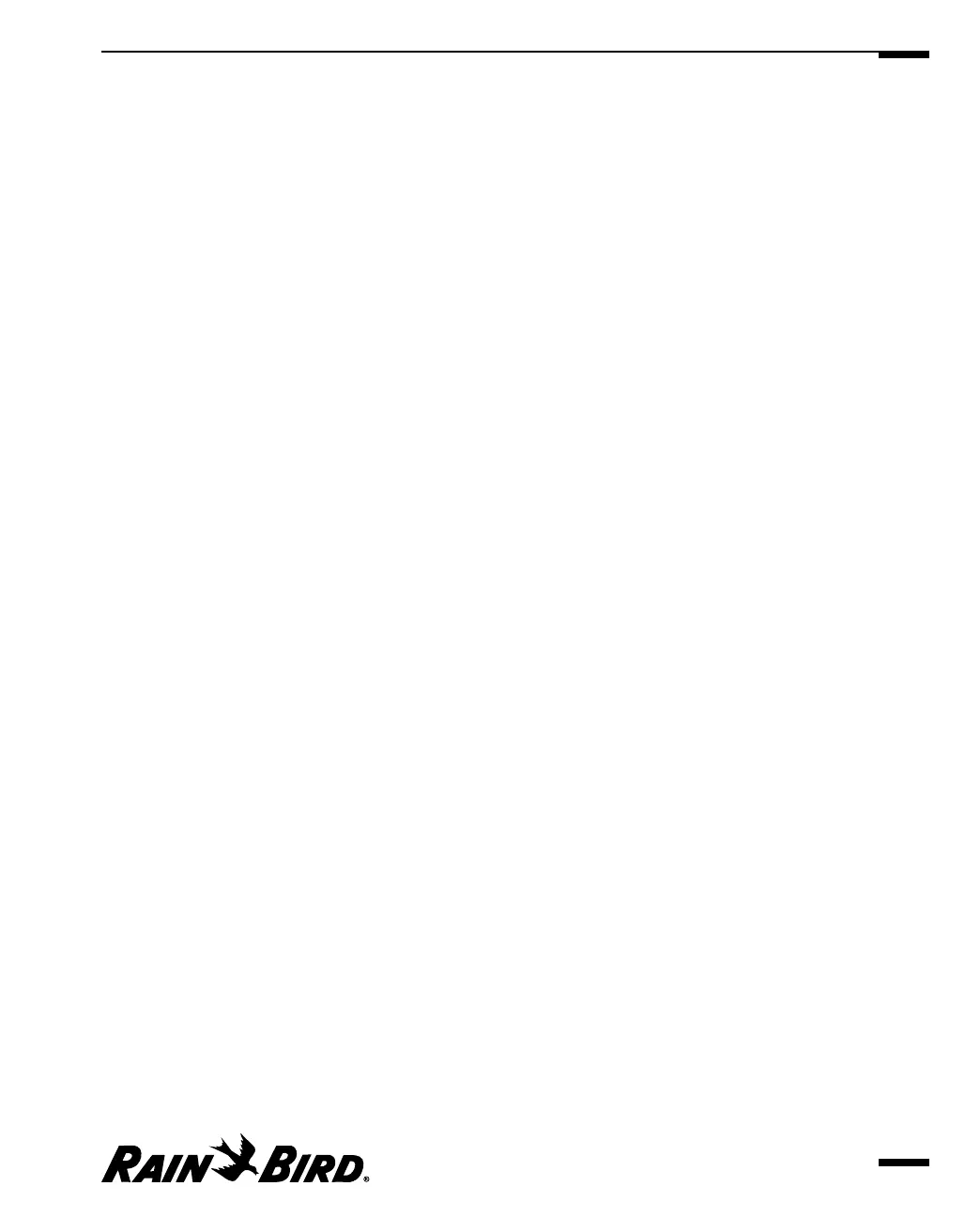Manually Operating Site Schedules
You can use the Manual Operation dialog box to operate a site’s schedules
manually. The Manual Operations dialog box has two sheets; the Manual
Operations sheet is for manually operating schedules. The left side of the Manual
Schedule Operations sheet displays a list of all schedules assigned to the site by
number, name, whether they are in the CCU, and whether or not they are
currently active. Clicking on a schedule displays the currently executing step of
the selected schedule in a window below the Manual Operations sheet.
From the Manual Operations sheet of the Manual Operations dialog box, the
following manual Schedule Operations (SCH OPS) buttons are available:
• Send — sends the selected schedule to the CCU.
• Start — starts the selected schedule.
• Advance — advances the selected schedule to the next step in that
schedule.
• Pause — pauses the selected schedule temporarily until you
resume it manually.
• Resume — resumes the selected schedule at the point where it was
paused.
• Stop — stops the selected active schedule from executing during
the present run only.
• Erase — erases the selected schedule from the CCU’s memory.
To operate schedules manually:
1
If you are:
• not currently connected to a site; with the Site window open, click the
Connect button on the Site window toolbar. Or select Manual Contact
from the Site menu, then select Connect.
Maxicom
2
contacts the CCU and the Manual Operations for Site window
opens, with the Manual Operations sheet displayed.
• currently connected to a site but the Manual Operations for Site window
is not open:
With the Site window open, click on the Manual Site Operations button on
the Site Window toolbar. Or select Manual Contact from the Site menu and
then select Manual Operations.
The Manual Operations for Site window opens, with the Manual
Operations sheet displayed.
2
Select the Manual Operations tabbed sheet and click on the number of the
schedule you want to manually control.
The properties of the schedule will appear in a window below.
Viewing and Editing Site Data
7.23