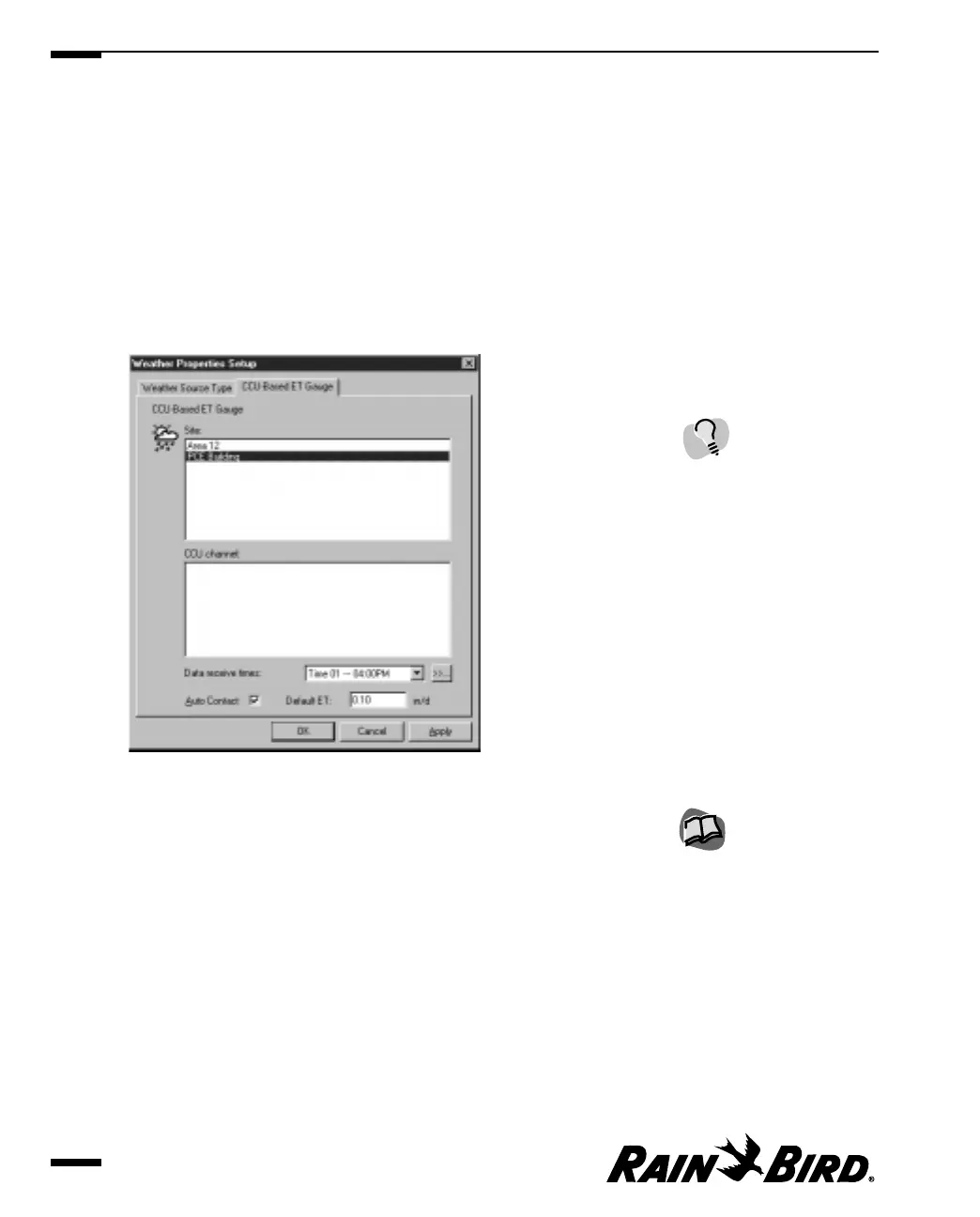Setting CCU-Based ET Gauge Properties
If you have selected your weather source to be a CCU-based evapotranspiration
(ET) gauge, you will need to complete the CCU-based ET gauge sheet. To set
CCU-based ET gauge properties, you must have set up an ET gauge for a site or
sites through the CCU properties sheet.
To set CCU-based properties:
1
With the Weather Source Properties Setup dialog box open, select the CCU-
based ET Gauge tab.
The CCU-based ET Gauge sheet comes to the front of the stack.
CCU-Based ET Gauge Sheet
2
Set the CCU-Based ET gauge properties as described in this section.
3
When you are finished setting the CCU-Based ET gauge properties, you can
select another tabbed sheet or click OK to save your changes and close the
dialog box, Apply to save your changes without closing the dialog box, or
Cancel to cancel your changes and close the dialog box.
Setting Weather Source Properties
5.12
If communications on this
port fail consistently, click
the Settings button to check
the settings for the port. You
should not normally need to
change these settings.
For more information, see
“Setting Site CCU
Properties” on page 4.16.