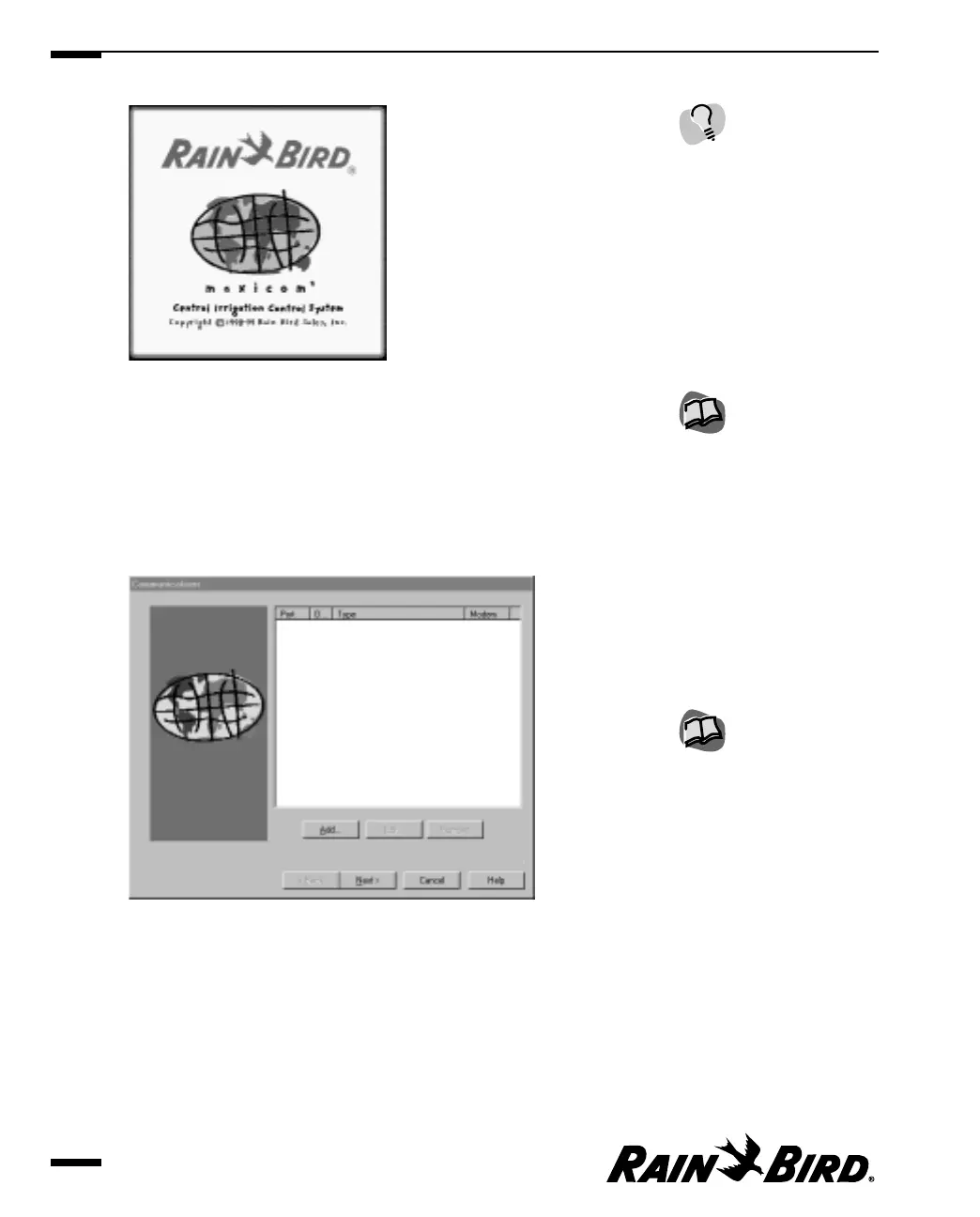Splash Screen
When the application is finished launching, the Splash screen closes and the
System window is displayed.
If this is the first time you have used Maxicom
2
(you did not upgrade a
previous version when you installed the software), the System wizard, which
guides you through a series of steps to set up your system, runs automatically
and displays the Communications dialog box.
System Wizard with Communications Dialog Box
If you have used a previous version of Maxicom
2
and ran the Upgrade Utility
after installing the Maxicom
2
software, the System window is displayed.
If you launched the program from the Rain Bird icon in the tray and there is
an unacknowledged alarm (the icon has an exclamation mark on it), the Event
Log is displayed within the System window; if you launched the program from
Getting to Know Maxicom
2
2.2
For more information, see
“System Window and
Toolbar” on page 2.7.
For more information, see
“Using the System Wizard
for Interactive Setup” on
page 3.1.
You can close the Splash
screen by clicking anywhere
on the screen.