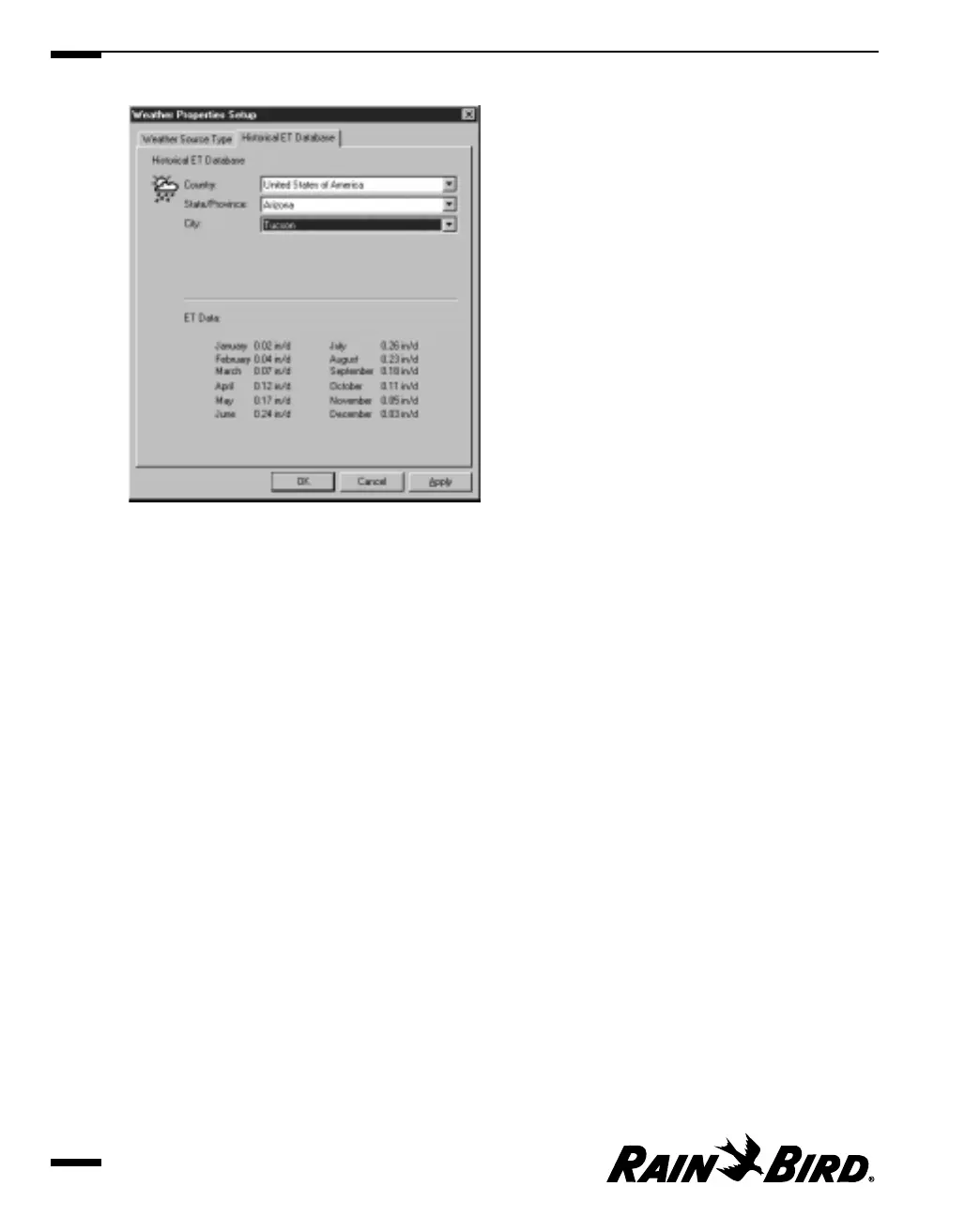Historical ET Database Sheet
2
Select the country from the drop-down list on the Country filed.
3
Select the state/province name from the drop-down list on the State/Province
field.
4
Select the city from the drop-down list on the City field.
The historical ET data for the location you have chosen is displayed at the
bottom of the sheet.
5
When you are finished setting historical ET database properties, you can
select another tabbed sheet or click OK to save your changes and close the
dialog box, Apply to save your changes without closing the dialog box, or
Cancel to cancel your changes and close the dialog box.
Setting Weather Source Properties
5.16