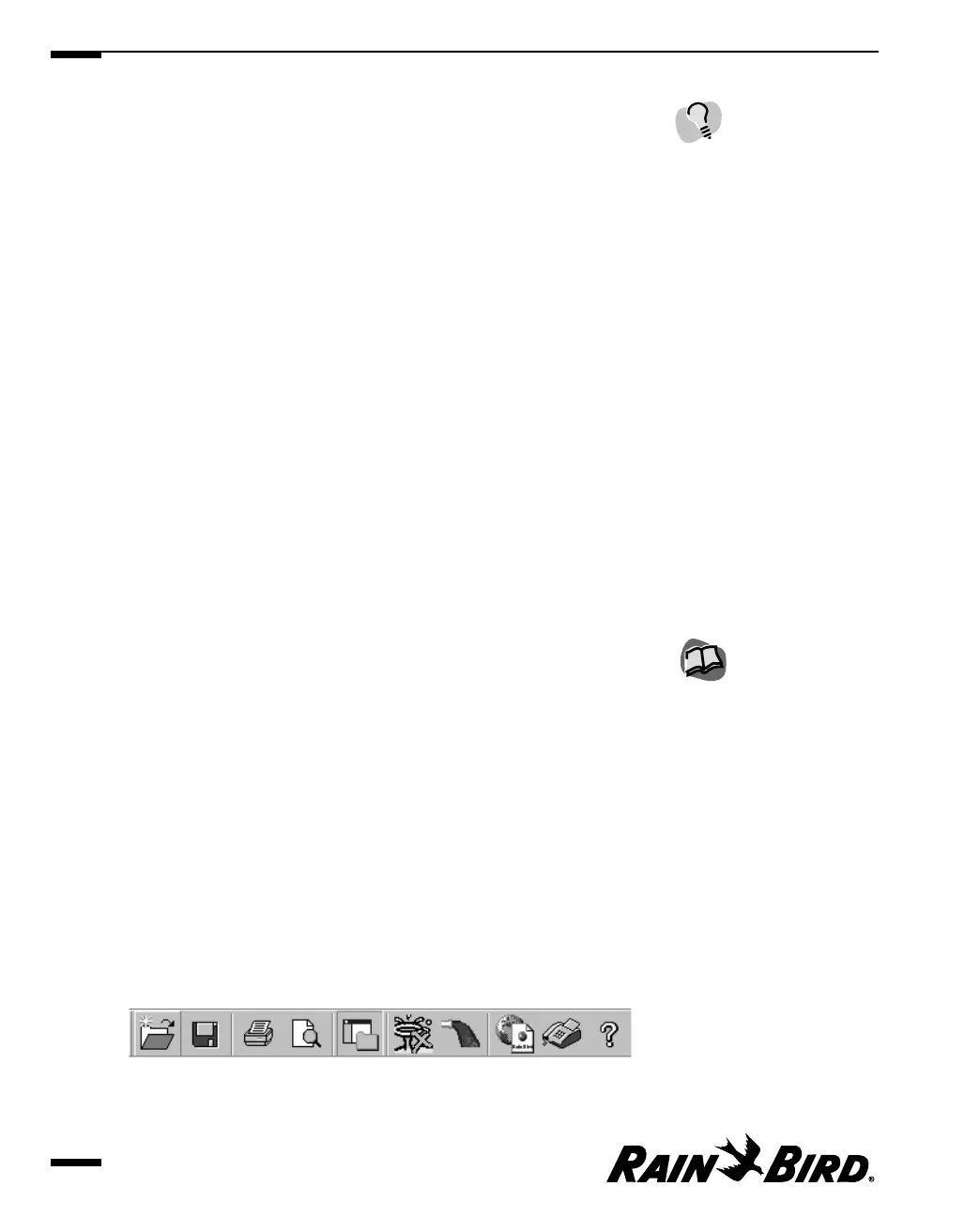The System window contains the following features:
• Application title bar
The application title bar contains the application icon at the far left, the
application name, the name of the current active window if there is one, and
the window buttons. Right-clicking the title bar anywhere except for on the
window buttons displays the drop-down Application menu. For more
information about the Application menu, application icon, and the window
buttons, see the items below.
• Application icon and Application menu
Click the application icon or right-click the application title bar to display the
Application menu. The Application menu contains options that allow you to
terminate the application or change the way you view the windows.
Restore returns the window to its previous size after it has been maximized or
minimized.
Move allows you to use the arrow keys to move the window and the Enter key
to end the operation.
Size allows you to use the arrow keys to resize the window and the Enter key
to end the operation.
Minimize minimizes the size of the window to an icon.
Maximize maximizes the size of the window on your screen.
Close closes the application.
• Window buttons
Allow you to change the size of the windows or close them. Click the left
window button to minimize the window; click the middle window button to
toggle between maximized and normal; click the right window button to exit
the application.
• Main menu bar
The Main menu bar contains the drop-down menus described on pages 2.13
through 2.21 of this manual: System, Site, Weather, Report, Window, and Help.
• Toolbar
The System window displays its own toolbar and, underneath that, the
toolbar for the active window, if there is one. The System toolbar contains the
following icon buttons, most of which perform the same tasks as options
available from the Main menu:
Main Toolbar
Getting to Know Maxicom
2
2.8
Double-clicking the
application icon in the title
bar exits Maxicom
2
.
For more information about
using the window buttons,
see “Changing Your View of
the Windows” on page 2.11.