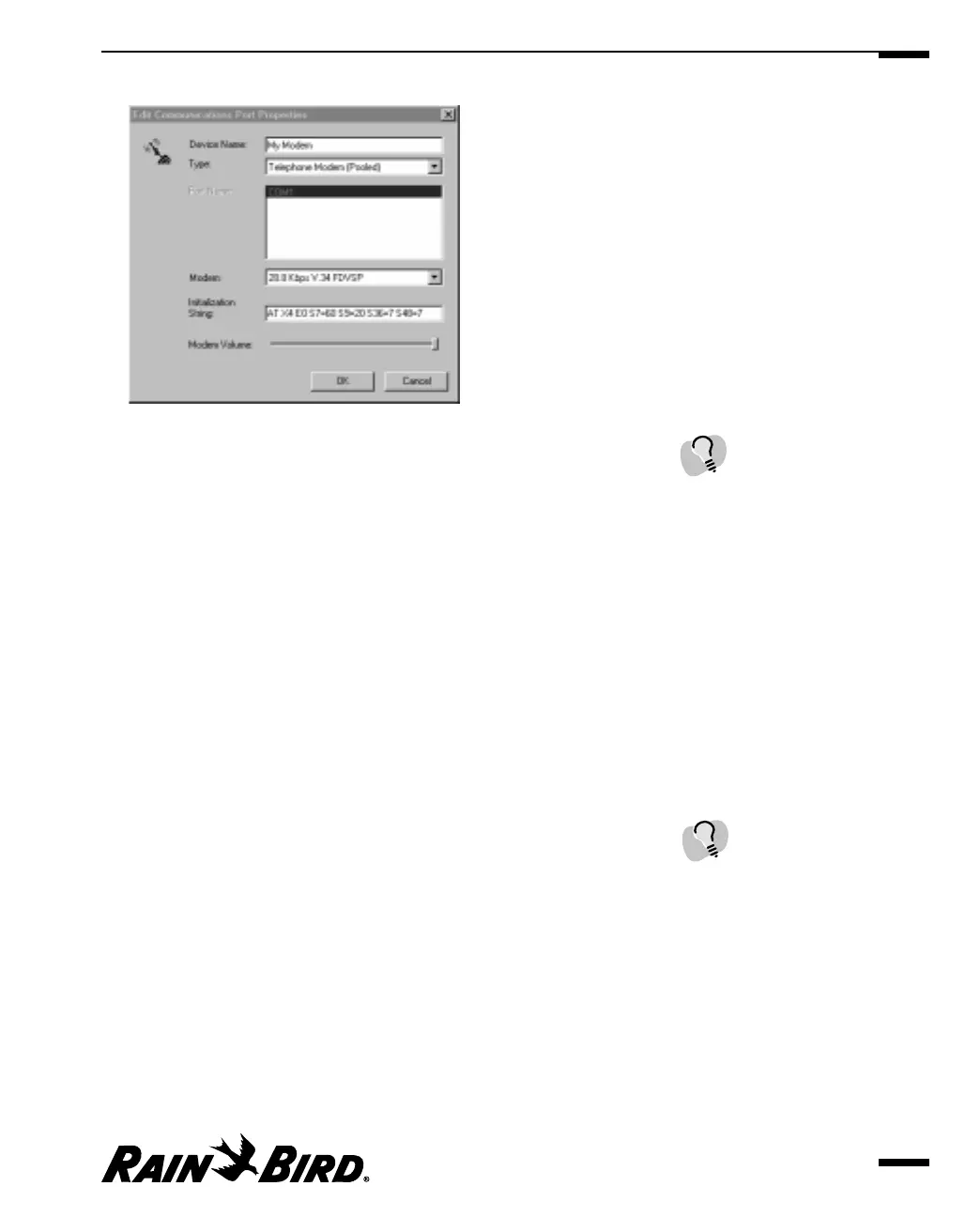Edit Communications Port Properties Dialog Box
3
Enter a device name you want to give the port in the Device Name field.
4
Click the drop-down list arrow on the Type field and select one of the
following types:
• Direct Cable Connection
• FREEDOM — You may assign a maximum of one port as a FREEDOM
Remote device type.
• Spread Spectrum Radio
• Point-to-Point Radio
• Telephone Modem (Dedicated)
• Telephone Modem (Pooled)
• Trunk Radio
5
If necessary, enter the port name in the Port Name field.
6
If the Type is:
• Point-to-Point or Spread Spectrum Radios, enter the radio delay(in
milliseconds) in the Radio Delay field
• Telephone Modem (Dedicated or Pooled)
— click the arrow next to the Modem field to view and select the modem
type from the drop-down list
— enter the initialization string for your modem in the Initialization String
field
— adjust the modem volume with the Modem Volume grab bar
Setting System Properties
3.5
If the selected port is
configured with a modem in
the Windows95/98
operating system, you will
be permitted to choose only
Telephone Modem for the
port’s device type. Similarly,
if the selected port is
configured without a
modem, you will not be
permitted to select
Telephone Modem as your
device type.
Pooled modem is the best
choice for most systems. It
is recommended for single
modem systems.