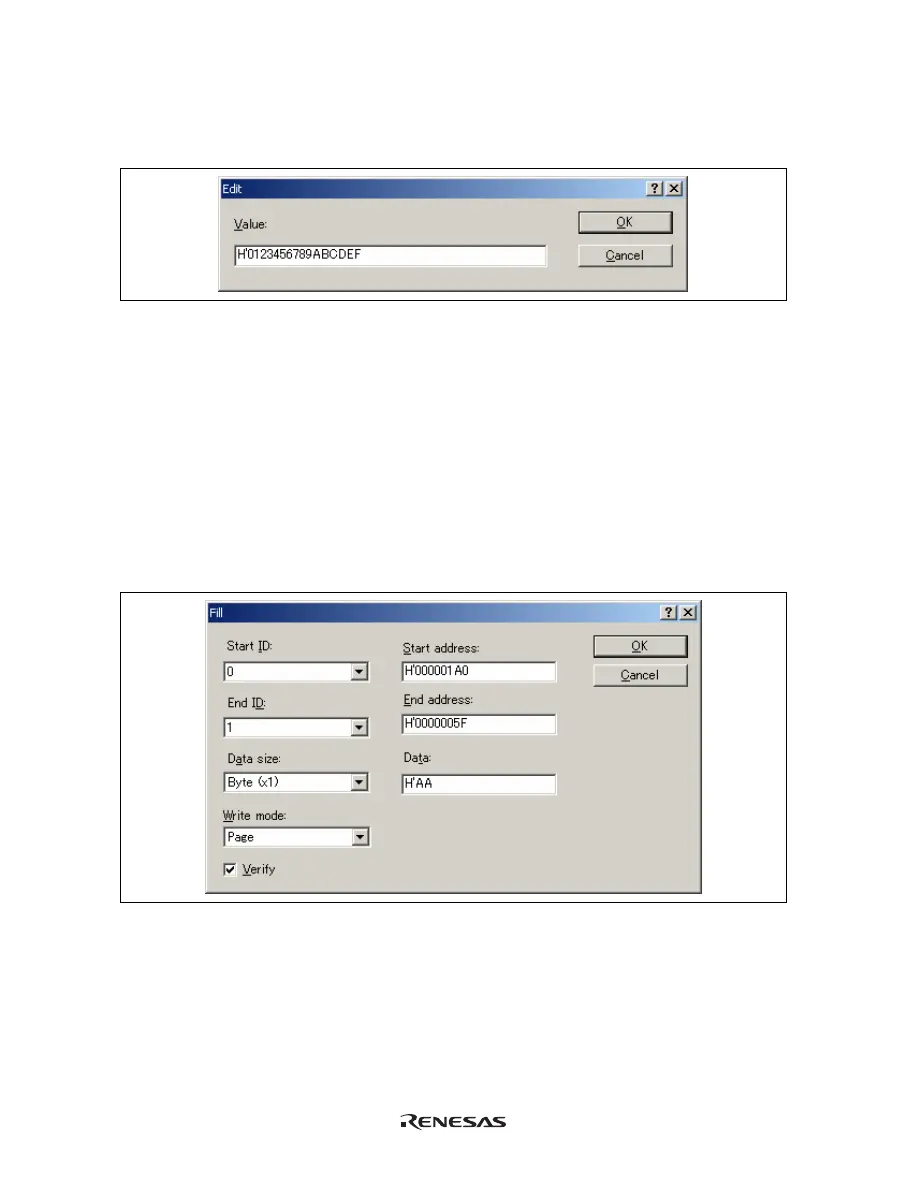198
(3) Modifying the Memory Contents
The memory contents can be modified via the [Edit] dialog box. The contents of the EEPROM are changed
in byte or page units, depending on the mode selected in the [Write mode] combo box of the [Properties]
dialog box. Move the cursor on the column that you wish to change and select [Edit…] from the popup menu.
Figure 8.5 [Edit] Dialog Box
A number can be entered in the [Value] field. After you have entered the new number, click the [OK] button
or press the [Enter] key. Then the dialog box closes and the new value is written into memory.
The memory contents can also be modified by moving the cursor on a data column and entering the new
value in hexadecimal through the keyboard.
(4) Selecting a Memory Range
You can select a range by clicking on the first data column and dragging the mouse to the last column. The
selected range is highlighted.
(5) Filling a Memory Area with a Value
A value can be set as the content of a memory address range using the memory fill function.
To fill a memory range with the same value, choose [Fill…] from the popup menu of the [EEPROM]
window. The [Fill] dialog box is shown in figure 8.6.
Figure 8.6 [Fill] Dialog Box
If an address range has been selected in the [EEPROM] window, the specified start and end slave addresses
and the start and end addresses will be displayed. Select a format from the [Data size] combo box and enter
the data value in the [Data] field. Then select a mode for writing from the [Write mode] combo box.
Checking the [Verify] check box allows comparison of memory contents before setting these values. On
clicking the [OK] button or pressing the [Enter] key, the dialog box closes and the new value is written into
the memory range.
