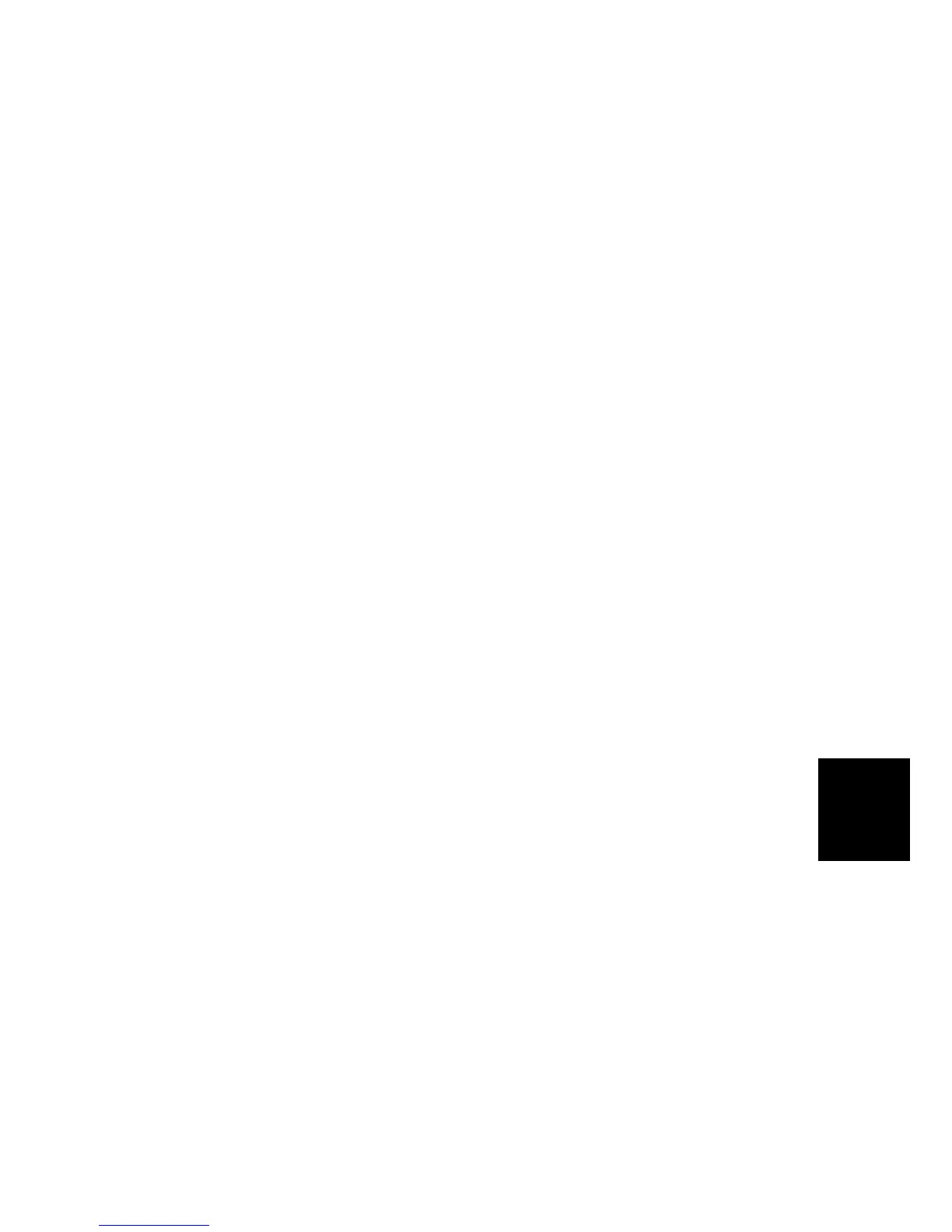CONTROLLER
SM 6-47 G108
Detailed
Descriptions
6.11.3 CONTROLLER FUNCTIONS
Tray Priority
The user can set ‘auto tray’ from the dialog box of the printer driver’s interface. In a
scenario such as this, the controller examines the paper trays for the paper of the
correct size and type that the user has set from the dialog box. The menu item:
“Tray Priority” (Menu > Paper Input > Tray Priority) sets which tray the controller
searches first. Tray Priority is helpful when the optional paper tray unit is installed.
The standard paper tray is Tray 1. The optional paper tray unit is Tray 2.
When Tray 1 and Tray 2 do not have the correct paper, the controller stops the
print job. The controller starts the print job again when the user adds the correct
paper.
Tray Lock
The menu item: “Tray Lock” (Menu > Paper Input > Tray Locking) sets which tray
the controller does not search when the user sets Auto Tray Select
( Tray Priority).
Manual Tray Select
The user can set Tray 1 or Tray 2 from the dialog box of the printer driver’s
interface. When selecting manual tray, the controller feeds the paper from the set
tray. When the set tray does not have the paper of the correct size and type that
the user configured in the print driver’s dialog box, the controller stops the print job.
The controller starts the job again when the user adds the correct paper.
Auto Continue
If the user failed to load the correct paper after the controller stopped the print job
( Tray Priority, Manual Tray Select), the controller continues to pause the print
job if the menu item: “Auto Continue” (Menu > System > Auto Continue) is disabled
(Off). When Auto Continue is enabled (Immediate/1 minute/5 minutes/10
minutes/15 minutes), the controller will start the job again automatically, after one
minute, five minutes, 10 minutes, or 15 minutes.
