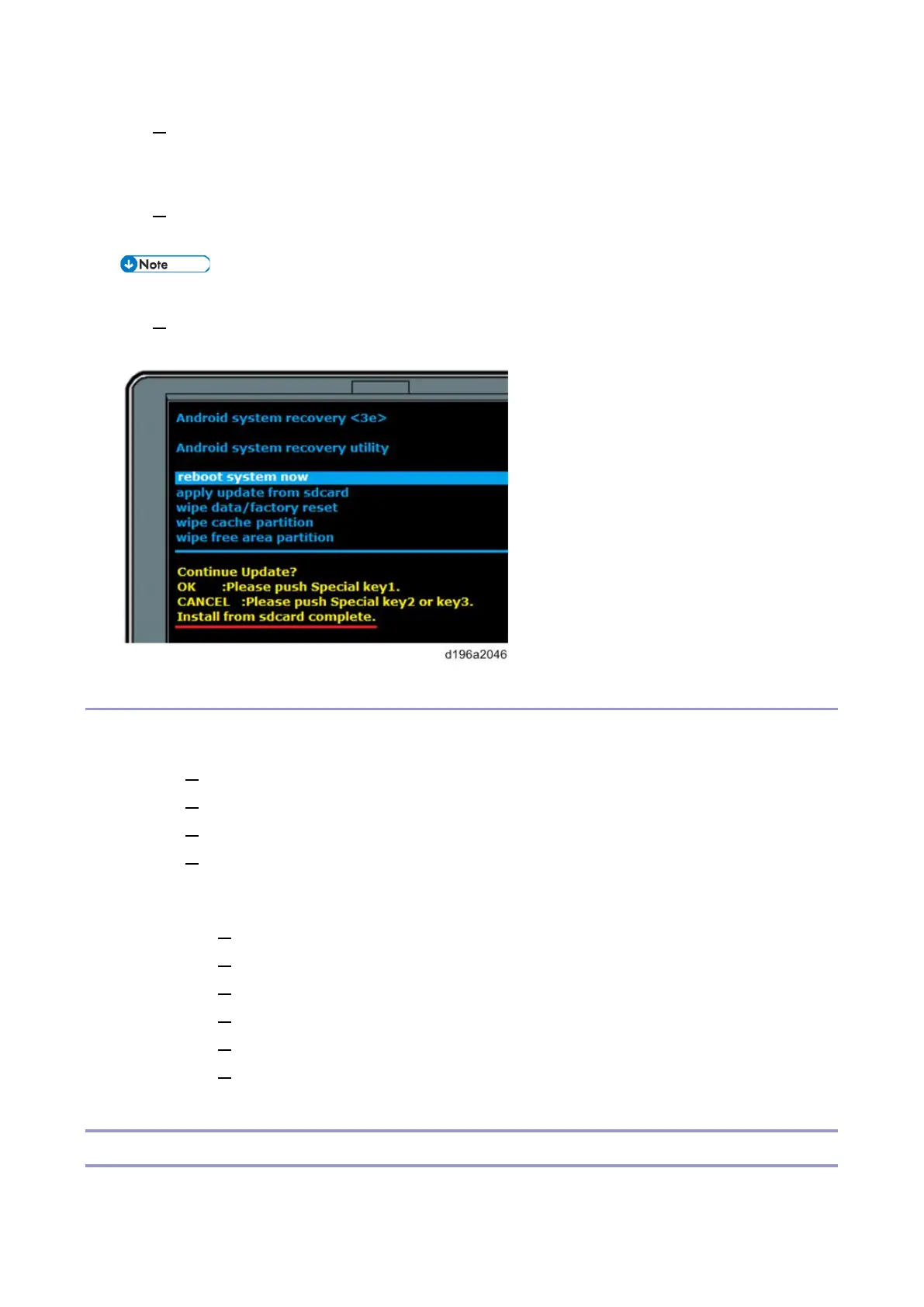3.System Maintenance
53
6. The version of the firmware installed in the control panel is displayed as “Current version” and the
version of the firmware saved on the SD card is displayed as “Update version”. Make sure that you
have the correct version.
7. When “Continue Update?” is displayed, press [OK] ([EX1] key).
The update process starts.
• To cancel the firmware update, press the [EX2] or [EX3] key.
8. When “Install from sdcard complete.” is displayed, select “reboot system now” and then press the
[EX1] key to reboot the system.
Installing/Updating an Application
Creating an SD card for update
1.
Download the update modules from the Firmware Download Center.
2. Unzip the downloaded file.
3. Create a folder named “romdata” in the root directory of the SD card.
4. Put the unzipped file in the “romdata” folder.
Update procedure
1.
Log in to the control panel in service mode.
2. Insert the SD card into the SD card slot of the control panel.
3. Select [Apps] > [Install] > [Install from SD Card].
4. Select the application you want to install or update, and then press [Install]
5. The installation or update results are displayed.
6. Check that the application is correctly installed or updated, and then press [reboot
operation panel].
Package Update
This method uses the package update function to update the control panel firmware and/or applications. The