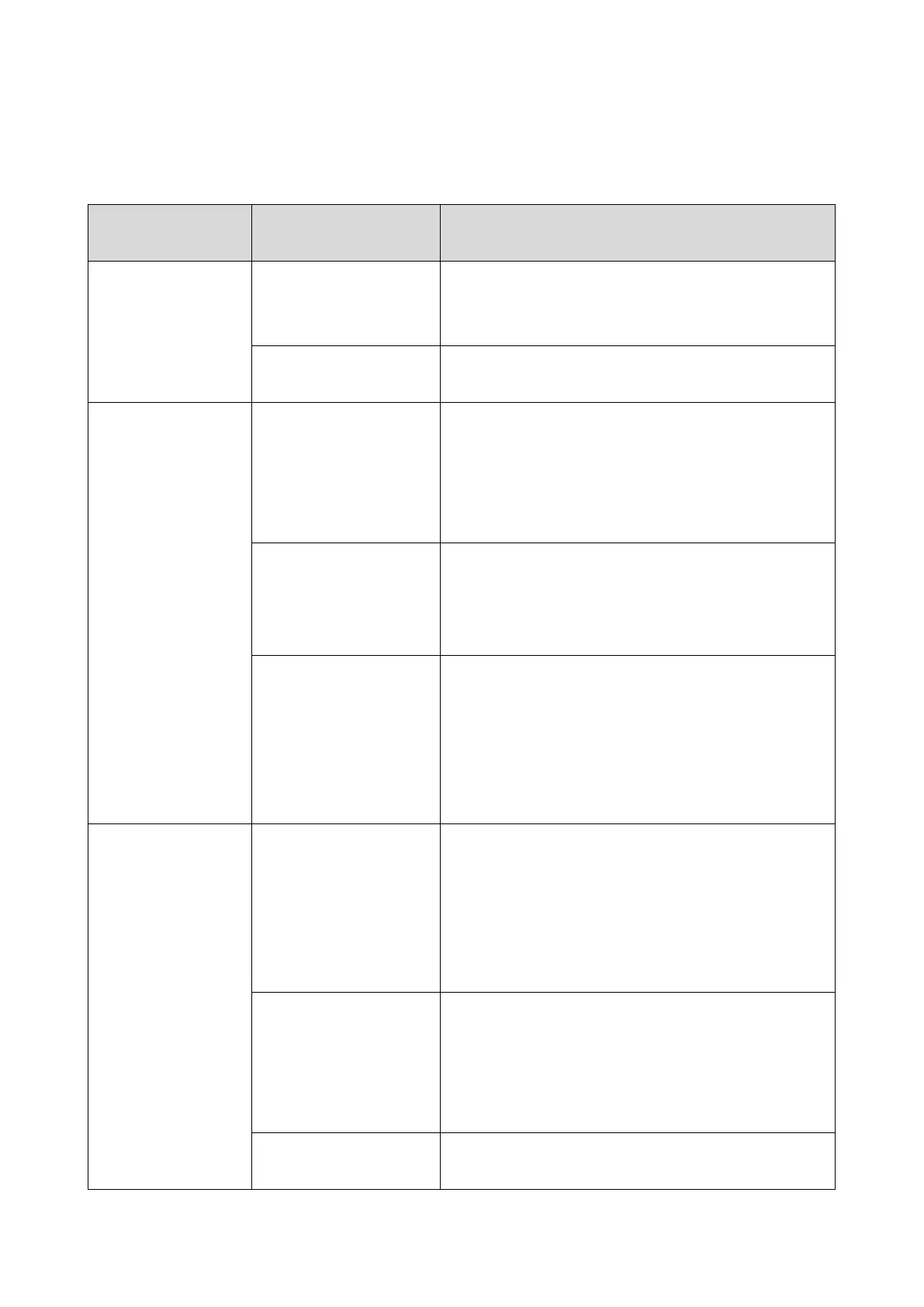3.Troubleshooting
42
IFAX Troubleshooting
Use the following procedures to determine whether the machine or another part of the network is causing the
problem.
Communication
Route
Item Action [Remarks]
General LAN 1. Connection with the
LAN
• Check that the LAN cable is connected to the
machine.
• Check that the LEDs on the hub are lit.
2. LAN activity Check that other devices connected to the LAN can
communicate through the LAN.
Between IFAX and
PC
1. Network settings on the
PC
• Check the network settings on the PC.
[Is the IP address registered in the TCP/IP properties in
the network setup correct?
Check the IP address with the administrator of the
network.]
2. Check that PC can
connect with the machine
• Use the "ping" command on the PC to contact the
machine.
[At the MS-DOS prompt, type ping then the IP address of
the machine, then press Enter.]
3. LAN settings in the
machine
• Check the LAN parameters
• Check if there is an IP address conflict with other
PCs.
[Use the "Network" function in the User Tools.
If there is an IP address conflict, inform the
administrator.]
Between machine and
e-mail server
1. LAN settings in the
machine
• Check the LAN parameters
• Check if there is an IP address conflict with other
PCs.
[Use the "Network" function in the User Tools.
If there is an IP address conflict, inform the
administrator.]
2. E-mail account on the
server
• Make sure that the machine can log into the e-mail
server.
• Check that the account and password stored in the
server are the same as in the machine.
[Ask the administrator to check.]
3. E-mail server
• Make sure that the client devices which have an
account in the server can send/receive e-mail.