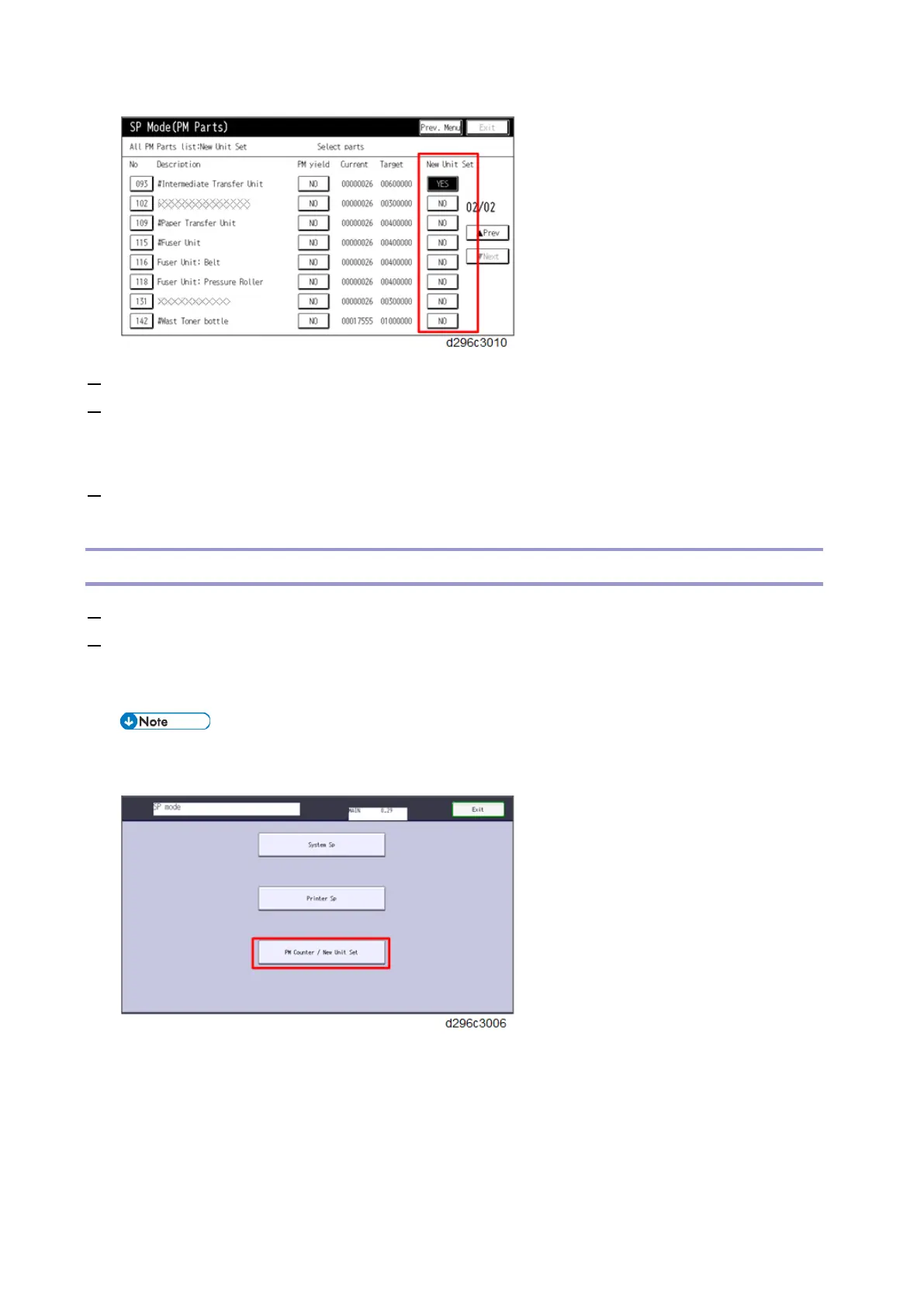PM/Yield Parts Settings
174
7. Turn OFF the power and unplug the power cord.
8. Replace the PM parts and turn ON the power.
The machine will reset the PM counters automatically. In the case of the development unit, developer
initialization will also be done automatically.
9. Exit the SP mode.
After Installing the New PM Parts
1. Turn the main power ON, and enter the SP mode.
2. Make sure that the PM counters for the replaced units are "0" with SP7-621-002 to 208.
If the PM counter for a unit was not reset, then execute the new unit detect setting with SP3-701 again and
turn the main power OFF/ON.
You can print out the PM counter list as follows.
1. Press [PM Counter / New Unit Set].
2. Press [Counterlist print out].