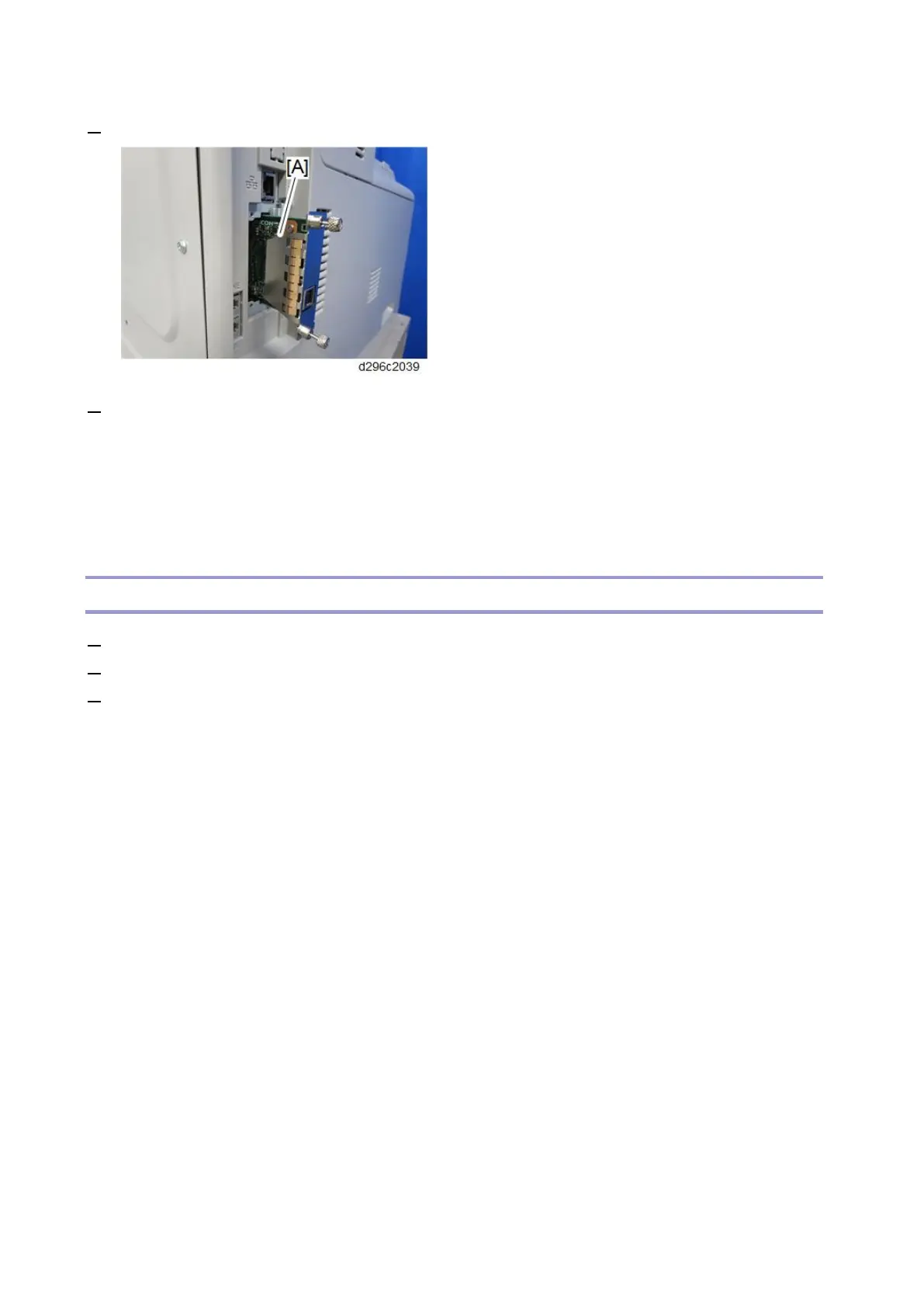Controller Options
168
2. Install the interface board [A] into the slot and then fasten it with screws.
3. Make sure that the machine can recognize the option on Web Image Monitor.
1. Start Web Image Monitor.
2. Log in as the machine administrator.
3. Click [Device Management] > [Configuration] > [Interface Setting].
4. Check that the [USB] is "Active".
Check All Connections
1. Plug in the power cord.
2. Turn ON the main power.
3. Enter the printer user mode. Then print the configuration page.
[User Tools] > [Machine Features] > [Printer Features] > [List Test Print] > [Configuration Page]
All installed options are shown in the "System Reference" column.