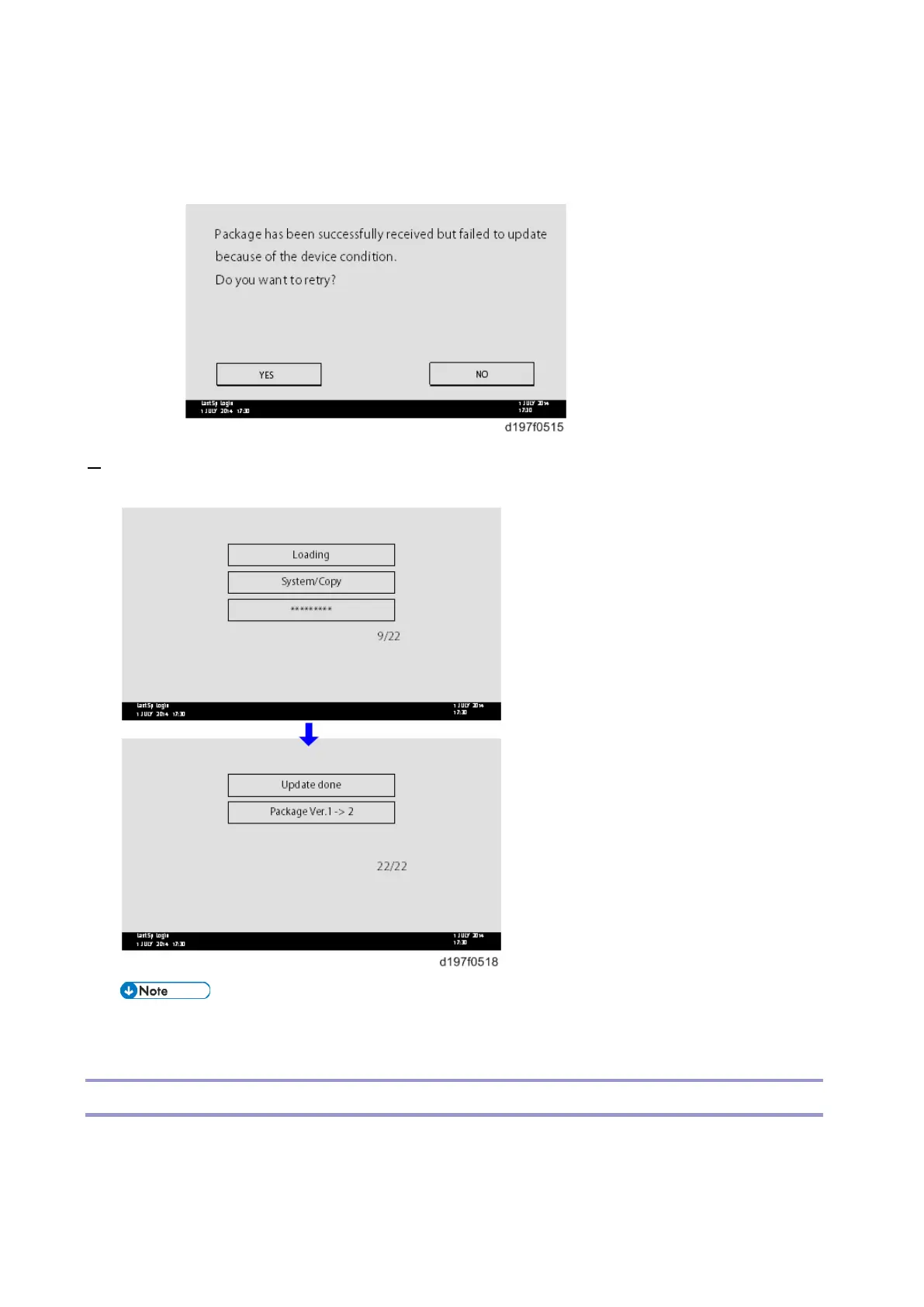Firmware Update (Smart Firmware Update)
362
• When the machine is in the update mode, the automatic update is suspended if a print job is
implemented. After the print job is finished, touch [YES] on the display shown with the
following picture to restart updating.
7. [Update done] is displayed.
• The machine will automatically reboot itself.
• The figures at the lower right of the display indicate “Number of updated items/ All items to be
updated”.
Update at the Next Visit (Reserve)
It is possible to set the machine to download the package firmware which is necessary for SFU in advance, and
then perform the actual installation at the next service visit. This saves waiting time for the firmware to
download at the service visit.
