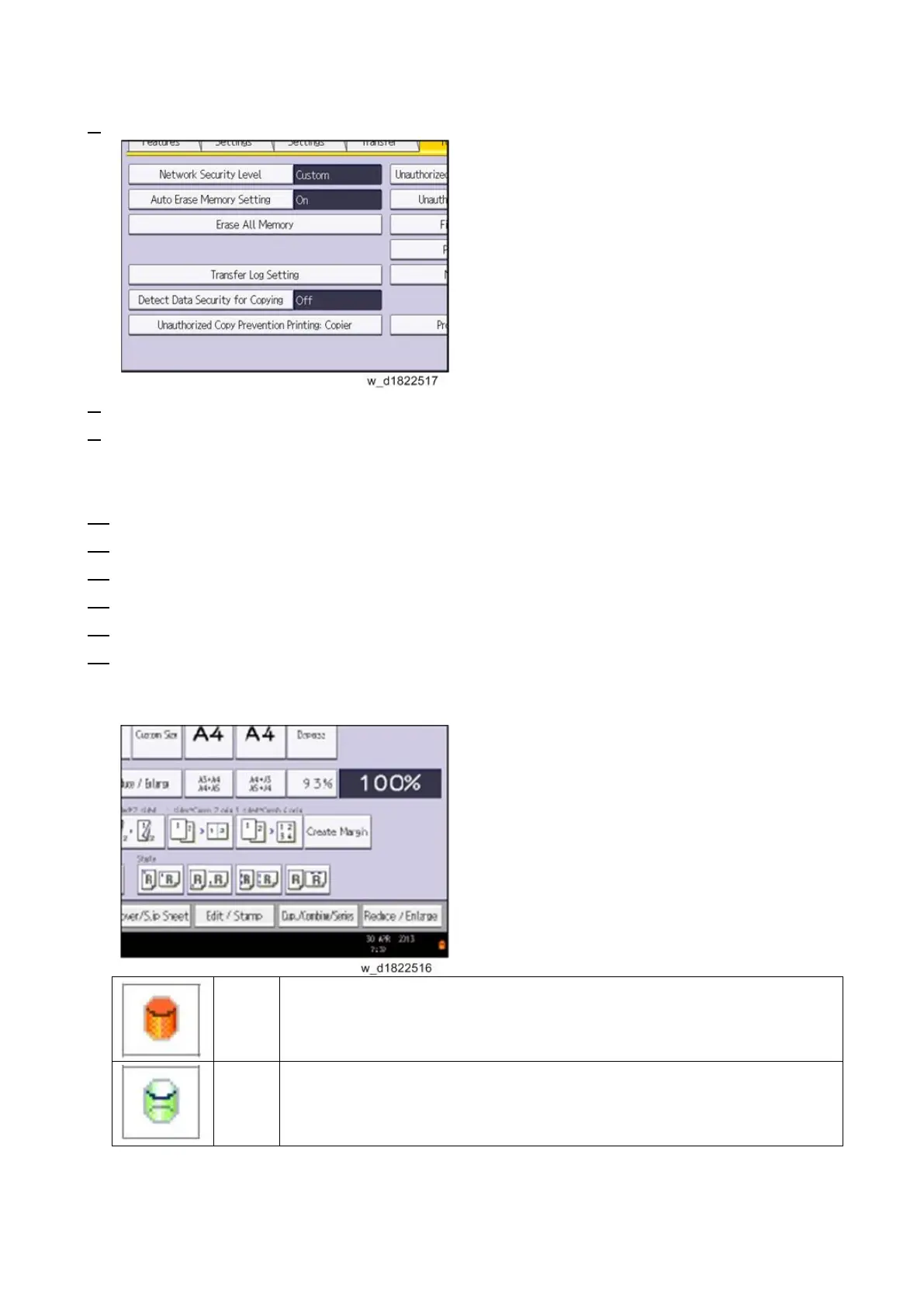Security Setting
53
7. Press [Auto Erase Memory Setting].
8. Press [On].
9. Select the method of overwriting.
If you select [NSA] or [DoD], proceed to step 10.
If you select [Random Numbers], proceed to step 12.
10. Press [Change].
11. Enter the number of times that you want to overwrite using the number keys, and then press [#].
12. Press [OK]. Auto Erase Memory is set.
13. Log out.
14. Check the display and make sure that the overwrite erase icon appears.
15. Check the overwrite erase icon.
The icon [1] is lit when there is temporary data to be overwritten, and blinks during overwriting.
The icon [2] is lit when there is no temporary data to be overwritten.
Icon
[1]
This icon is lit when there is temporary data to be overwritten, and blinks during
overwriting.
Icon
[2]
This icon is lit when there is no temporary data to be overwritten.