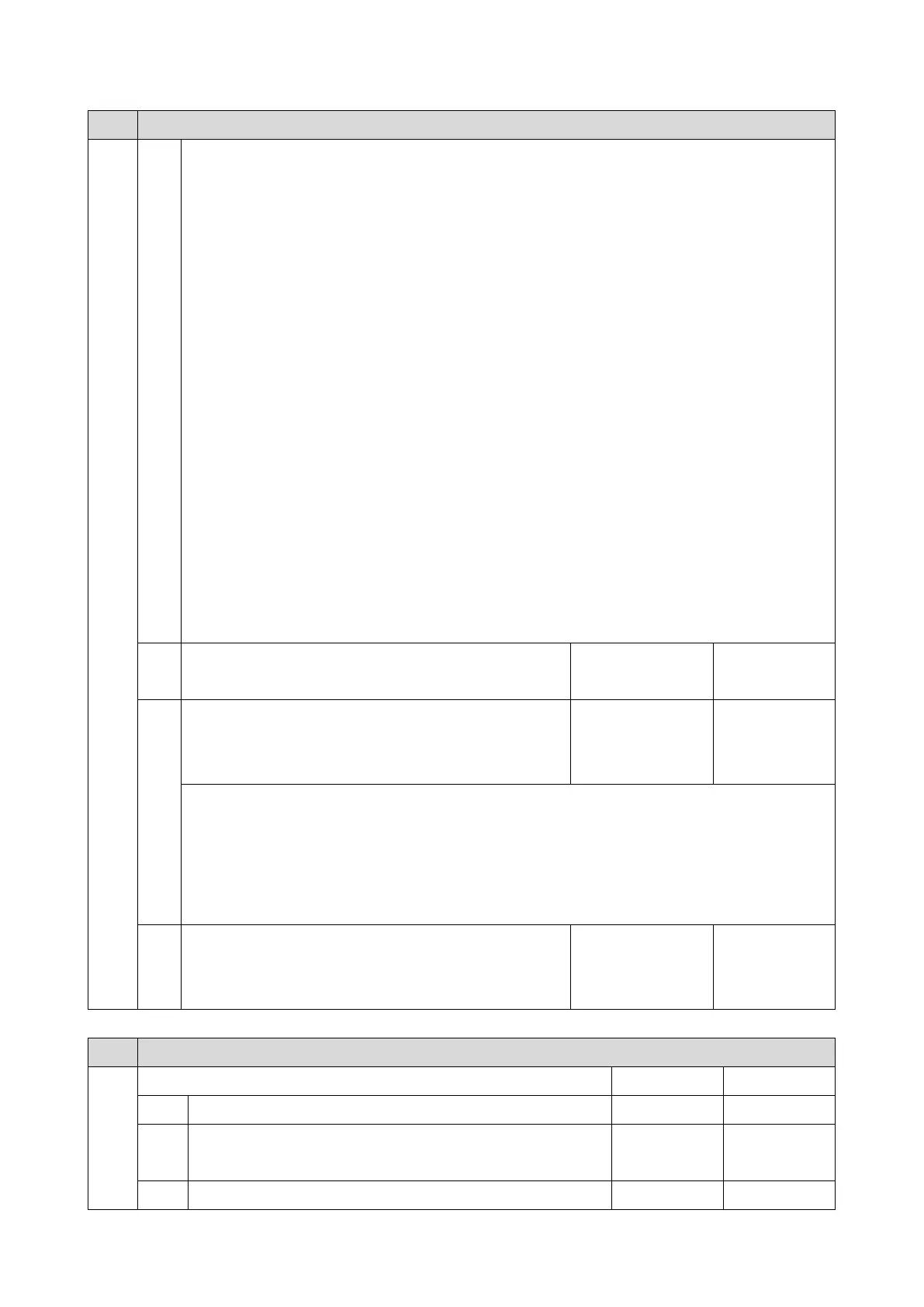3.SP Mode Tables
361
1001 Bit Switch
the Tray Setting Priority setting of the Bypass Tray, this BitSwitch can switch the behavior
whether or not Limitless Paper Feeding is applied to the Bypass Tray.* The default is Enabled
(=0).
*Limitless Paper Feeding will try a matching tray of the next highest priority if a job specified to
Auto Tray Select as the tray setting is submitted and the tray runs out of paper.
Enabled (=0: Default):
Limitless Paper Feeding is applied to the Bypass Tray.
If a tray other than the Bypass Tray matches the job's paper size and type but has run out of
paper, printing will occur from the Bypass Tray.
Disabled (=1):
Limitless Paper Feeding is not applied to the Bypass Tray.
If a tray other than the Bypass Tray matches the job's paper size and type but has run out of
paper, printing will stop and an alert will appear on the LCD screen, stating that the tray has run
out of paper. This prevents unexpected use of the Bypass Tray.
Limitations when this BitSwitch is set to "1":
- The "Paper Tray Priority: Printer" setting must be configured to a tray other than the Bypass
Tray.
- Jobs that contain more than one paper size cannot be printed.
bit
3
DFU
- -
bit
4
Add "Apply Auto Paper Select" is the condition that
decides if the device's paper size or paper type should
be overwritten.
Enabled Enabled
If this BitSwitch is set to "1" (enabled), the "Apply Auto Paper Select" setting will decide if the
paper size or paper type that is specified in the device settings should be overwritten by the job's
commands when "Tray Setting Priority" is set to "Driver/Command" or "Any Type".
- Apply Auto Paper Select = OFF: Overwritten (priority is given to the job’s commands)
- Apply Auto Paper Select = ON: Not overwritten (priority is given to the device settings)
bit
5 to
7
Not Used
- -
1001 Bit Switch
012
Bit Switch C 0 1
bit 0
DFU
- -
bit 1
to 4
Not Used
- -
bit 5
Change the user ID type displayed on the operation panel
Disabled Enabled
