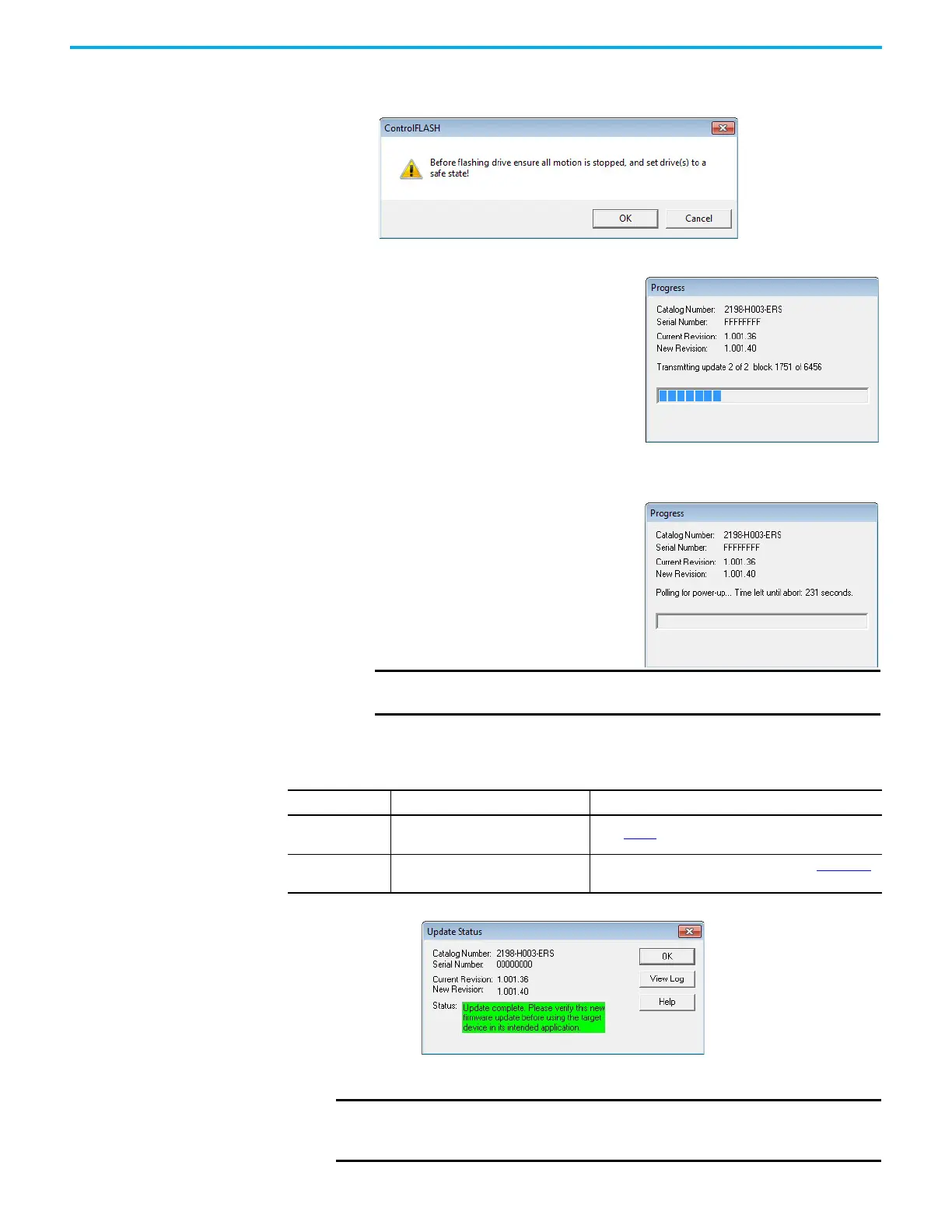198 Rockwell Automation Publication 2198-UM001M-EN-P - November 2022
Appendix B Update the Drive Firmware
12. Click Yes (only if you are ready).
This ControlFLASH warning dialog box appears.
13. Acknowledge the warning and click OK.
The Progress dialog box appears and
updating begins.
The axis state on the LCD display
changes from CONFIGURING,
STOPPED, or PRECHARGE to FIRMWARE UPDATE, which indicates
that the update is in progress.
After the update information is sent
to the drive, the drive resets and
performs diagnostic checking.
14. Wait for the Progress dialog box to
time out.
It is normal for this process to take
several minutes.
15. Verify that the Update Status dialog box appears and indicates success or
failure and take the appropriate action as described in the following
table.
16. Click OK.
IMPORTANT Do not cycle power to the drive during this process or the
firmware update does not complete successfully.
Update Status Display Action
Success
The Update complete message appears
in a green Status dialog box.
Go to step 16
.
Failure
The Update failure message appears in
a red Status dialog box.
See the ControlFLASH User Manual, publication 1756-UM105,
for troubleshooting information.
IMPORTANT If you are updating a feedback-only axis and you checked Inhibit
Module on the Connection tab in Module Properties, you must clear
the Inhibit Module checkbox before resuming normal operation.
