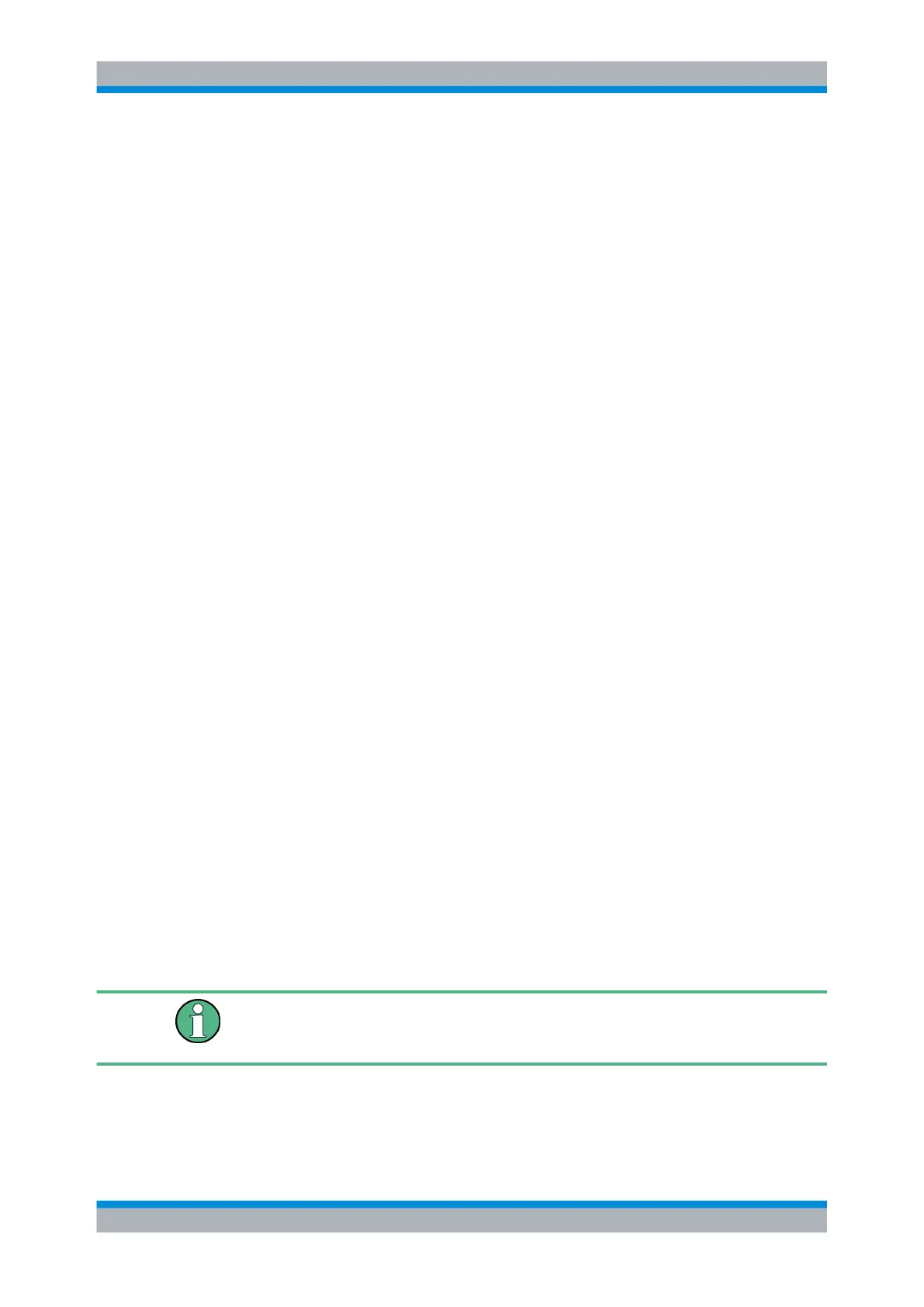Data and File Management
R&S
®
RTM20xx
219User Manual 1317.4726.02 ─ 01
The name of the target file can be changed, so you can copy and rename in one operation.
For references and masks, you can also change the target file format and convert the
data during export/import.
1. In the FILE menu, press the "Import/Export" softkey for the required data type.
2. Define the source file for the copy operation.
a) Press "Source".
A file explorer is displayed.
b) If necessary, switch to the storage location that contains the source file by press-
ing "Storage (Internal/Front/Rear)".
c) Select the source file. Use the "Navigation" knob to scroll through the directories.
To change the directory, scroll to the name of the directory and press the knob,
or press "Change dir.".
d) Press "Load".
The source file is selected, but not yet loaded to the R&S RTM.
3. Define the destination directory for the copy operation. The source file will be copied
here.
a) Press "Destination".
A file explorer is displayed.
b) If necessary, switch to the storage location that contains the storage directory by
pressing "Storage (Internal/Front/Rear)".
c) Select the storage directory. Use the "Navigation" knob to scroll through the
directories. To change the directory, scroll to the name of the directory and press
the knob, or press "Change dir.".
Press "Create dir." to create a new subdirectory under the selected directory.
Enter a name for the subdirectory as described in "To define a new file or directory
name" on page 218.
d) Press "Accept" to confirm the selection.
4. Change the "File Name" of the destination file if necessary.
Note: If a file with the same file name already exists in the destination directory, it will
be overwritten without notification.
5. If you want to change the file format for references or masks, press "Format" and
select the target format.
6. Press "Import/Export".
The source file is copied to the destination directory.
Imported data is not loaded to the instrument automatically. You must explicitly load it
after import with the "Load" function in the relevant menu (Masks, Reference, Math menu,
or File menu for instrument settings).
Saving and Loading
