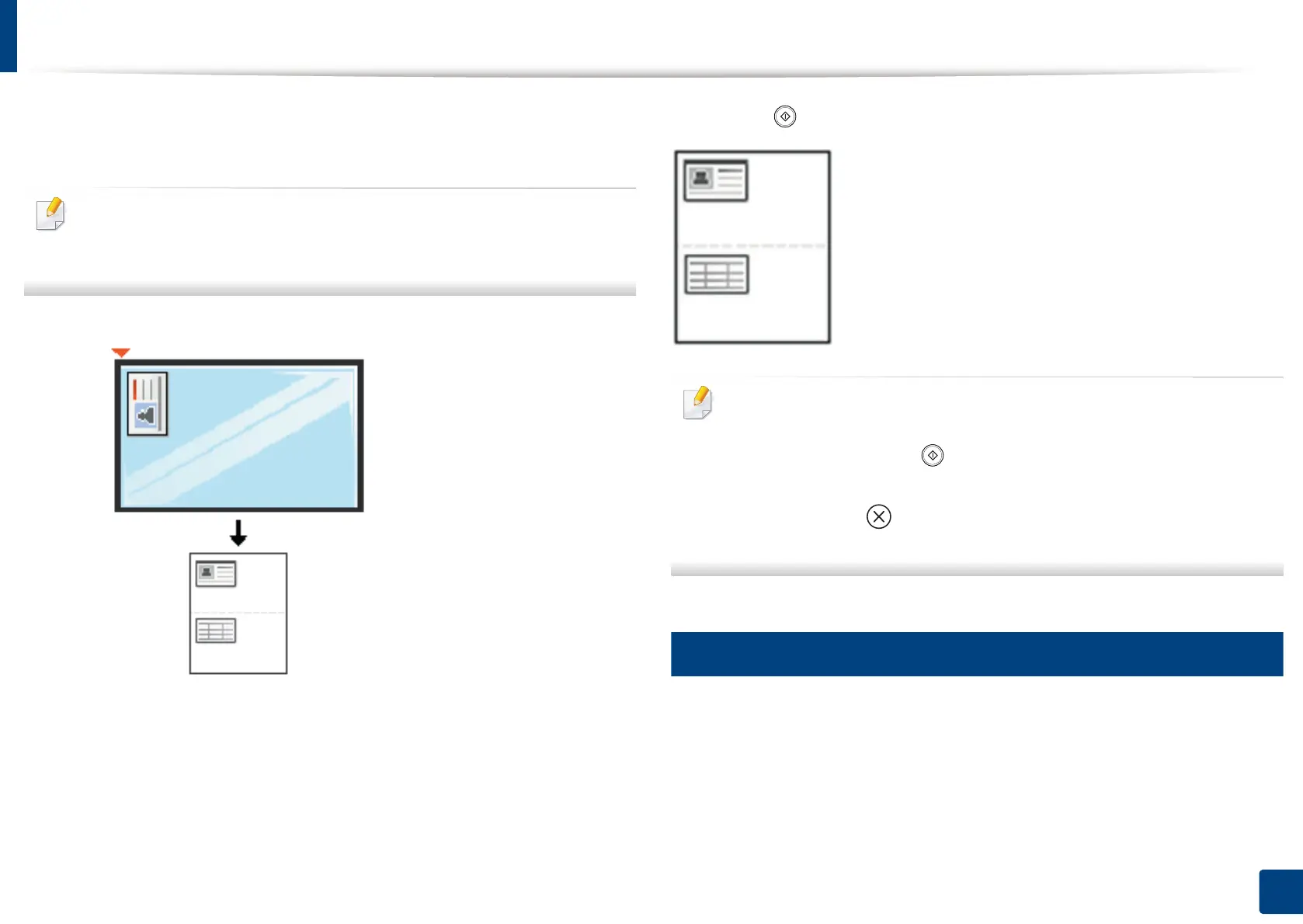ID card copying
131
6. Copying
7
Turn the original over and place it on the scanner glass as shown below,
and then close the RADF.
When you place an original on the scanner glass, leave a little space
between the edge of the scanner glass and the original. Otherwise, part of
original may not be printed.
8
Press (Start) on the control panel to begin copying.
• If the original is larger than the printable area, some portions may not be
printed.
• If you do not press the (Start) button, only the front side will be
copied.
• If you press the (Stop) button, the machine cancels the copy job and
returns to ready mode.
6
Manual ID copy
The Manual ID Copy menu allows you to customize the ID Copy layout to print
up to 4 originals on a single sheet. You can use this menu to define the scanning
position of the originals and the layout of the printed sheet.
