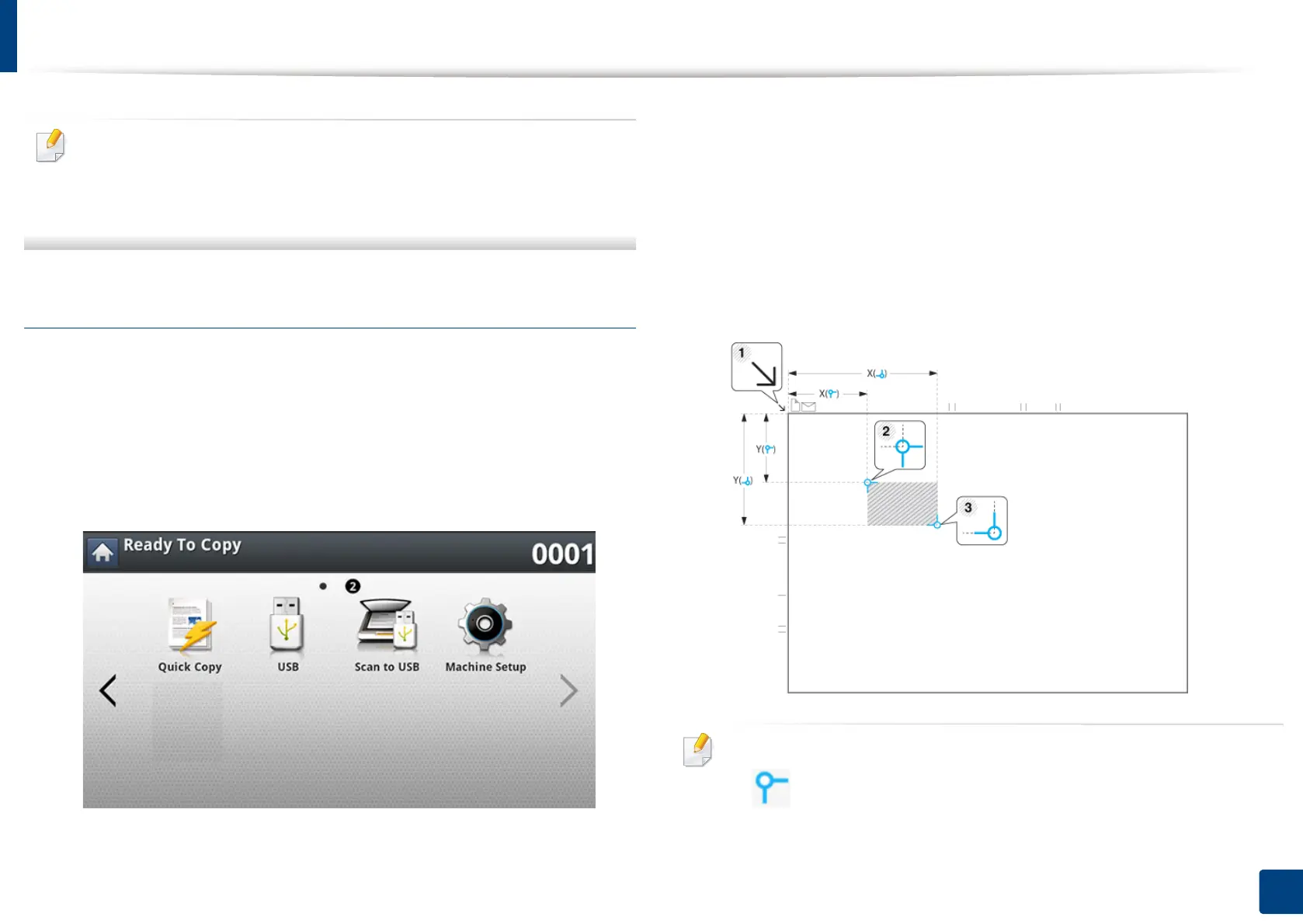ID card copying
132
6. Copying
• This copy feature is available only when you place originals on the
scanner glass.
• The size of the 2-sided originals should be smaller than A5, if not, some
of it won’t be copied.
Setting up Manual ID copy
The Manual ID Copy Setup menu allows you to customize the manual ID copy
template.
Creating a new template
1
Press Machine Setup from the display screen.
2
Press the Application Settings > Copy Settings from the display
screen.
3
Select a Manual ID Copy Setup > New.
4
Select the Template Name and then type the name of the template.
5
Select the Scan Position and then input the location of the original on
the scanner glass (mm).
• You can define the scan area using two sets of x and y coordinates.
• (Left, Top): Input the x and y coordinates for the top left corner of
the ID.
