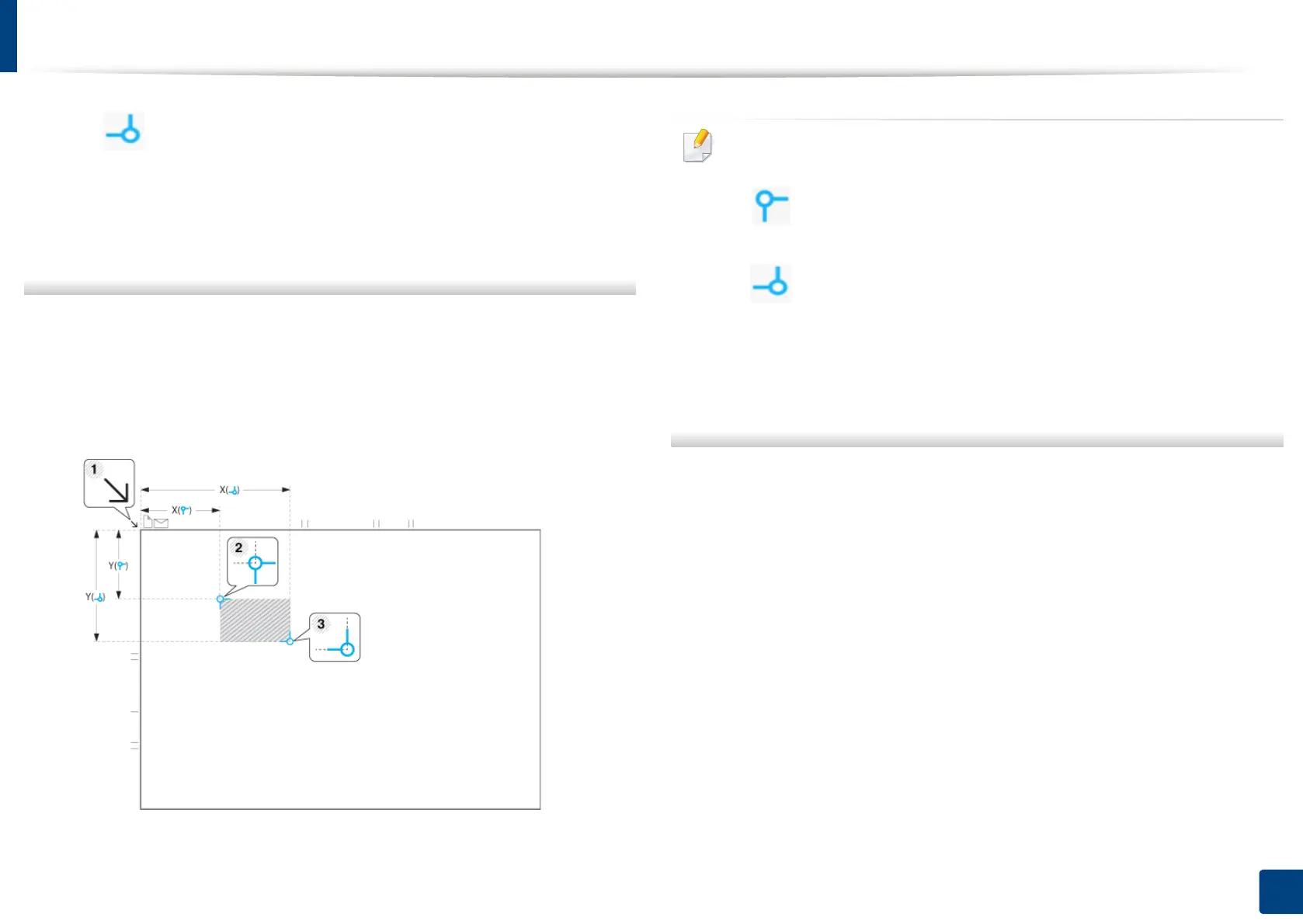ID card copying
133
6. Copying
• (Right, Bottom): Input the x and y coordinates for the bottom right
corner of the ID.
• The Scan Position is defined by the rectangle created between the Left(
0 - 272 mm, 0 - 10.72 inches ), Top( 0 - 407 mm, 0 - 16.04 inches ) and
Right( 25 - 432 mm, 0.98 - 17.02 inches ), Bottom( 25 - 297 mm, 0.98 - 11.7
inches ) coordinates.
6
Select the Number of images and then select the number of images to
include on the output sheet. The maximum number of image is 4.
7
Select the Image Position and then input the coordinates for the Image
Position (mm).
• You can specify where to print the scanned images using two sets of x
and y coordinates.
• (Left, Top): Input the x and y coordinates for the top left corner of
the ID.
• (Right, Bottom): Input the x and y coordinates for the bottom right
corner of the ID.
• The Image Position is defined by the rectangle created between the
Left( 0 - 331 mm, 0 - 13.04 inches ), Top( 0 ~ 191 mm, 0 - 7.52 inches ) and
Right( 25 - 216 mm, 0.98 - 8.5 inches ), Bottom(25 - 356 mm, 0.98 - 14.02
inches) coordinates.
Editing a template
Select this setting for edit of manual ID copy template.
