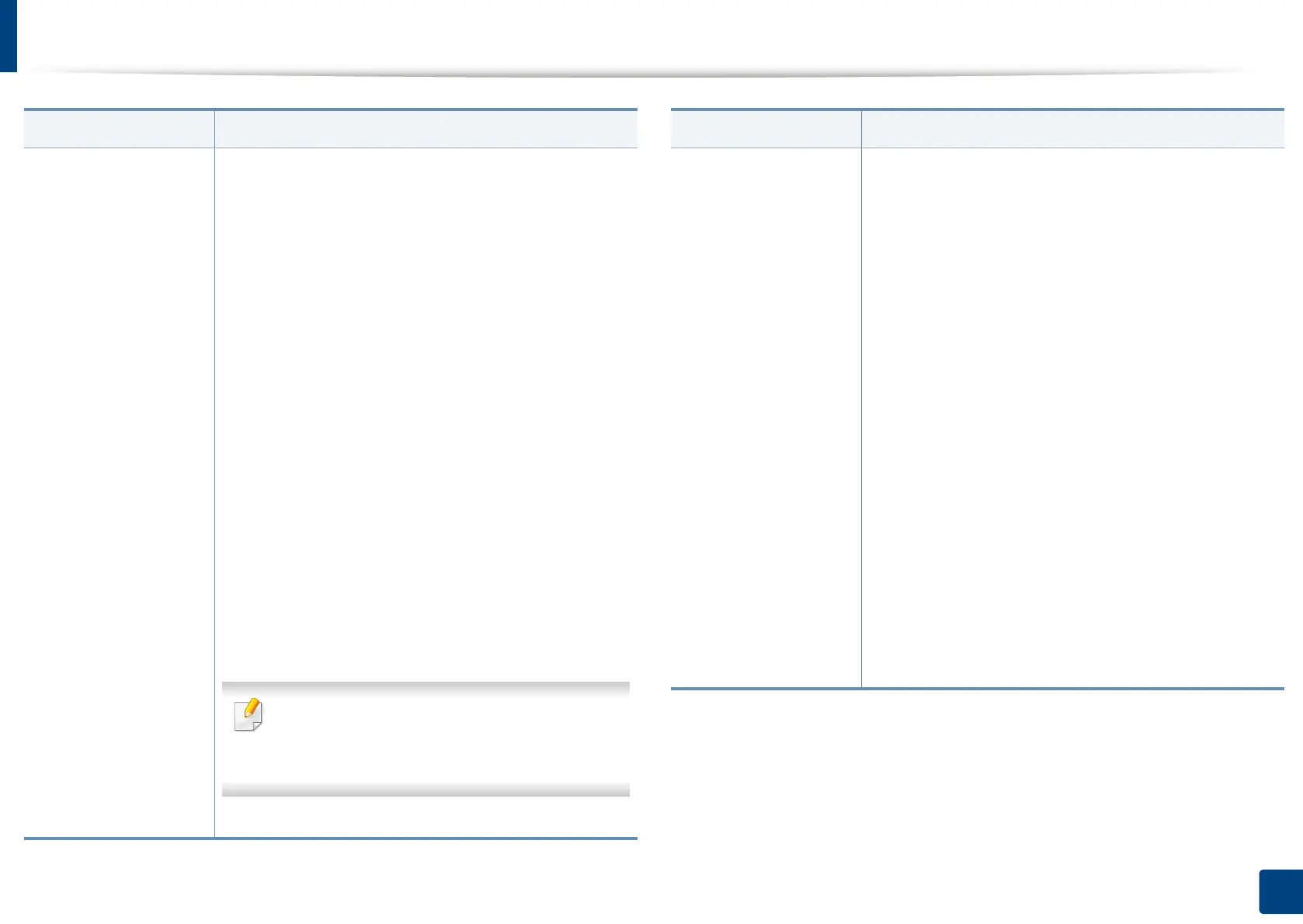Changing the scan feature settings
164
7. Scanning
File Format • JPEG: Scans originals in JPEG format.
• PDF: Scans originals in PDF format. You can open
the file with the Adobe Acrobat Reader.
- Page Settings: Determines whether to save the
scanned originals into one or multiple files.
▪ Multi Page: Saves originals in one file. If you
want several originals to be scanned as one
file, press Multi Page.
▪ Page Separation: Separates the scanned
originals into multiple files that include the
specified number of pages. This feature is
available only if the Multi Page option is
enabled.
- Searchable: The machine detects text in the
scanned image and creates a searchable PDF for
text searching. Press this button and select a
language that is used in the scanned image. Press
OK.
- Compact: You can compress originals to create a
small-sized file, press Compact. This compression
method is different from the normal PDF format.
Some data parts can be lost during compression.
- Add Digital Signature: You can insert a digital
signature in the PDF with a certificate.
Only an administrator can manage the digital
certificate on Digital Signature in PDF from
SyncThru™ Web Service.
- PDF Encryption: Sets the encrypts PDF files.
Item Description
File Format • TIFF: Scans originals in TIFF (Tagged Image File
Format).
- Page Settings: Determines whether to save the
scanned originals into one or multiple files.
▪ Multi Page: Saves originals in one file. If you
want several originals to be scanned as one
file, press Multi Page.
▪ Page Separation: Separates the scanned
originals into multiple files that include the
specified number of pages. This feature is
available only if the Multi Page option is
enabled.
• XPS: Scans originals in XPS (XML Paper
Specification).
- Page Settings: Determines whether to save the
scanned originals into one or multiple files.
▪ Multi Page: Saves originals in one file. If you
want several originals to be scanned as one
file, press Multi Page.
▪ Page Separation: Separates the scanned
originals into multiple files that include the
specified number of pages. This feature is
available only if the Multi Page option is
enabled.
Item Description
