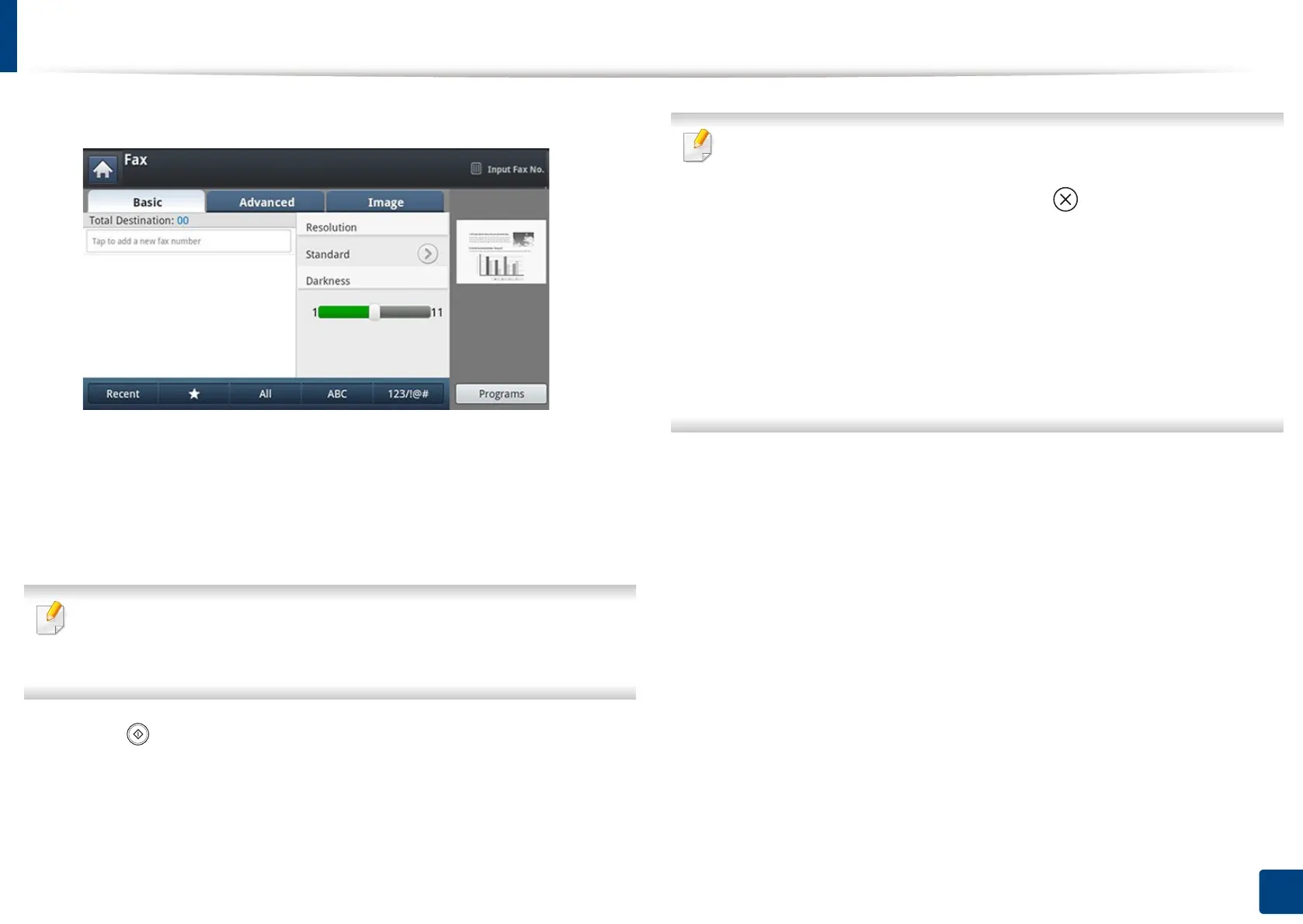Sending a fax
178
8. Faxing (Optional)
4
Press the Basic tab.
5
Select Resolution.
6
When the cursor is blinking in the input line, enter the fax number using
the numeric keypad on the control panel, or use Address Book from the
display screen, if you have stored frequently used fax numbers.
• You can send a fax to up to 10 destinations at once.
• To insert a pause, press Pause at the appropriate place while entering
the fax number. “-” appears on the display at the corresponding location.
7
Press (Start) on the control panel. The machine starts to scan and
send a fax to the destinations.
• You can send a fax directly from your computer (see "Sending a fax from
your computer" on page 173).
• When you want to cancel a fax job, press (Stop) on the control panel
before the machine starts transmission, or press the Job Status button
on the control panel, and select the job you want to delete, then press
Delete (see "Job Status button" on page 32).
• If an original is placed on the scanner glass, the machine shows the
window asking if you want to place another page. Load another original
and press Yes. When you finish, press No on this window.
• While the machine is sending a fax, you cannot send an email at the same
time.
