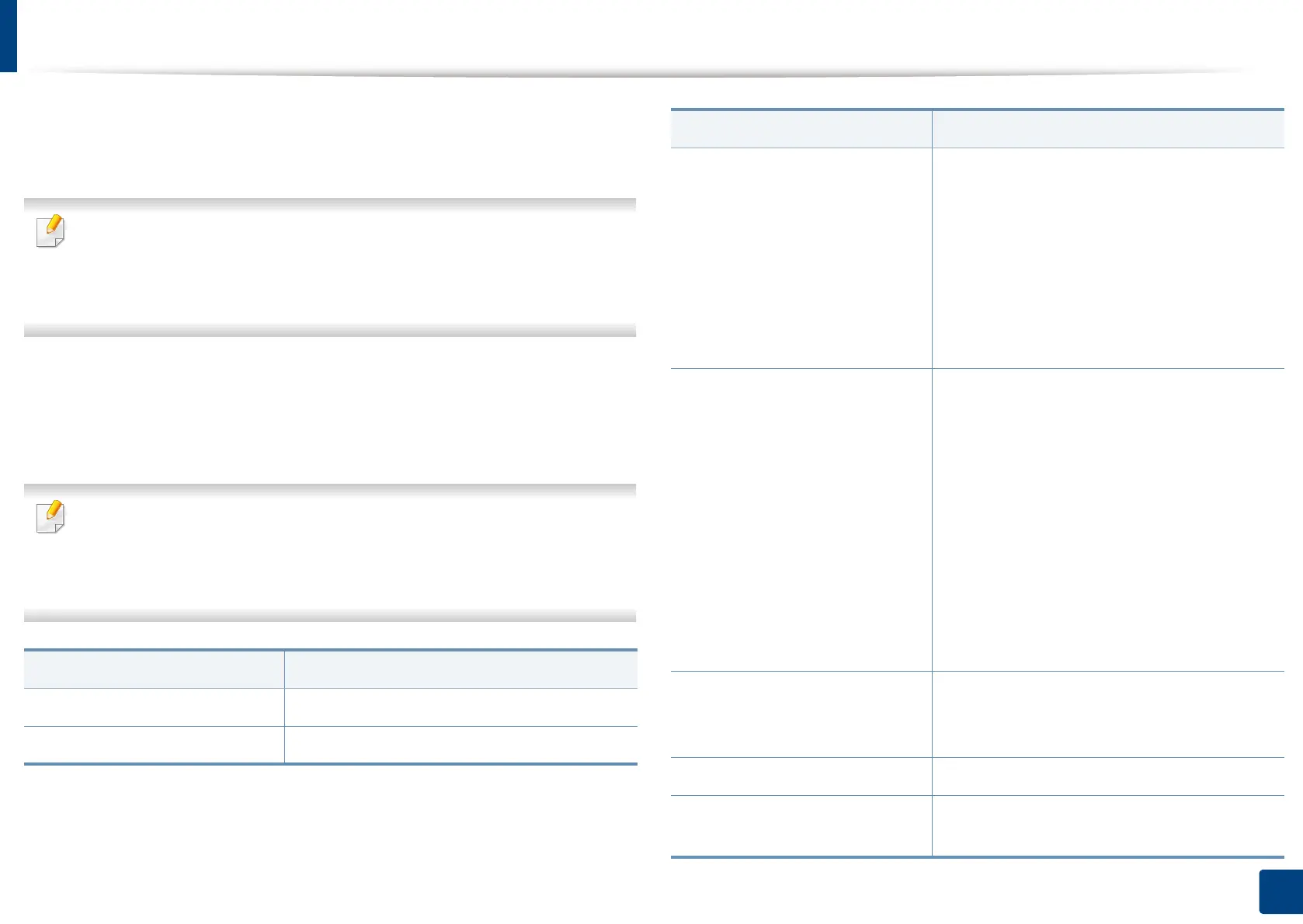Machine setup
248
12. Menu Overview and Advanced Features
Fax Settings
You can set the default fax options. Set the most frequently used fax settings.
You can also use this feature from the SyncThru™ Web Service. Open the
Web browser from your networked computer and type the IP address of
your machine. When SyncThru™ Web Service opens, click Settings tab >
Machine Settings > Fax.
1
Press Machine Setup > Application Settings > Fax Settings from the
display screen.
2
Select the appropriate option.
The fax options are different from country to country depending on the
International Communications Regulatory. If some of the fax options
explained in the instructions have been grayed-out, it means that the
grayed-out option is not supported in your communication environment.
Option Description
Resolution You can select the scanning resolution value.
Original Size You can set the default original’s size to use.
Duplex You can select the duplex options.
• 1 Sided: For originals that are printed on
one side only.
• 2 Sided, Book: For originals that are
printed on both sides.
• 2 Sided, Calendar: For originals that are
printed on both sides, but the back is
rotated 180 degrees.
Original Orientation You can select the orientation of the originals.
• Upright Images: Select this setting for an
original document loaded with the top
toward the back of the machine.
• Sideways Images: Select this setting for
an original document loaded into the
RADF with the top of the original
document toward the left side of the
machine or an original document placed
on the scanner glass with the top of the
original document toward the right side of
the machine.
Original Type You can select the type of original you are
copying. This will give you a better copy
result.
Darkness You can select the darkness of the copy.
Machine ID & Fax No. You can set the machine ID and fax number
which will be printed at the top of each page.
Option Description
