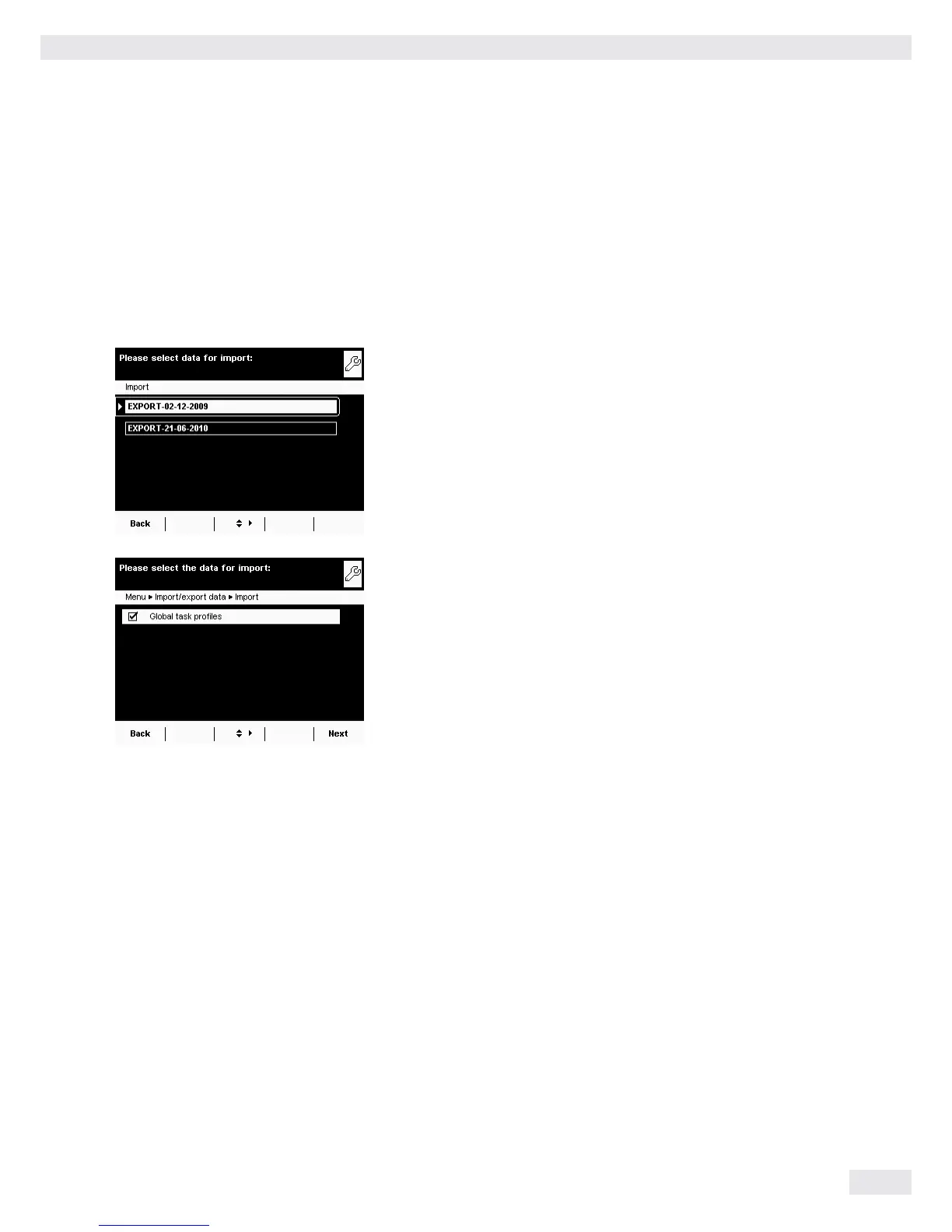Import
In order for the data to be detected by the balance when importing them, always
copy the entire subdirectory rather than individual files.
- data
- all
- EXPORT-dd-mm-yyyy
- task
- language
t Select the folder on the SD card from which you want to import
data.
t Mark the data you wish to import and select Next.
y The data will be imported from the SD card.
y An icon is shown on the display during the data transfer.
The device cannot be operated during this time.
If the following error message appears:
Wrong XML version. Please check the data.
t Select Next.
y All previous data will be saved in the new format.
t Check your settings after importing the data (Menu, TASK, and USER).
t If the XML files continue to cause problems, contact your local Sartorius Service
Center.
Import/Export Data
Cubis MSU User Manual 115
