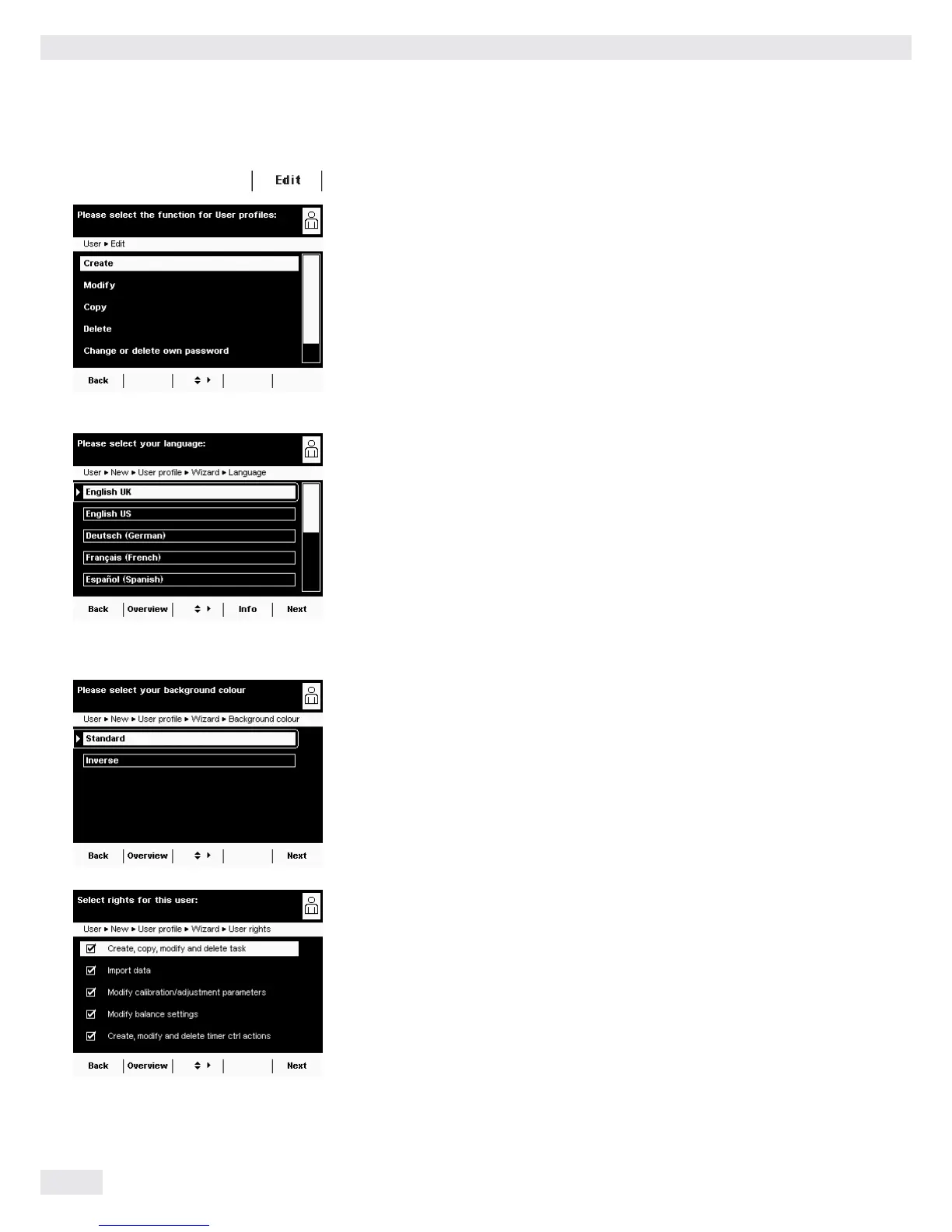User Management (USER)
120 Cubis MSU User Manual
H
t To create a new user profile, select Edit.
USER H
t Select Create.
The program now automatically guides you through the menu. Make your selec-
tions by selecting the desired option with the cursor softkeys. The program then
takes you to the next prompt.
or
If the desired option is already selected (highlighted), select Next to reach the next
prompt.
If more than one option can be selected for a single setting, press Next after
making your selection(s) to proceed to the next prompt.
Step 1: Select Language
t Select the desired language.
Additional languages can be downloaded from the Sartorius “Cubis” website
(e. g., Chinese or Croatian). To import these languages to the balance,
see Importing Data in Section “System Settings.”
Steps 2 to 4: Set Background, Brightness, and Acoustic Signal
As a default the background is black with white text. The inverse setting is exactly
the opposite, i.e. a white background with black text.
t Select the desired setting.
y The display changes to the brightness setting.
t Select the desired brightness for the display.
y The display changes to the acoustic signal setting.
t Select the desired volume or switch off the signal.
Step 5: Assign User Rights
t Select the corresponding options to define which functions the user can access.
The following rights can be assigned individually:
– Creating, copying, modifying, and deleting tasks
– Importing data
– Modifying the calibration and adjustment settings
– Modifying the balance settings
– Creating, modifying, and deleting timer-controlled actions
Administrators can access all functions.
t To move to the next menu item, select Next.
