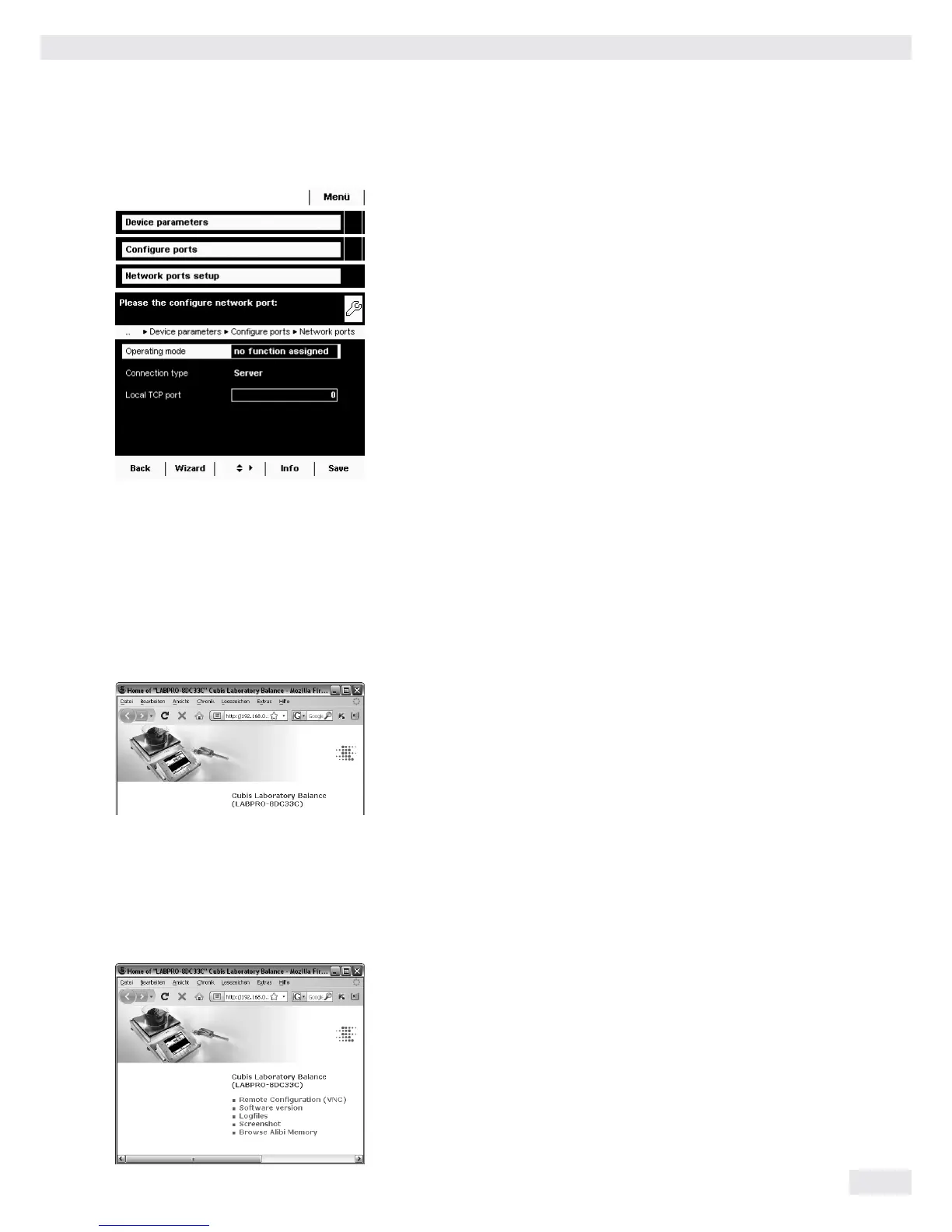Interfaces
Cubis MSU User Manual 139
Configuring Network Interface (Com D)
t If appropriate, toggle to the System Settings menu.
t Select the Device parameters submenu and slide the right scroll bar down.
t Select Configure ports.
t Open the Network ports setup. submenu.
t Define the operating mode and, depending on the connection type, either
server port and address or the local TCP port.
Operating mode: No function assigned / XBPI / SBI / Printer output /
SICS protocol
Connection type (of the balance): Server / Client
t To save the settings, select Save.
Examples:
For the connection type Balance = Server you only need to enter the local TCP
port (e. g., for working with the Sartorius SartoCollect software for data communi-
cation).
For the connection type Balance = Client, you have to enter the server TCP port
and the server IP address (e. g., for working with “Virtual serial port emulator”
as the server for all previous serial PC applications with the balance or for printing
on a network printer server).
Remote Control of the Balance from a PC via Ethernet
System Requirements
– PC with Internet browser
– Operating systems Windows, Mac OS, Linux, Unix, and Solaris.
Installation
t Connect the balance to your network via the Ethernet interface.
t Enter the IP address of the balance in the address field of your Windows
browser.
The IP address of your balance is listed under Menu > Device Information > Display
device information.
Port Release
– If you are having problems with the connection, you must configure your
firewall to release the right TCP/IP UDP port.
– If you are using a router and want to access your computer via the Internet
using your IP address, the port must also be set in the router’s virtual server
settings. This means that you must forward the port to the IP address of the
server.
– If you still have problems, you may have to deactivate your firewall temporarily
while using a browser connection.
Selecting Functions
t Click on the desired function in the browser.
t To exit a function, click on >>Back or on the Go back key of your browser.
Remote configuration (VNC): Use this function for remote control of the
balance. The display screen on the balance is reproduced in the browser, you can
operate the balance now by using the mouse and keyboard of your PC.
Log files: View the log file.
Screen shot: You can print the current screen or save it as a GIF file.
Browse alibi memory: View the Alibi memory.
