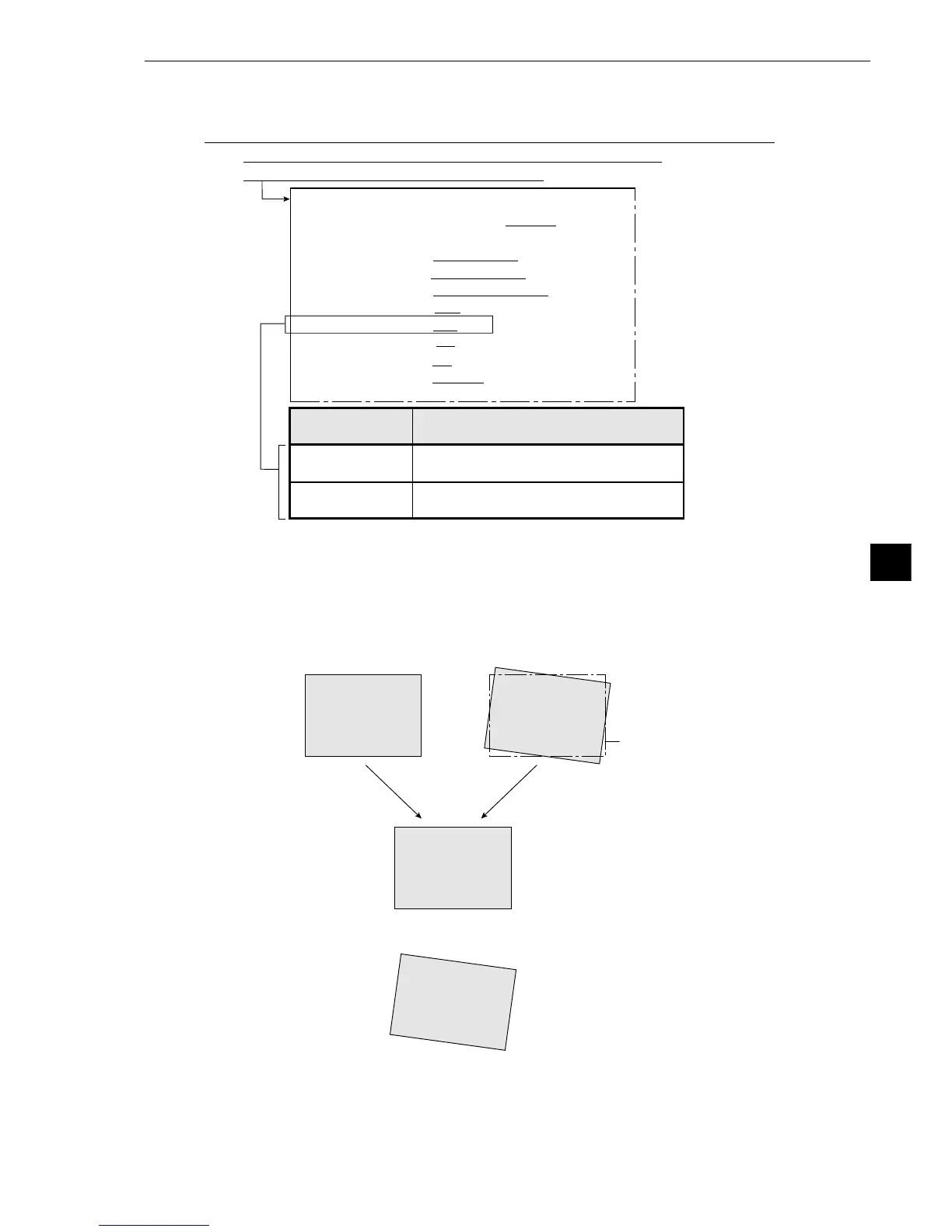8-7
Run Menu Conditions and Settings
8
[Operation procedure]
1. On the [RUN MENU SETTINGS] menu, move the cursor to item 7SHOW CORRECT IMG, with
the up and down keys, and press the SET key.
2. Move the cursor to YES or NO with the left and right keys, and press the SET key.
[Display examples]
On the [MAIN OPS MENU,] move the cursor to SET-SCRN item, and press the SET key.
-On the [SYSTEM SETUP] menu item, move the cursor to item 1,
OPS MENU SETTING and press the SET key.
YES
NO
A θ angle corrected image will be
displayed on the MAIN OPS MENU.
A θ angle corrected image will not be
displayed on the MAIN OPS MENU.
Description
[RUN MENU SETTINGS]
7
SHOW
CORRECT IMG
1MONITOR OUTPUT CAM1 CAM2 CAM1&2
2CAMERA1&2
CAM1=MD CAM2=MD
3CAPTURE AN IMAGE PARTIAL-IMAGE WHOLE-IMAGE NO
4MESSAGE DISPLAY
YES(RESULT.OK) YES(RESULT.NO) NO
5PATTERN DISPLAY MEAS-RESULT- OUT NO
6SHOW BINARY IMAGE
YES NO
7SHOWCORRECTIMG
YES NO
8DISPLAY + CURSOR
NO YES MANL-MESR
9OBJ.NO.MANL MODE
NO YES
0IMAGE DISPLAY FREEZE THROUGH
qUPPER MENU
[6] θ angle correction image display
Select "YES" or "NO" to display a θ angle corrected image on the [MAIN OPS MENU.]
See “Positional correction” (page 9·20) for details about θ angle correction.
(Reference image) (Measured image)
Position of
reference image
· When the θ
angle correction
image display
mode has been
set to YES
· When the θ
angle correction
image display
mode has been
set to NO
