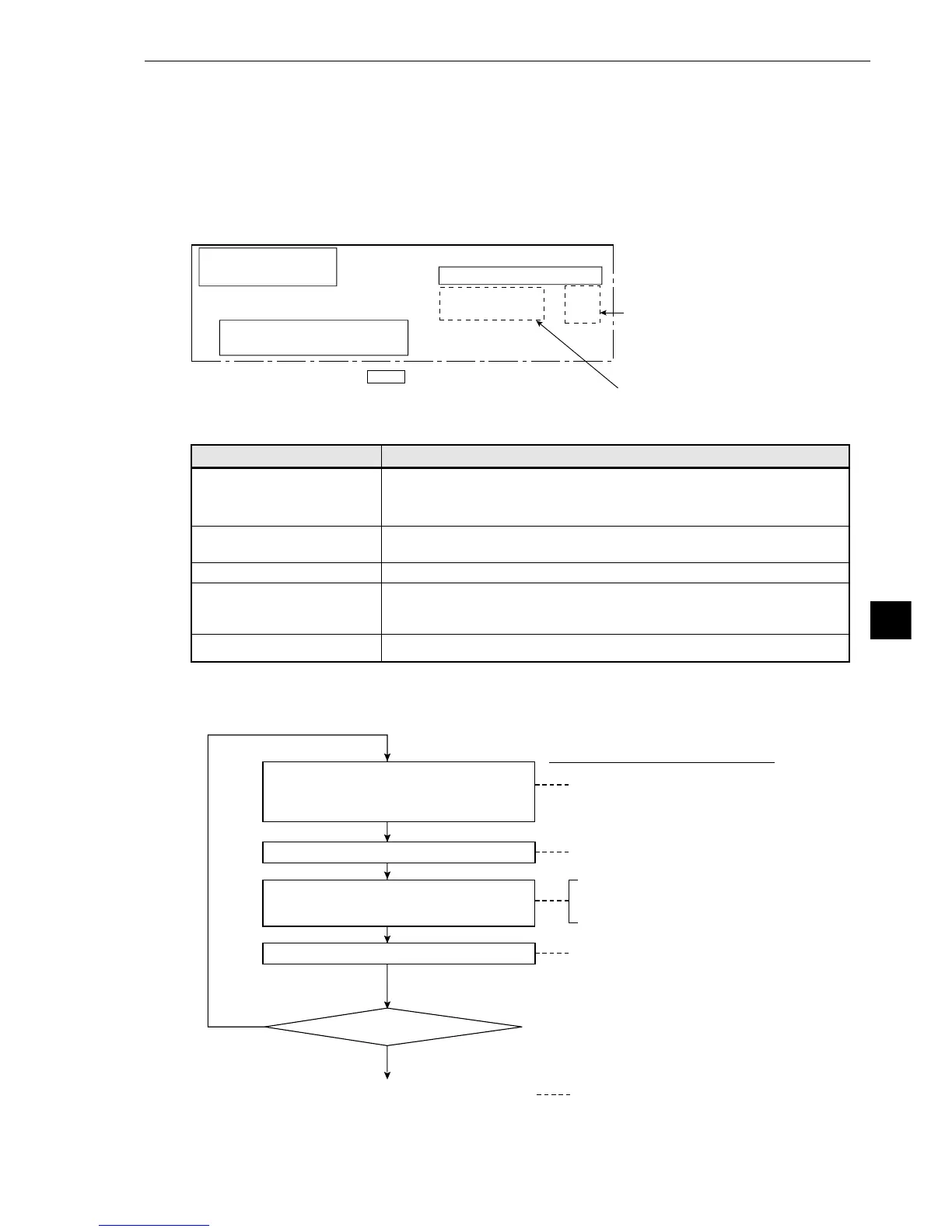Using the up and down keys, you can
set the output to NO (no output), Y0
to 7 (output on these relays), or C000
to C127 (output on these secondary
relays), in the output area of the
menu.
(If the test result returns OK, then the
output is turned ON. If it is NG, then it
is turned OFF).
When carrying out a test using item ④,
MAKE A TEST RUN, on the menu, the
resulting measurement values and the
evaluation (OK or NG) will be displayed.
[EVALUATION COND]
(TYPE00-MEAS.1-CNT-BIN-OBJ)
1
REGST NO. 0(0~3)
[
TEST RESULT]
[
OUT]
2
NUMBER 00000~59999 00004 OK NO
3
TOTAL AREA 000000~245760 002000 OK NO
4
MAKE A TEST RUN
(SET KEY)
5
UPPER MENU
· Items in the regtangle are the same for each
measuremet program.
Evaluation conditions
1REGST NO.
(registration number)
2NUMBER
(number of objects)
3 TOTAL AREA
4 MAKE ATEST RUN
5 UPPER MENU
Settings details
Set to 0 to 3 corresponds to the registration number item ① REGT.NO
(registration number) on the measurement condition menu [MEASURING
COND].
Set the range for the number of objects which will produce an OK judgment.
Set the range for the total surface area which will produce an OK judgment.
To carry out a MAKE A TEST RUN of the evaluation conditions, push the
SET key. The results will be displayed.
This will also record the details of the settings.
Return to the [TYPE00-MEAS 0 to 3] menu.
Not done
Done
The recording is finished
Return to the [TYPE00-MEAS 0 to 3] menu. 5 UPPER MENU
Make the measurements
1 REGST NO. (registration number)
4 MAKEATESTRUN(make a test run)
Record evaluation conditions
2 NUMBER (number of objects)
3 TOTAL AREA (total surface area)
4 MAKEATEST RUN (make a stest run)
The setting headings from the
[EVALUATION COND] (evaluation
conditions) menu above.
Enter the registration number corresponding
to the registration number from the
[MEASURING COND] (measurements
condition) menu
Enter the upper and lower limits for an OK
judgment.
Enter the target to output data
[3] Evaluation conditions
The setting details and procedures for setting the evaluation conditions are the same for all
measurement programs.
In this section we explain the use of the [EVALUATION COND] (evaluation conditions) menu when
counting quantities by binary conversion.
Evaluation conditions [EVALUATION COND] menu for counting quantities by binary conversion
[The setting procedure]