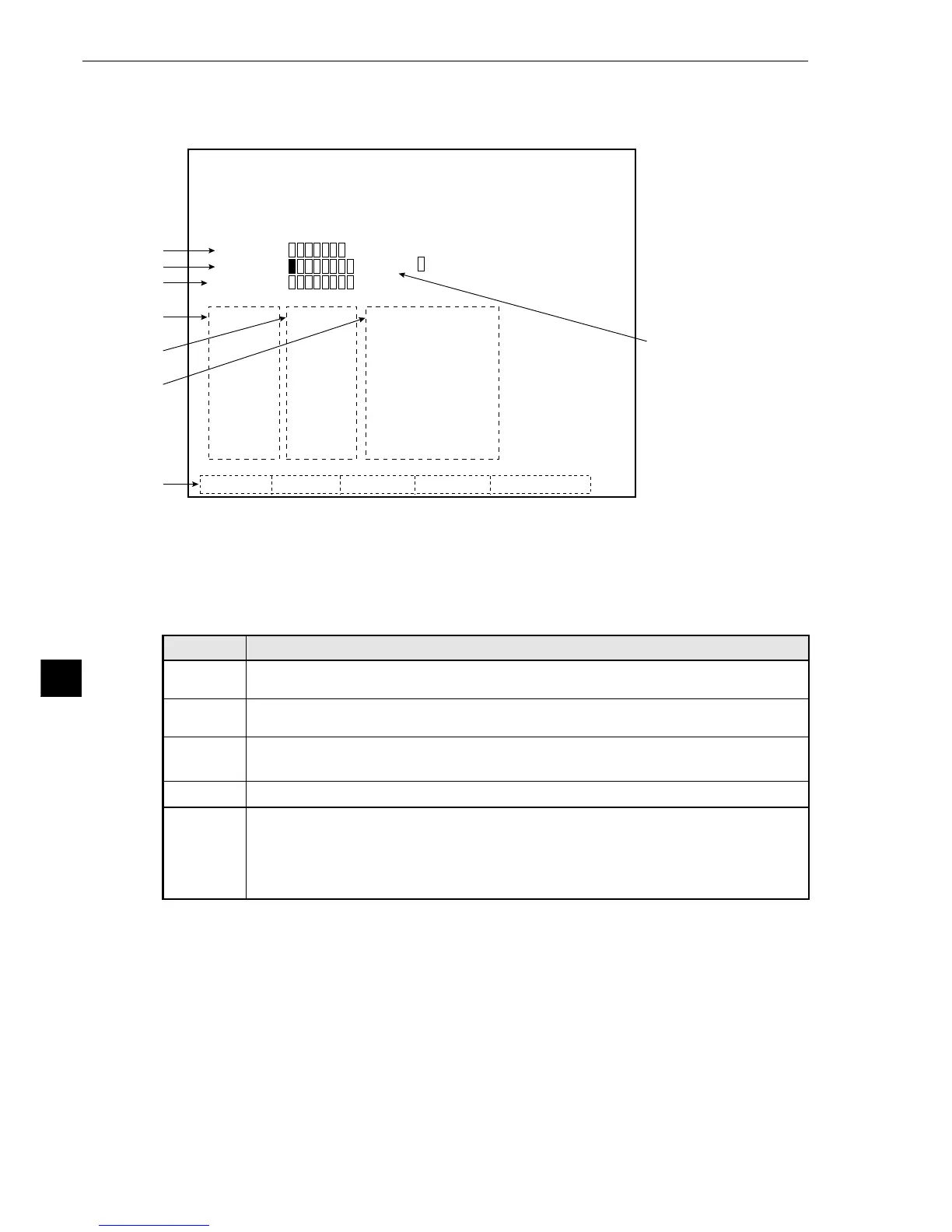10-16
PC Function
10
Menu bar
OUT-CHNG
MANL-
TYP-CHG
Description
Change the output relay address (Y00 to Y15) with the up and down keys (in units of
8 points).
AUX-CHNG
Change the auxiliary relay address (C000 to C127) with the up and down keys (in
units of 8 points).
NUM-
CHNG
Change the final numerical calculation address (AN00 to AN15) with the up and
down keys (in units of 8 points).
RUN-SCRN
Press the SET key to return to the MAIN OPS MENU.
Manually change the object type number (00 to 15) with the up and down keys.
· The object type number can be changed by setting the OBJ. NO. MANL MODE item
to YES. (See page 8·9.)
· The image will be cleared every time the object type is changed. (However, when
the CAPTURE AN IMAGE item has been set to “NO,” the image will not be cleared.)
OUT-CHNG
AUX-CHNG
NUM-CHNG
RUN-SCRN
MANL-TYP-CHG
F L C1ALLC2NO ●
VX.X■
C1=002.2 OK
C2=100.0 OK
(TYPE00) AREA1
OK [C112]
MEAS. XXXXXXms
[TMR]
TM0:250
TM1:
TM2:
TM3:
TM4:
TM5:
TM6:
TM7:
[CNT]
CN0:060
CN1:
CN2:
CN3:
CN4:
CN5:
CN6:
CN7:
[
FIAL NUMERIC CALC
]
AN00=+00008600.0
AN01=
AN02=
AN03=
AN04=
AN05=
AN06=
AN07=
X00〜 06:
Y00〜 07:
C000〜007:
BUSY:
7
1
2
3
4
5
6
The other data displayed is the same as on the MAIN OPS MENU. (See page 7·2.)
Select BUSY or READY
on the [I/O SETTINGS]
menu.
1 The ON (
■
) or OFF (
□
) status of the input relays (X00 to X06) is displayed.
2 The ON (
■
) or OFF (
□
) status of the output relays (Y00 to Y15) is displayed.
3 The ON (
■
) or OFF (
□
) status of the auxiliary relays (C000 to C127) is displayed.
4 The current timer value is displayed.
5 The current counter value is displayed.
6 The results (AN00 to AN15) of the final numerical calculations are displayed.
7 Menu bar
10-5 PC monitor screen
On the MAIN OPS MENU, move the cursor to PC-MONTR item, on the menu bar at the bottom of
the screen, and press the SET key. Then, the PC monitor screen will be displayed.
