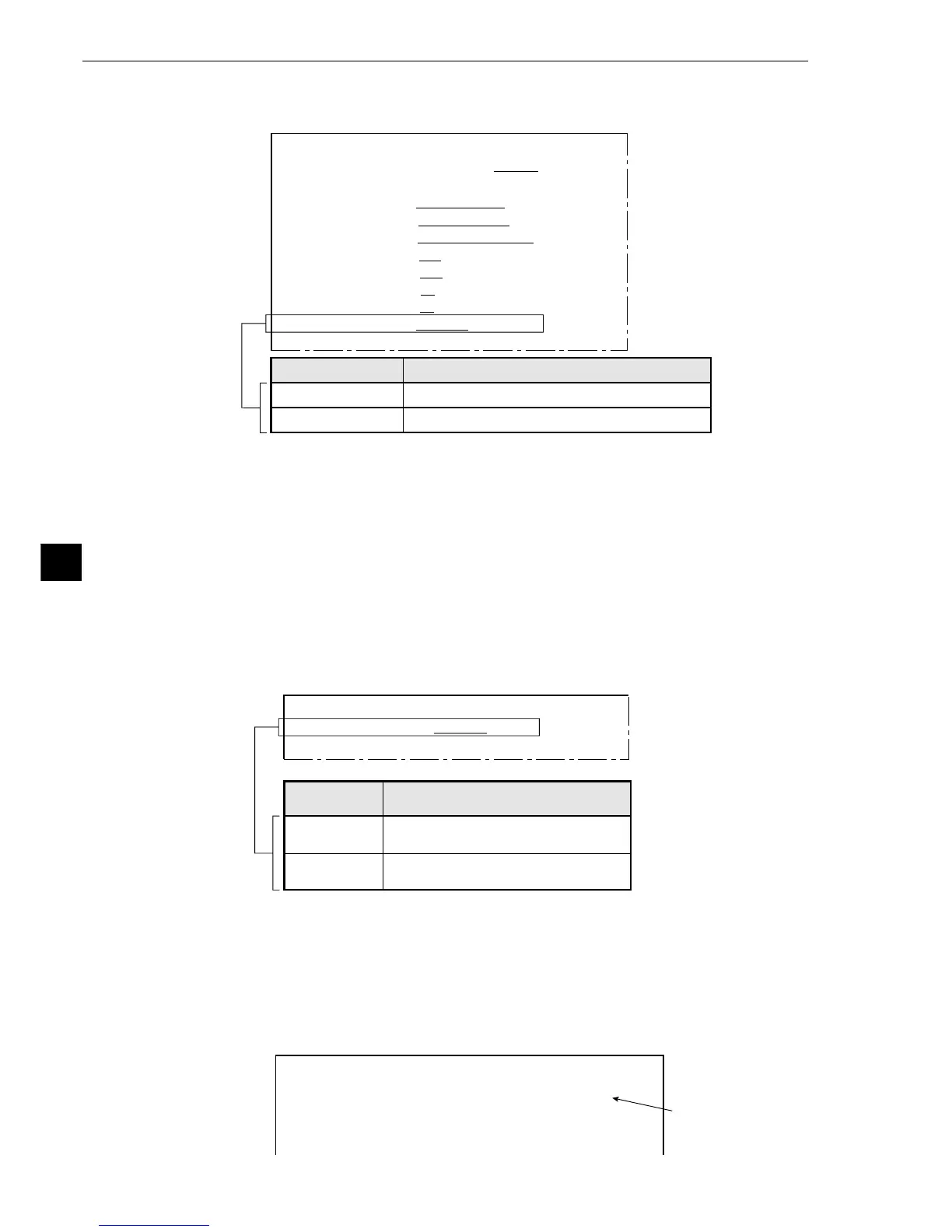8-10
Run Menu Conditions and Settings
8
[10] Main operations menu lock
To prevent accidental changes to conditions you have set, the MAIN OPS MENU can be locked so that
the screen cannot be changed to SET-SCRN. The operation is carried out on the [POWER ON
SETTINGS] menu.
[Display procedure]
Follow the procedure described below when turning ON the power to the IV-S20 main housing, and
the [POWER ON SETTINGS] menu will be displayed on the monitor.
1. Turn ON the power to the IV-S20 main housing, while holding down the ESC key.
2. Keep pressing the ESC key down for approx. 3 sec., after turning ON the power and the menu will
be displayed.
1MAIN OPS
MENU
Description
UNLOCK
LOCK
All of the operating conditions for the
IV-S20 can be changed.
The MAIN OPS MENU is locked and
no change can be made.
[POWER ON SETTINGS]
1
MAIN OPS MENU UNLOCK LOCK
2OPERATION
[Operation procedure]
1. On the [POWER ON SETTINGS] menu, move the cursor to item 1 MAIN OPS MENU with the up
and down keys, and press the SET key.
2. Move the cursor to UNLOCK or LOCK with the left and right keys, and press the SET key.
3. Move the cursor to item 2 OPERATION with the up and down keys, and press the SET key.
Press the SET key once more.
- The screan returns to the MAIN OPS MENU.
[Display when the MAIN OPS MENU is locked]
[9] Image display
Select the desired measurement image status (FREEZE or THROUGH) on the MAIN OPS MENU.
[Operation procedure]
1. On the [RUN MENU SETTINGS] menu, move the cursor to item 0IMAGE DISPLAY with the up
and down keys, and press the SET key.
2. Move the cursor to FREEZE or THROUGH with the left and right keys, and press the SET key.
FREEZE
THROUGH
Measurements can be made on a frozen image.
Measurements can be made on a frozen image.
Contents
1MONITOR OUTPUT CAM1 CAM2 CAM1&2
2CAMERA1&2
CAM1=MD CAM2=MD
3CAPTURE AN IMAGE PARTIAL-IMAGE WHOLE-IMAGE NO
4MESSAGE DISPLAY
YES(RESULT.OK) YES(RESULT.NO) NO
5PATTERN DISPLAY MEAS-RESULT- OUT NO
6SHOW BINARY IMAGE
YES NO
7SHOWCORRECTIMG
YES NO
8DISPLAY + CURSOR
NO YES MANL-MESR
9OBJ.NO.MANL MODE
NO YES
0IMAGE DISPLAY FREEZE THROUGH
qUPPER MENU
[RUN MENU SETTINGS]
0IMAGE DISPLAY
F L C1ALLC2NO
LOCK VX.X
(TYPE00) AREA1
OK
MEAS. XXXXXXms
MEAS0 CAM1 POS-DEVIATION
“LOCK” will be
displayed on the
MAIN OPS MENU.