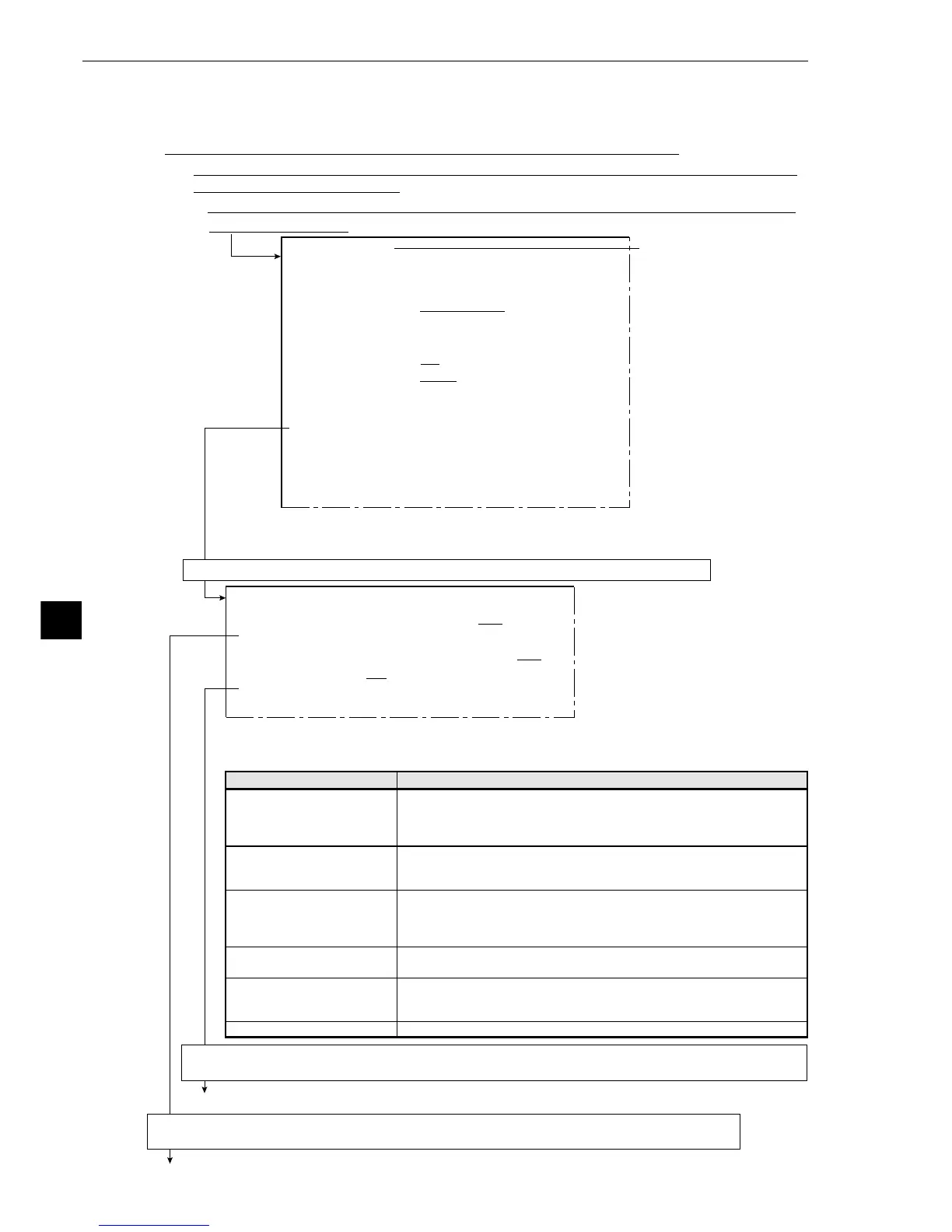9-74
Lead inspection
9
[TYPE00-MEAS1]
1MEAS SELECTION
NO CHECK-DEG-OF-MATCH
DST&AGL MES
. (
GRAY&EDGE GRAV)
INSPECT-LEAD MEASR-BIN-AREA
CNT-BIN-OBJ LABEL-BIN-OBJ
POINT MEAS
2COMPARE IMAGES NO YES(CAM1)
3SELECT CAMERA
CAM1 CAM2
4COPY
EXEC←TYPE00
−
MEAS1
−
NO
5INITIALIZATION
EXEC
6MEAS.PROG. COND
(TO NEXT SUB-MENU)
7EVALUATION COND
(TO NEXT SUB-MENU)
8NUMERIC CALC COND
(TO NEXT SUB-MENU)
9OUTPUT CONDITIONS
(TO NEXT SUB-MENU)
0UPPER MENU
Go to page 9-76
- Select INSPECT-LEAD (lead inspection) in item 1.
- Item 2 will be displayed unless NO is selected in item 8 SELECT CAMERA
IMG (camera selection) which is in the [OBJECT TYPE COND] menu.
- If YES is specified in item 1 REGST NO. (registration number), then item 2 will be displayed.
- If YES is specified in item 3 OBJ NO. FOR MEAS (object number), then items 4 and 5 will be
displayed.
Select item 6 MEAS.PROG.COND (conditions for measurement programs).
If you disabled the gray scale search for line correction, select item 5 OBJ CONDFOR MEAS
(conditions for object to be measured).
Continued on the following page
If you enabled to gray scale search for line correction, select item 2 SEARCH CRITERIA
(conditions for criteria search).
[MEASURING COND] (TYPE00-MEAS.1-INSPECT LEAD)
1REGST NO. 0(0~3) REG.NO YES
2SEARCH CRITERIA (TO NEXT SUB-MENU)
3OBJ NO. FOR MEAS
CRT.0-0(0~7) REG.NO YES
4LEAD LENGTH MEAS
NO YES
5OBJ CONDFOR MEAS
(TO NEXT SUB-MENU)
6UPPER MENU
On the MAIN OPS MENU, move the cursor to SET-SCRN, and press SET key.
-On the [SYSTEM SETUP] menu, move the cursor to 2 OBJECT TYPE COND (conditions of
objrct type) and press SET key.
-Select item 0 MEASUREMENT 1 q MEASUREMENT 2, or w MEASUREMENT 3 on the
[OBJECT TYPE COND] menu.
This is how the line looks
when the object type is
set to 00 and the selected
measurement is 1.
Measurement conditions
1REGST NO. (registration
number)
2SEARCH CRITERIA
(criteria search
conditions)
3OBJ NO.FOR MEAS (ID
number for object to be
measured)
4LEAD LENGTH MEAS
(lead length measurement)
5OBJ CONDFOR MEAS
(conditions for object to
be measured)
6UPPER MENU
Setting details
Enter number 0 to 3, and select NO or YES (disable/enable) of
registration
- If you want to enable the gray scale search for line correction,
select YES in this line.
Set gray scale match, which will be reference search conditions, in
the next menu
- This setting is enabled when YES is selected in item 1 above.
Enter number 0 to 7 correspond to the object to be measured, and
select NO or YES (enable/disable) registration.
- If you enter 0 for CRT. (criteria number), it will correspond to
registration number (0 to 3) entered in item 1 above.
Choice of NO/YES (disable/enable) lead length measurement.
Set edge detection, which will be conditions for object to be
measured, in the next menu.
- This setting is enabled when YES is selected in item 3 above.
This will return you to [TYPE00-MEAS1 to 3] menu.
[2] Setting details
An explanation of item 6 MEAS.PROG.COND (condition for measurement programs) from the
[TYPE-MEAS1 to 3] menu.