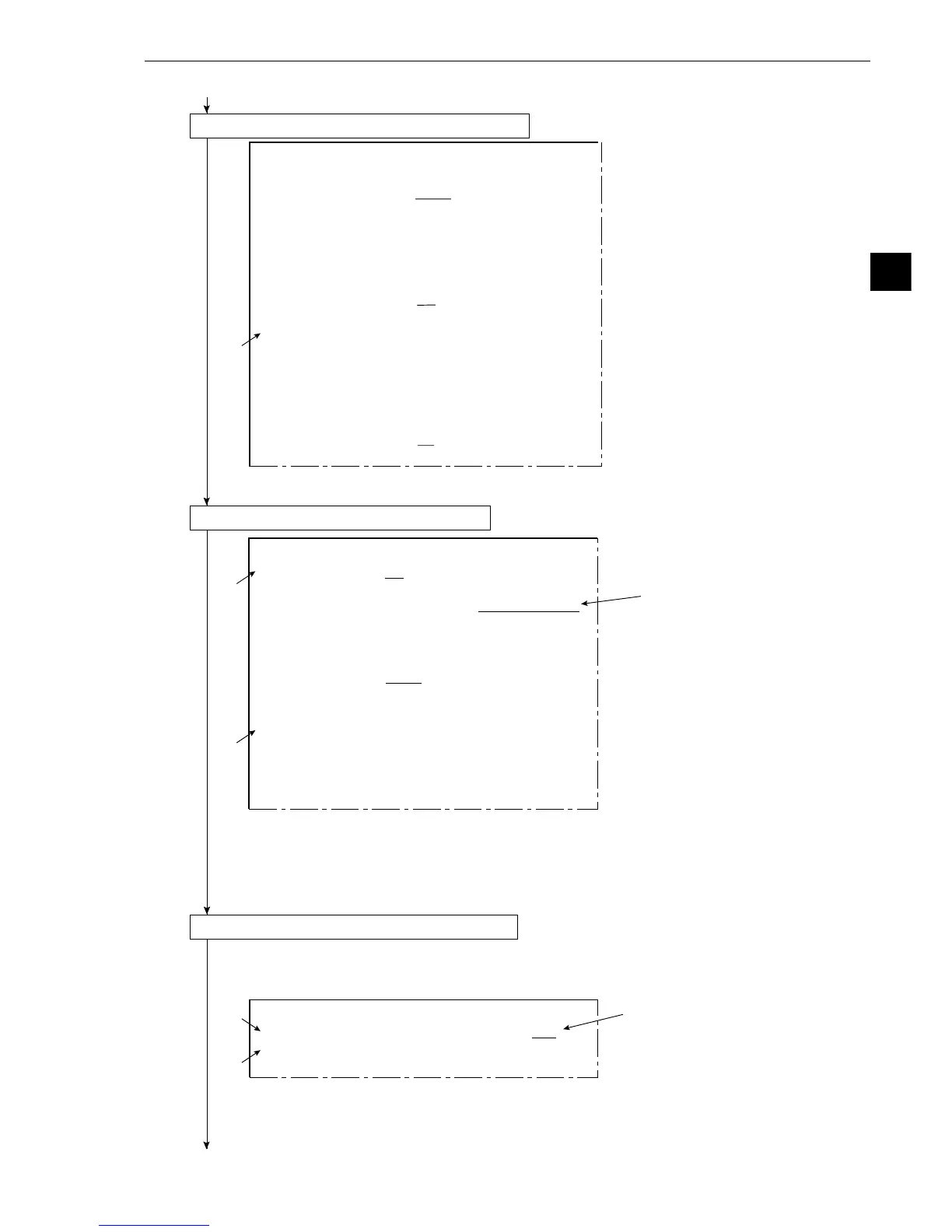3-3
3
Operation Examples (Area measurement by binary conversion)
1
3
2
[
TYPE00-MEAS1
]
1MEAS SELECTION
NO CHECK-DEG-OF-MATCH
DST&AGL MES
. (
GRAY&EDGE GRAV)
INSPECT-LEAD MEASR-BIN-AREA
CNT-BIN-OBJ LABEL-BIN-OBJ
POINT MEAS
3SELECT CAMERA
CAM1 CAM2
4COPY
EXEC←TYPE00
−
MEAS1
−
NO
5INITIALIZATION
EXEC
6MEAS.PROG. COND
(TO NEXT SUB-MENU)
7EVALUATION COND
(TO NEXT SUB-MENU)
8NUMERIC CALC COND
(TO NEXT SUB-MENU)
9OUTPUT CONDITIONS
(TO NEXT SUB-MENU)
0UPPER MENU
1
[
OBJECT TYPE COND
]
1OBJECT TYPE NO.
00(0~15)
2EDIT
COPY(←OBJTYPE00) INITIALIZE
3TITLE REGISTRATION
(TO NEXT SUB-MENU)
4MEAS.0, CAMERA1
NO (TO NEXT SUB-MENU)
5POS. ADJ.CAMERA1 NO ADJ. [
REG. 0-1PNTSXY]
6MEAS.0, CAMERA2
NO (TO NEXT SUB-MENU)
7POS. ADJ.CAMERA2 NO ADJ. [
REG. 0-1PNTSXY]
8SELECT CAMERA IMG
NO CAM1 CAM1 CAM1&2
0MEASUREMENT 1
NO (TO NEXT SUB-MENU)
qMEASUREMENT 2
NO (TO NEXT SUB-MENU)
wMEASUREMENT 3
NO (TO NEXT SUB-MENU)
eFINAL CALC RESULT
(TO NEXT SUB-MENU)
rFINAL OUTPUT COND
(TO NEXT SUB-MENU)
tSYSTEM-IN/OUT
(TO NEXT SUB-MENU)
yHALT MEAS ON NG
NO YES
uUPPE
R MENU
FC1H
1
3
2
[
MEASURING COND
]
(TYPE00-MEAS.1-MEAS-BIN-AREA)
1REGST NO.
00(0~15) REG.NO YES
2BINARY AREA COND
(TO NEXT SUB-MENU)
3UPPER
MENU
Continued from the preceding page
(3) Operation on the [OBJECT TYPE COND] menu
1. Move the cursor to 0 MEASUREMENT 1 and press the SET key.
- The [TYPE00-MEAS1] (type: 00, measurement: 1) menu will be displayed.
(4) Operation on the [TYPE00-MEAS1] menu
1. Move the cursor to 1 MEAS SELECTION (select measurement) and press the SET key.
2. Move the cursor to MEASR-BIN-AREA (area measurement by binary conversion) and press
the SET key.
3. Move the cursor to 6 MEAS.PROG. COND (conditions of measurement program) and press
the SET key.
- The [MEASURING COND] (measurement condition) menu will be displayed.
(5) Operation on the [MEASURING COND] menu
1. Move the cursor to 1 REGST NO. (register number) and press the SET key.
2. Move the cursor to YES, and press the SET key.
- Item 2 will be highlighted.
3. Move the cursor to 2 BINARY AREA COND (condition for measurement window) with the
up and down keys, and press the SET key.
- The [BIN.AREA SET] (binary zone setting) menu and a measurement window will be
displayed.
Continued on the following page