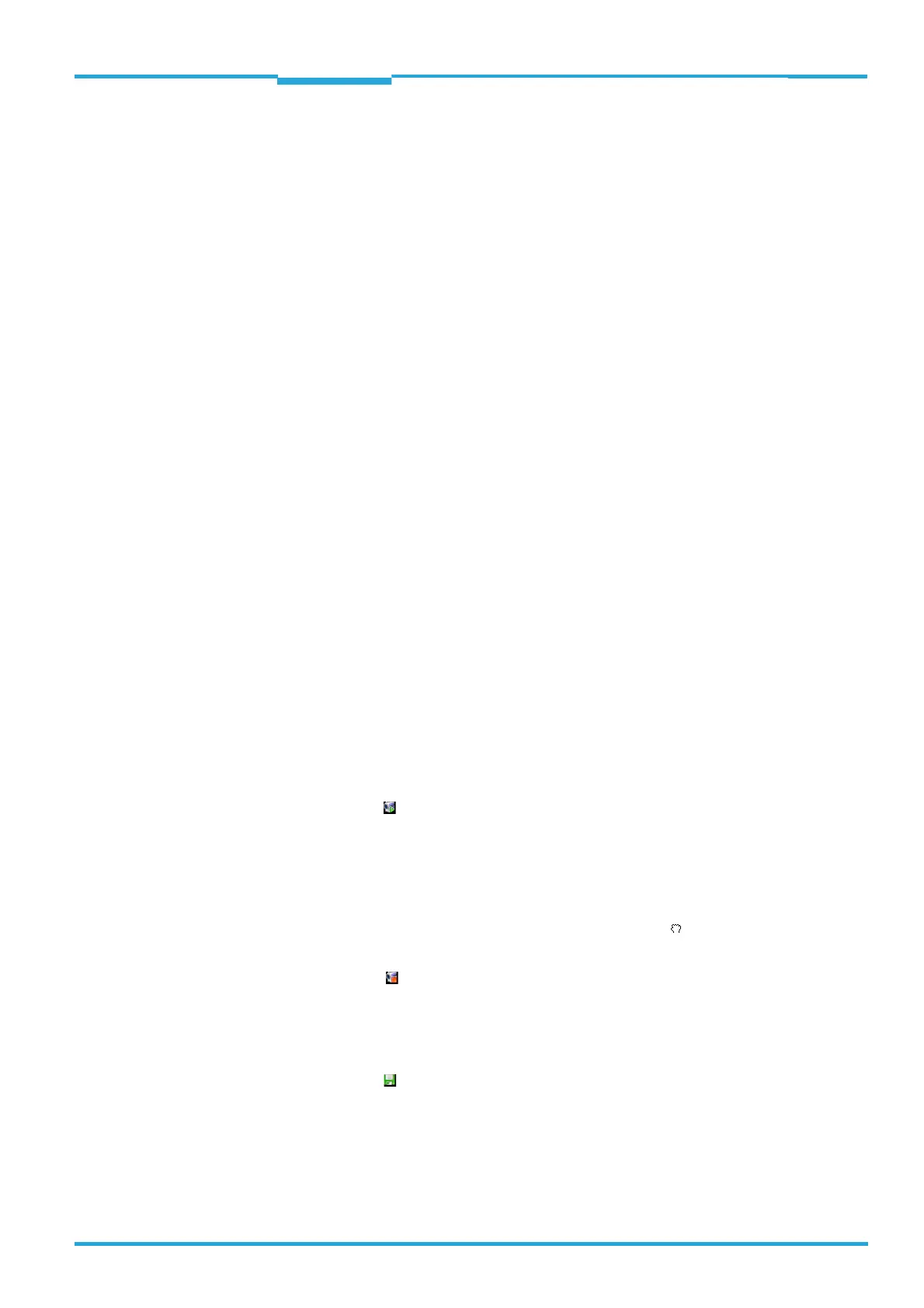ONLINE HELP SOPAS Chapter 3
LECTOR®620
Online images
8013778/Y269/2013-11-27 © SICK AG · Germany · All rights reserved · Subject to change without notice 17
Setup Pressing the Setup button starts the reading process for testing the configuration. This in-
volves images being taken in free-running mode and displayed in the main view.
Changes to the configuration (e.g., image settings or code configuration) or the position of
the LECTOR
®
620 (e.g., reading distance or angle) are immediately visible in the main view.
This makes it possible to complete test readings, as well as to check and optimize the cur-
rent position and configuration of the LECTOR
®
620.
For an evaluation of the current setting for the contrast, the identified codes are displayed
with different colors:
• Green (excellent): Contrast between 55% and 100%
• Yellow (good): Contrast between 20% and 55%
• Red (poor): Contrast less than 20%
Behavior of the LECTOR
®
620 during setup:
• Images are accepted into the image sequence at a rate of one per second so that changes
can be recorded.
• To evaluate the current contrast settings, the codes that have been detected are highligh-
ted with different colors.
• The code contents and other relevant data for all known codes are displayed in the code
info box for the purposes of assessing the reading stability.
• The reading results are transferred to the AUX interface in the configured output format.
• The reading results are not transferred to the host interface.
• External triggers at the digital inputs are ignored.
• The trigger distribution on the CAN interface is deactivated.
• Digital outputs are not used.
Toolbar Pause
You can use the button to pause the continuous display of recorded images during setup
and in operating mode.
In the case of paused continuous display, reading continues; however, the currently dis-
played image can be looked at in more detail without being overwritten with a new image.
The image region of interest can be moved with the mouse ( ).
You can use the button to continue with the continuous display of recorded images.
Store
You can use the button to store the currently displayed image on the PC. For each stored
image, an xml file containing additional information is stored.
You can choose any image name and storage location.
