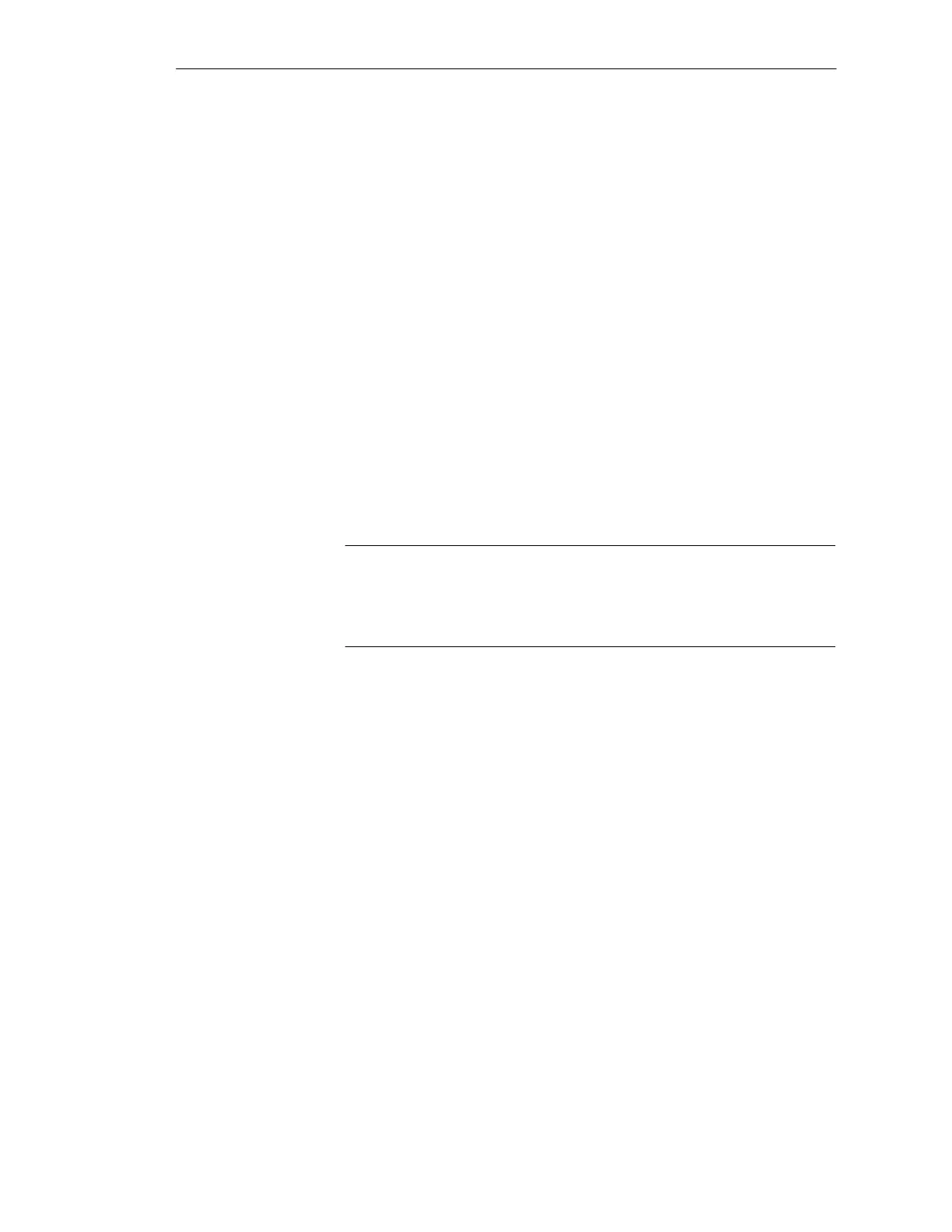6-6
Batch
flexible
, Manual
C79000-G7076-C650-02
Via the ’View’ you can open and close the ’Batches’, ’Equipment occupancy’
and ’Production orders’ windows independently of each other. Here you can
also activate or reset filter properties and also update the displayed list. The
menu also includes the basic functions associated with the tool bar and status
bar.
You can specify here whether the displayed lists should be updated
automatically.
Under the ’Window’ menu or via the corresponding symbols on the tool bar
you can display the lists you have selected (batches, equipment occupancy
and production orders) in the way you wish: ’cascade’, ’tile horizontally or
tile vertically’.
You can quit batch planning by clicking on the Close button (X) on the title
bar (Windows system function) or by selecting the ’Exit’ function in the
’File’ menu.
Note
The items in the ’Edit’, ’Insert’ and ’View’ menus will change according to
the batch planning, equipment occupancy or production orders list which is
currently selected.
View menu
Tools menu
Window menu
Close batch
planning
Batch planning