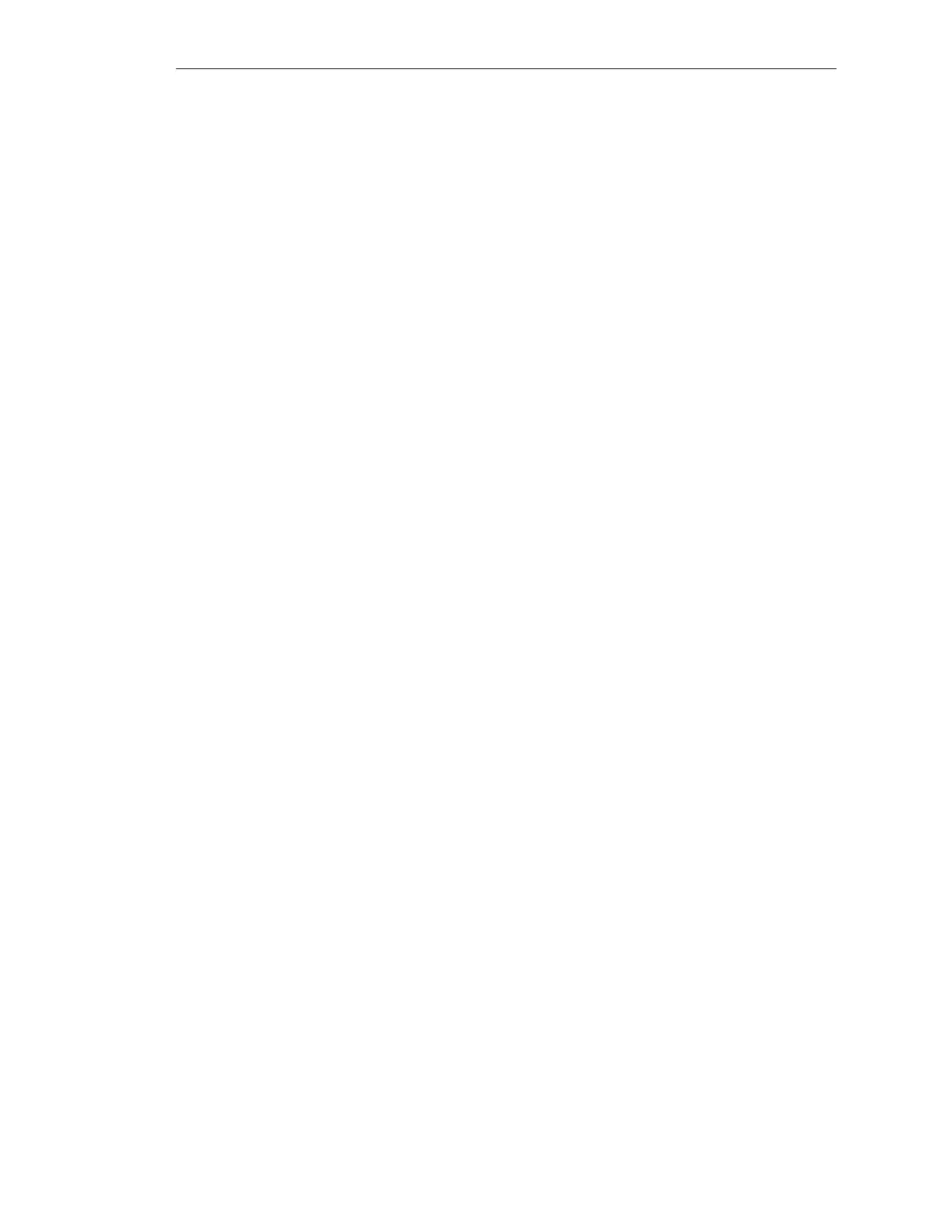1-22
Batch
flexible
, Manual
C79000-G7076-C650-02
As is usual in Windows 95/NT you can position the tool bars anywhere you
like in the window (position the mouse pointer over a free space on the bar
and drag it while holding the lefthand mouse button pressed down). The
arrangement of the icons will change depending on whether the bar has been
positioned horizontally or vertically.
If you position the tool bar(s) not at the edge but anywhere within the
workspace, they will appear as dialog boxes with a ’Close’ button (X).
If you close one or more tool bar(s), you can display them again by activating
the ’Tool bars...’ function in the ’View’ menu and then selecting from a box
the tool bar you want to have displayed again.
At the botton edge of the window you will find the status bar which shows
important information and editor states. What the bar shows will depend on
the operator action and the state of the editor.
In the lefthand portion of the status bar you can see context-sensitive
information, for example, explanations of menu commands, operation
requests or error messages.
The righthand part of the status bar shows the current user and the current
time.
When certain functions are called, a dialog box labeled with the function
name will be displayed. Here you can make adjustments to the function
which has been called. For as long as the dialog box is open it is not possible
to make inputs or selections elsewhere. You will first need to close the dialog
box by clicking on ’OK’ or ’Cancel’.
For a general description of the dialog boxes, refer to /231/, Section 3.3.
Some dialog boxes contain registers; this means that several fields (registers)
will appear stacked up on the screen. You can switch back and forth freely
between these registers.
Positioning the
tool bars
Status bar
Dialog boxes
System overview
